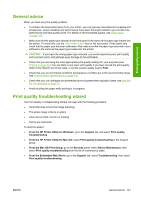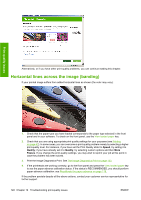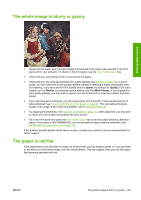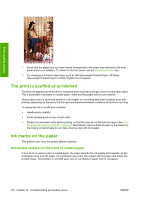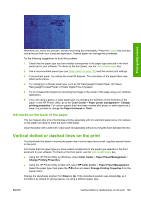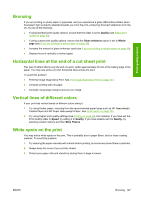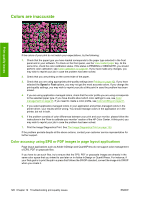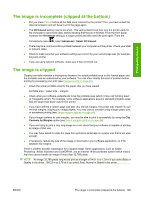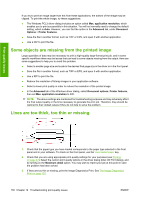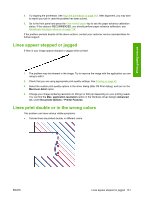HP Z3200ps HP Designjet Z3200 Photo Printer Series - User Guide [English] - Page 136
Vertical continuous lines on the print, Edges of objects are stepped or not sharp, Edges of objects
 |
UPC - 884420403401
View all HP Z3200ps manuals
Add to My Manuals
Save this manual to your list of manuals |
Page 136 highlights
Print-quality issues NOTE: We recommend keeping the starwheels in the Down position by default for all non-glossy paper types, for better print quality and paper control; change to the Up position only if this problem occurs. Vertical continuous lines on the print When loading a thick single sheet using the rear tray, the plastic rollers may in some cases leave regular thick stripes on the print. To avoid this, try loading this kind of sheet using the roll load path instead of the rear tray. You can align the sheet with the help of the black hub of the spindle. Remember to specify that you are loading a single sheet even if you are using the roll load path. Edges of objects are stepped or not sharp If edges of objects or lines appear to be poorly defined or lighter in density, and you have already set the print-quality slider to Quality in the driver dialog (Mac OS Print dialog), select the custom print-quality options, and make sure that the More Passes and Maximum Detail options are turned off. See Printing on page 42. Edges of objects are darker than expected If edges of objects seem darker than expected, and you have already set the print-quality slider to Quality in the driver dialog (Mac OS Print dialog), select the custom print-quality options, and make sure that the More Passes and Maximum Detail options are turned off. See Printing on page 42. 126 Chapter 12 Troubleshooting print-quality issues ENWW