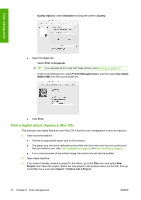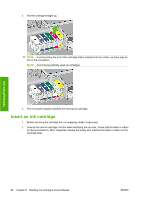HP Z3200ps HP Designjet Z3200 Photo Printer Series - User Guide [English] - Page 89
Get printer accounting information, Check printer usage statistics
 |
UPC - 884420403401
View all HP Z3200ps manuals
Add to My Manuals
Save this manual to your list of manuals |
Page 89 highlights
Printer usage Get printer accounting information There are various different ways of getting accounting information from your printer. ● View printer usage statistics for the whole lifetime of the printer, see Check printer usage statistics on page 79. ● View ink and paper usage for each of your recent jobs by using the HP Printer Utility or the front panel, see Check ink and paper usage for a job on page 79. If the HP Printer Utility is not available, see Access the HP Printer Utility on page 19. ● Use a third-party application to request printer status, printer usage or job accounting data from the printer through the Internet. The printer provides data in XML to the application whenever requested. HP provides a Software Development Kit to facilitate the development of such applications. Check printer usage statistics There are two ways to check your printer's usage statistics. NOTE: The accuracy of the usage statistics is not guaranteed. Printer statistics with the HP Printer Utility 1. Start the HP Printer Utility, see Access the HP Printer Utility on page 19. 2. Go to the Usage window to view the total printer usage. ● Under Windows, go to the Overview tab and click Printer usage. ● Under Mac OS, select Information > Printer Usage and click the Start button. Printer statistics with the Embedded Web Server 1. Access the Embedded Web Server, see Access the Embedded Web Server on page 19. 2. Go to the Main tab and select Usage Check ink and paper usage for a job There are two ways to check ink and paper usage for a job. NOTE: The accuracy of the usage statistics is not guaranteed. Ink and paper statistics with the HP Printer Utility 1. Start the HP Printer Utility, see Access the HP Printer Utility on page 19. 2. Go to the Accounting window to view information regarding the most recent jobs. ● Under Windows, go to the Job Accounting tab. ● Under Mac OS, select Information > Job Accounting and click the Look Up button. Printer statistics with the Embedded Web Server 1. Access the Embedded Web Server, see Access the Embedded Web Server on page 19. 2. Go to the Main tab and select Accounting. ENWW Get printer accounting information 79