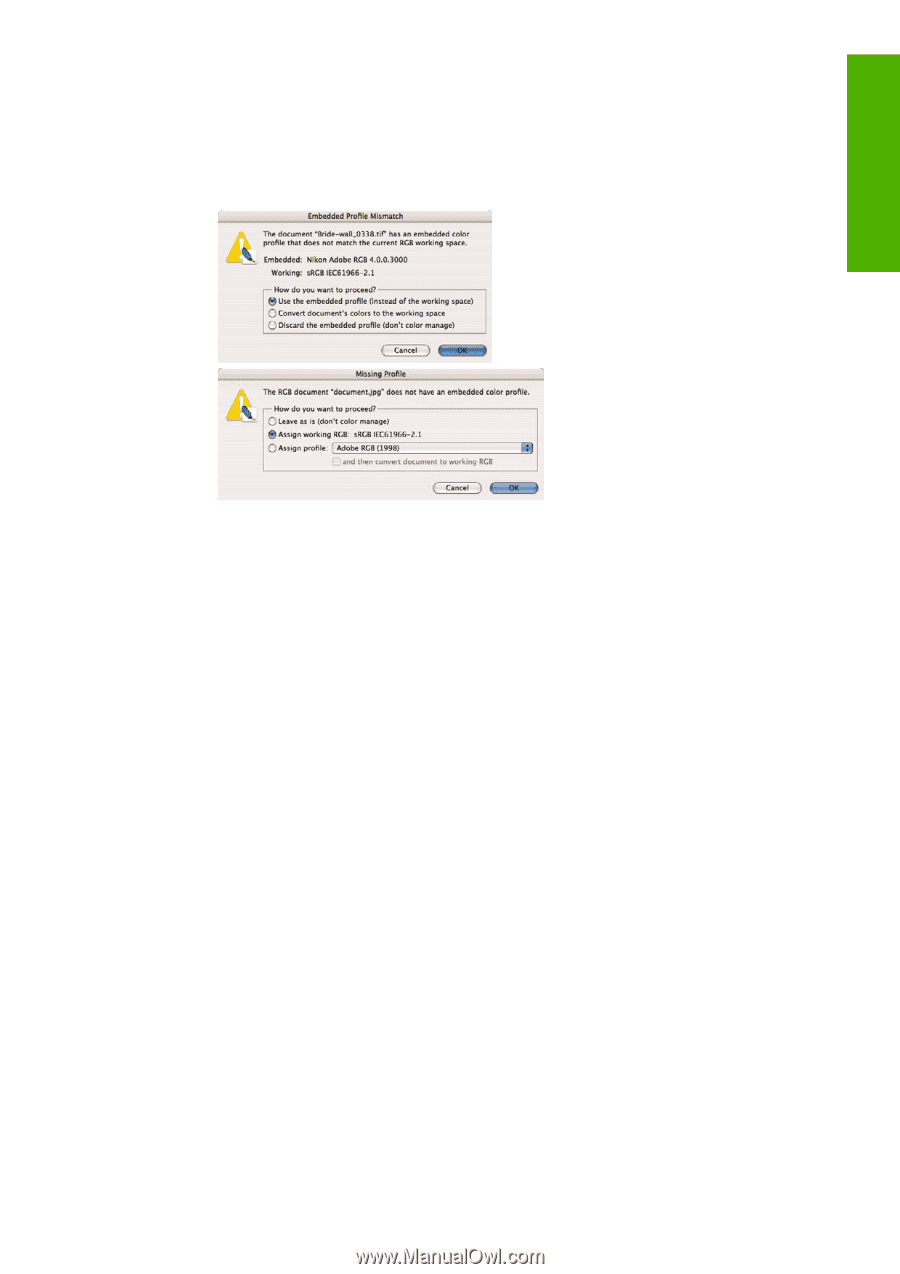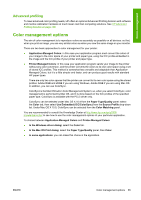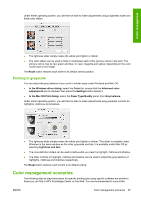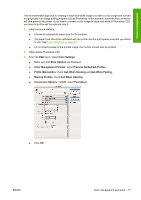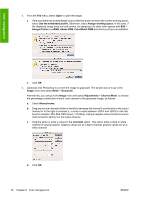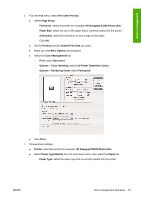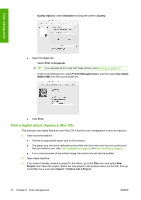HP Z3200ps HP Designjet Z3200 Photo Printer Series - User Guide [English] - Page 79
HP Designjet Z3200 Photo 24in, Let Photoshop Determine Colors - printer designjet photo
 |
UPC - 884420403401
View all HP Z3200ps manuals
Add to My Manuals
Save this manual to your list of manuals |
Page 79 highlights
Color management 4. From the File menu, select Open to open the image. ● If the document has an embedded color profile that does not match the current working space, select Use the embedded profile. Otherwise, select Assign working space; in this case, if the displayed image does not look correct, try assigning it to other color spaces with Edit > Assign Profile (try sRGB, Adobe RGB, ColorMatch RGB and others) until you are satisfied. ● Click OK. 5. From the File menu, select Print with Preview. ● Select Page Setup. ◦ Format for: select the printer (for example, HP Designjet Z3200 Photo 24in). ◦ Paper Size: select the size of the paper that is currently loaded into the printer. ◦ Orientation: select the orientation of your image on the paper. ◦ Click OK. ● Set the Position and the Scaled Print Size you need. ● Make sure that More Options are displayed. ● Select the Color Management tab. ◦ Print: select Document. ◦ Options > Color Handling: select Let Photoshop Determine Colors. ◦ Options > Printer Profile: select the right profile for your printer and paper type. ENWW Color management scenarios 69