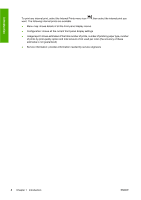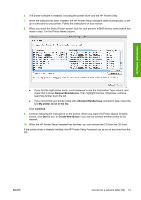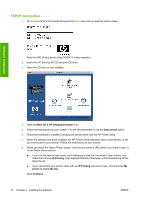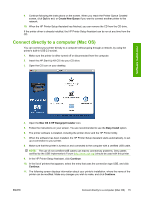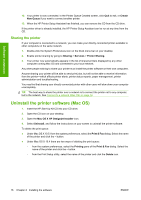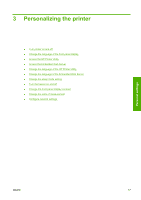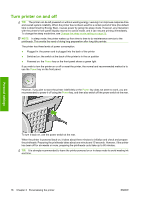HP Z3200ps HP Designjet Z3200 Photo Printer Series - User Guide [English] - Page 23
Software installation, Bonjour/Rendezvous, My printer is not in the list, Continue, Create New Queue
 |
UPC - 884420403401
View all HP Z3200ps manuals
Add to My Manuals
Save this manual to your list of manuals |
Page 23 highlights
6. The printer software is installed, including the printer driver and the HP Printer Utility. 7. When the software has been installed, the HP Printer Setup Assistant starts automatically, to set up a connection to your printer. Follow the instructions on your screen. 8. When you reach the Select Printer screen, look for your printer's mDNS service name (which you noted in step 1) in the Printer Name column. Software installation ● If you find the right printer name, scroll sideways to see the Connection Type column, and check that it shows Bonjour/Rendezvous. Then highlight that line. Otherwise, continue searching further down the list. ● If you cannot find your printer name with a Bonjour/Rendezvous connection type, check the box My printer is not in the list. Click Continue. 9. Continue following the instructions on the screen. When you reach the Printer Queue Created screen, click Quit to exit, or Create New Queue if you want to connect another printer to the network. 10. When the HP Printer Setup Assistant has finished, you can remove the CD from the CD drive. If the printer driver is already installed, the HP Printer Setup Assistant can be run at any time from the CD. ENWW Connect to a network (Mac OS) 13