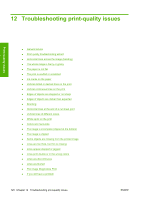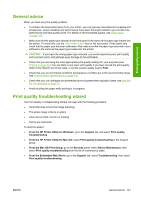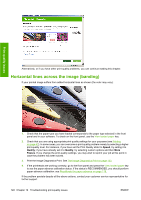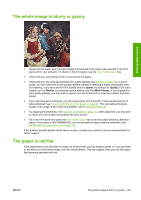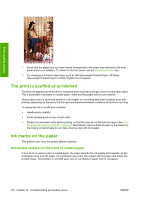HP Z3200ps HP Designjet Z3200 Photo Printer Series - User Guide [English] - Page 129
Recalibrating the paper advance procedure, Return to default calibration, Calibrate paper, advance
 |
UPC - 884420403401
View all HP Z3200ps manuals
Add to My Manuals
Save this manual to your list of manuals |
Page 129 highlights
Paper issues Recalibrating the paper advance procedure If you are using a a transparent paper type, omit the first two steps below and advance to step 3. 1. From the front panel, select the Image Quality Maintenance menu icon , then Calibrate paper advance. The printer automatically recalibrates the paper advance and prints a paper advance calibration image. 2. Wait until the front panel displays the status screen and re-print your print. NOTE: The recalibration procedure takes approximately three minutes. Do not worry about the paper advance calibration image. The front-panel display shows any errors in the process. If you are satisfied with your print continue using this calibration for your paper type. If you see improvement in your print, continue with step 3. If you are dissatisfied with the recalibration, return to the default calibration, see Return to default calibration on page 119. 3. If you would like to fine-tune the calibration or are using a transparent paper type, select the Image Quality Maintenance menu icon advance. , then Paper advance calibration > Adjust paper 4. Select the percentage of change from -100% to 100%. To correct light banding (light-colored horizontal lines), decrease the percentage. To correct dark banding (dark-colored horizontal lines), increase the percentage. 5. Press the OK key on the front panel, to save the value. 6. Wait until the front panel displays the status screen and re-print your print. Return to default calibration Returning to the default calibration sets all the corrections made by the paper advance calibration to zero. To return to the default paper advance calibration value, you must reset the calibration. 1. From the front panel, select the Image Quality Maintenance menu icon calibration > Reset paper advance , then Paper advance 2. Wait until the front panel reports that the operation has completed successfully before pressing the Back key to return to the main menu. ENWW Recalibrate the paper advance 119