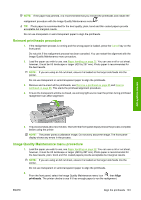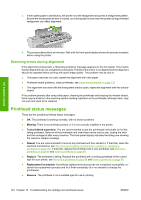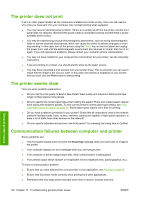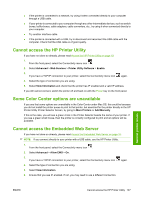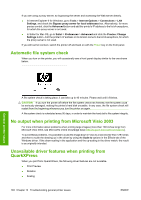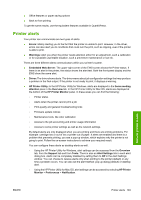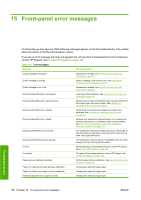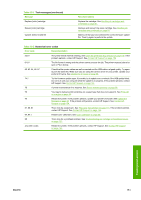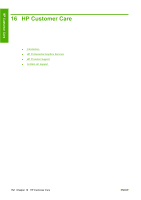HP Z3200ps HP Designjet Z3200 Photo Printer Series - User Guide [English] - Page 157
Cannot access the HP Printer Utility, Some Color Center options are unavailable, Cannot access
 |
UPC - 884420403401
View all HP Z3200ps manuals
Add to My Manuals
Save this manual to your list of manuals |
Page 157 highlights
● If the printer is connected to a network, try using it when connected directly to your computer through a USB cable. ● If your printer is connected to your computer through any other intermediate devices, such as switch boxes, buffer boxes, cable adapters, cable converters, etc., try using it when connected directly to your computer. ● Try another interface cable. ● If the printer is connected with a USB, try to disconnect and reconnect the USB cable with the computer. Check that the USB cable is of good quality. Cannot access the HP Printer Utility If you have not done so already, please read Access the HP Printer Utility on page 19. 1. From the front panel, select the Connectivity menu icon . 2. Select Advanced > Web Services > Printer Utility Software > Enable. 3. If you have a TCP/IP connection to your printer, select the Connectivity menu icon again. 4. Select the type of connection you are using. 5. Select View Information and check that the printer has IP enabled and a valid IP address. If you still cannot connect, switch the printer off and back on with the Power key on the front panel. Some Color Center options are unavailable If you see that some options are unavailable in the Color Center under Mac OS, this could be because you did not install the printer queue to print to that printer, but searched for the printer directly in the HP Printer Utility Printer Selector Screen, by going to More Printers or Add Manually. If this is the case, you will see a green circle in the Printer Selector beside the name of your printer. If you see a green small house, then the printer is correctly configured to print and all options will be available. Cannot access the Embedded Web Server If you have not done so already, please read Access the Embedded Web Server on page 19. NOTE: If you connect directly to your printer with a USB cable, use the HP Printer Utility. 1. From the front panel, select the Connectivity menu icon . 2. Select Advanced > Allow EWS > On. 3. If you have a TCP/IP connection to your printer, select the Connectivity menu icon again. 4. Select the type of connection you are using. 5. Select View Information. 6. Ensure that you see IP enabled. If not, you may need to use a different connection. General printer issues ENWW Cannot access the HP Printer Utility 147