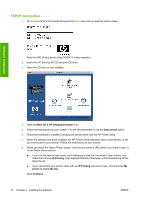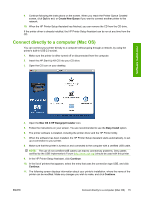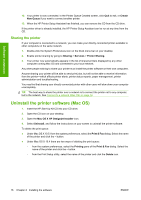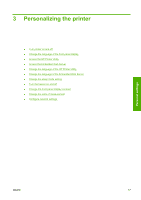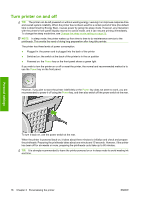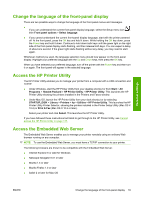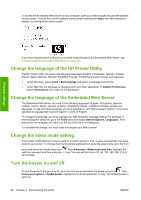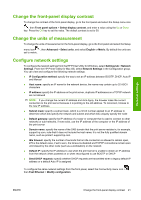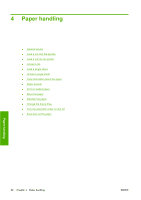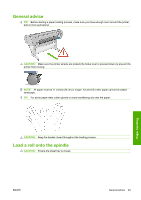HP Z3200ps HP Designjet Z3200 Photo Printer Series - User Guide [English] - Page 29
Change the language of the front-panel display, Access the HP Printer Utility, Access the Embedded
 |
UPC - 884420403401
View all HP Z3200ps manuals
Add to My Manuals
Save this manual to your list of manuals |
Page 29 highlights
Personal settings Change the language of the front-panel display There are two possible ways to change the language of the front-panel menus and messages. ● If you can understand the current front-panel display language, select the Setup menu icon , then Front panel options > Select language. ● If you cannot understand the current front-panel display language, start with the printer powered off. At the front panel, press the OK key and hold it down. While holding the OK key down, press the Power key and hold it down. Continue to hold down both keys until the green light on the right side of the front-panel display starts flashing, and then release both keys. You can expect a delay of about one second. If the green light starts flashing without any delay, you may need to start again. Whichever method you used, the language selection menu should now appear on the front-panel display. Highlight your preferred language with the Up and Down keys, then press the OK key. When you have selected your preferred language, turn off the printer with the Power key and then turn it on again. The front panel will appear in the selected language. Access the HP Printer Utility The HP Printer Utility enables you to manage your printer from a computer with a USB connection and TCP/IP. ● Under Windows, start the HP Printer Utility from your desktop shortcut or from Start > All Programs > Hewlett-Packard > HP Printer Utility > HP Printer Utility. This launches the HP Printer Utility showing the printers installed in the Printers and Faxes window. ● Under Mac OS, launch the HP Printer Utility from your dock shortcut or by selecting STARTUP_DISK > Library > Printers > hp > Utilities > HP Printer Utility. This launches the HP Printer Utility Printer Selector, showing the printers installed in the Printer Setup Utility (Mac OS X 10.4) or Print & Fax (Mac OS X 10.5 or later). Select your printer and click Select. This launches the HP Printer Utility. If you have followed these instructions but failed to get through to the HP Printer Utility, see Cannot access the HP Printer Utility on page 147. Access the Embedded Web Server The Embedded Web Server enables you to manage your printer remotely using an ordinary Web browser running on any computer. NOTE: To use the Embedded Web Server, you must have a TCP/IP connection to your printer. The following browsers are known to be compatible with the Embedded Web Server: ● Internet Explorer 6 or later for Windows ● Netscape Navigator 6.01 or later ● Mozilla 1.5 or later ● Mozilla Firefox 1.0 or later ● Safari 2 or later for Mac OS ENWW Change the language of the front-panel display 19