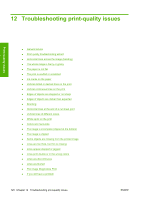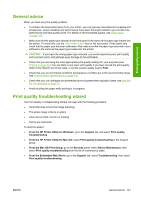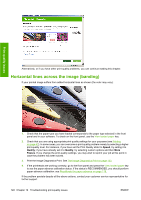HP Z3200ps HP Designjet Z3200 Photo Printer Series - User Guide [English] - Page 127
Prints do not fall neatly into the basket
 |
UPC - 884420403401
View all HP Z3200ps manuals
Add to My Manuals
Save this manual to your list of manuals |
Page 127 highlights
9. Close transparent window. Paper issues 10. Switch on the printer. 11. Reload the roll, or load a new sheet. See Load a roll into the printer on page 25 or Load a single sheet on page 30. NOTE: If you find that there is still some paper causing an obstruction within the printer, restart the procedure and carefully remove all pieces of paper. Prints do not fall neatly into the basket ● Ensure the basket is correctly installed. ● Ensure the basket is open. ● Ensure the basket not full. ● Paper often tends to curl near the end of a roll, which can cause output problems. Load a new roll, or remove prints manually as they are completed. The sheet stays in the printer when the print has been completed The printer holds the paper to allow the print to dry after printing, see Change the drying time on page 40. If the paper is only partially ejected after the drying time, gently pull the sheet out of the printer. If the automatic cutter is disabled, use the Form feed and cut key on the front panel, see Feed and cut the paper on page 40. The paper is cut when the print has been completed By default the printer cuts the paper after the drying time has been completed, see Change the drying time on page 40. You can disable the cutter, see Turn the automatic cutter on and off on page 40. The cutter does not cut well By default the printer is set to cut the paper automatically after the drying time has been completed. If the cutter is turned on but not cutting correctly, check that the cutter rail is clean and clear of any obstacles. If the cutter is turned off, the Form feed and cut key only advances the paper. Use this key to move the print far enough out of the front of the printer, until it is convenient to manually cut with a straight edge or scissors. ENWW Prints do not fall neatly into the basket 117