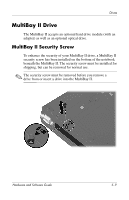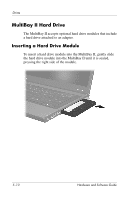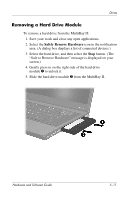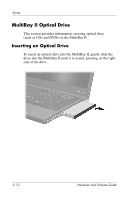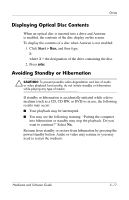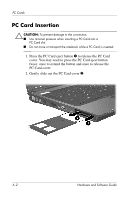HP nx8220 Hardware and Software Guide - Page 109
Inserting an Optical Disc, surfaces. If the media tray is not fully extended, tilt the disc
 |
View all HP nx8220 manuals
Add to My Manuals
Save this manual to your list of manuals |
Page 109 highlights
Drives Inserting an Optical Disc 1. Turn on the notebook. 2. Press the release button 1 on the drive bezel to release the media tray. 3. Pull the tray out 2 until it is fully extended. Position a CD or one-sided DVD over the tray with the label side up. 4. Gently press the disc 3 onto the tray spindle until the disc snaps into place. (Handle the disc by the edges, not the flat surfaces. If the media tray is not fully extended, tilt the disc to position it over the tray spindle, and then press it into position.) 5. Close the media tray. ✎ After you insert a DVD, a short pause is normal as Autorun opens the DVD and WinDVD player. 5-14 Hardware and Software Guide
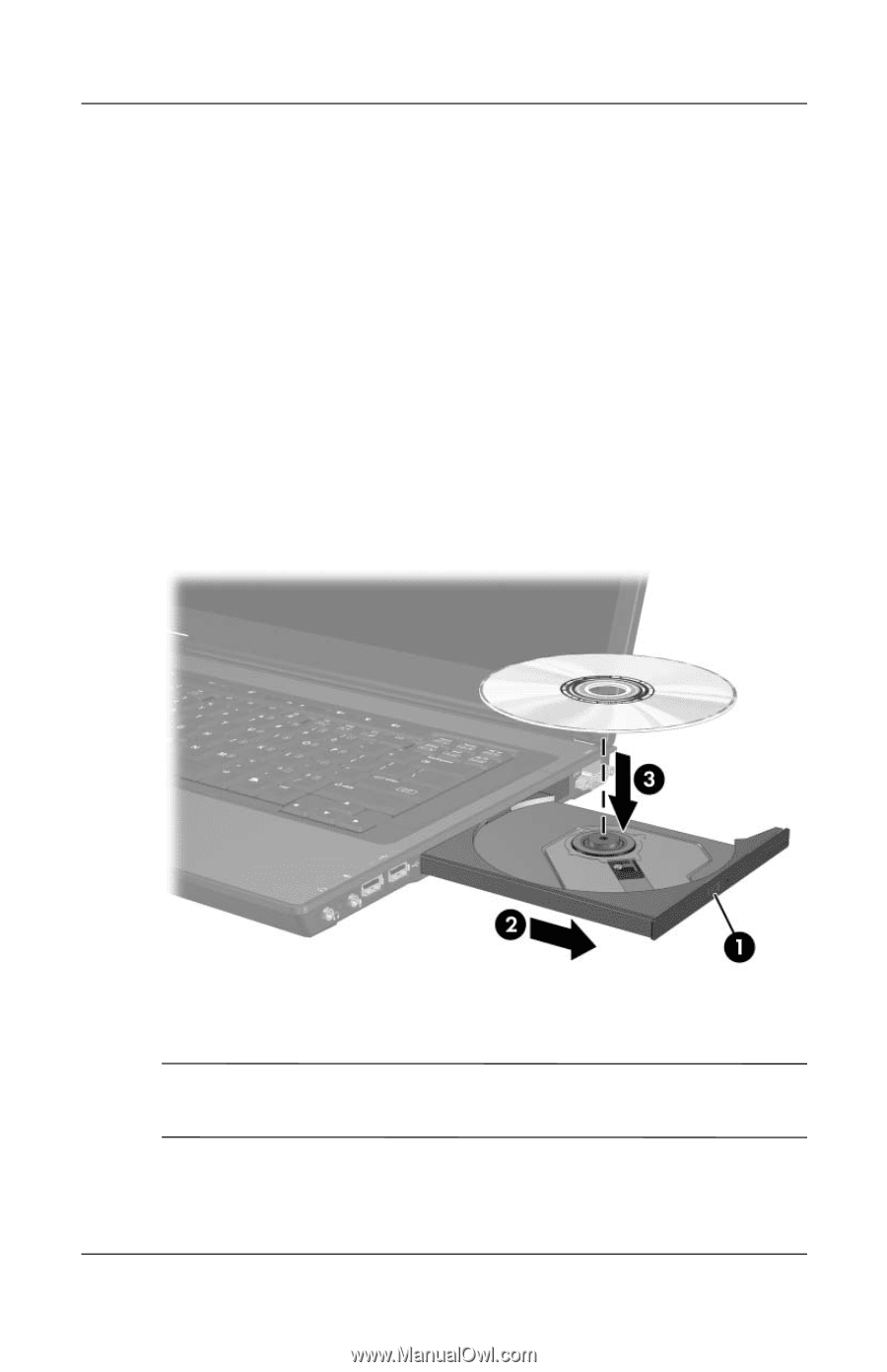
5–14
Hardware and Software Guide
Drives
Inserting an Optical Disc
1. Turn on the notebook.
2. Press the release button
1
on the drive bezel to release the
media tray.
3. Pull the tray out
2
until it is fully extended. Position a CD
or one-sided DVD over the tray with the label side up.
4. Gently press the disc
3
onto the tray spindle until the disc
snaps into place. (Handle the disc by the edges, not the flat
surfaces. If the media tray is not fully extended, tilt the disc
to position it over the tray spindle, and then press it into
position.)
5. Close the media tray.
✎
After you insert a DVD, a short pause is normal as Autorun opens
the DVD and WinDVD player.