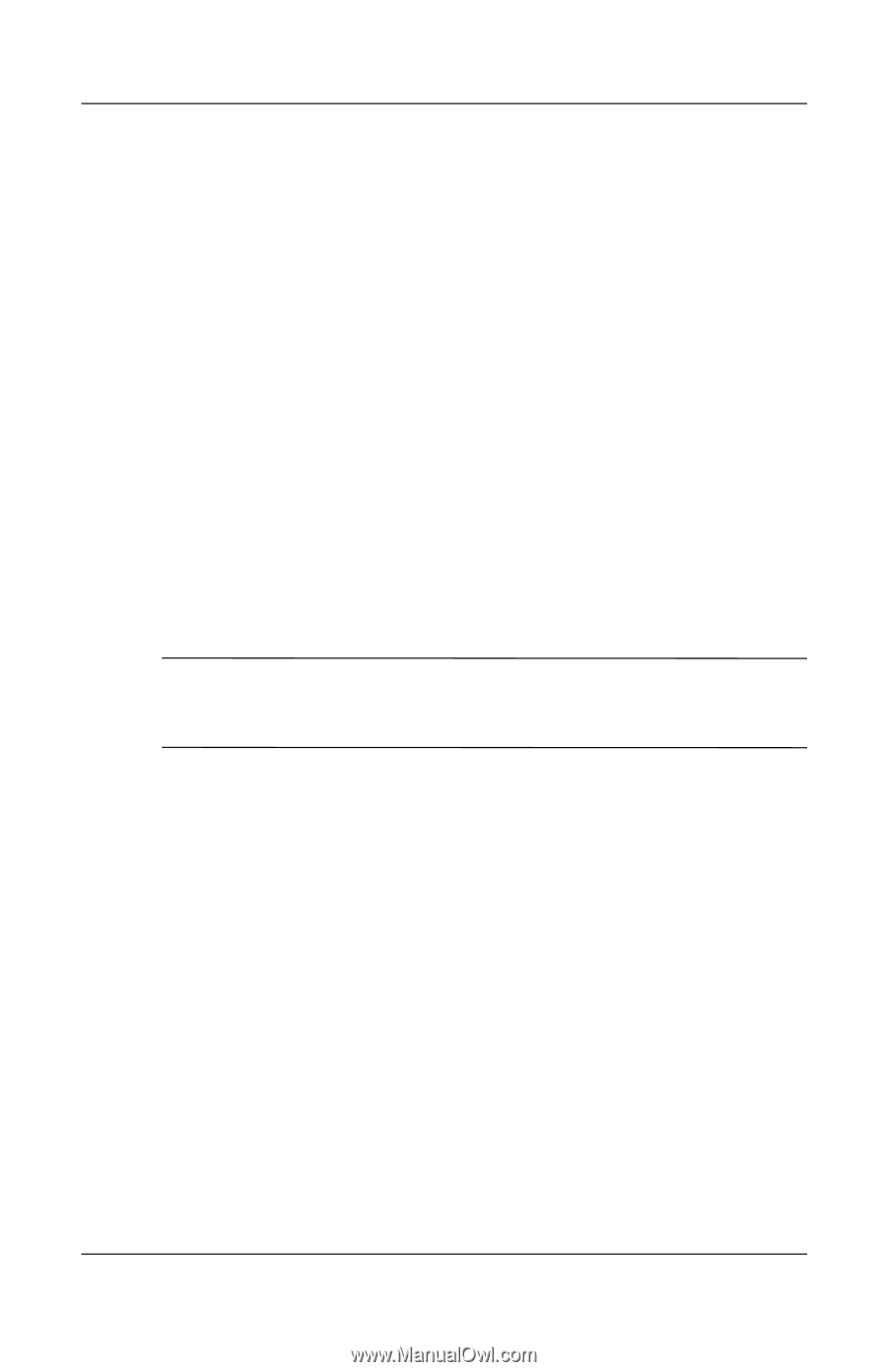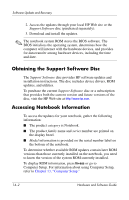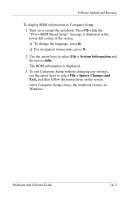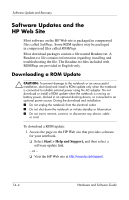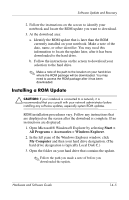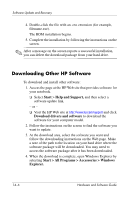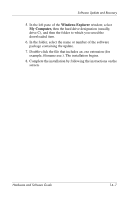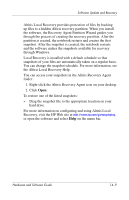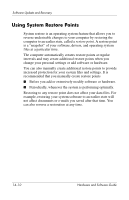HP nx8220 Hardware and Software Guide - Page 207
Installing a ROM Update
 |
View all HP nx8220 manuals
Add to My Manuals
Save this manual to your list of manuals |
Page 207 highlights
Software Update and Recovery 2. Follow the instructions on the screen to identify your notebook and locate the ROM update you want to download. 3. At the download area: a. Identify the ROM update that is later than the ROM currently installed on your notebook. Make a note of the date, name, or other identifier. You may need this information to locate the update later, after it has been downloaded to the hard drive. b. Follow the instructions on the screen to download your selection to the hard drive. ✎ Make a note of the path to the location on your hard drive where the ROM package will be downloaded. You may need to access the ROM package after it has been downloaded. Installing a ROM Update Ä CAUTION: If your notebook is connected to a network, it is recommended that you consult with your network administrator before installing any software updates, especially system ROM updates. ROM installation procedures vary. Follow any instructions that are displayed on the screen after the download is complete. If no instructions are displayed: 1. Open Microsoft® Windows® Explorer by selecting Start > All Programs > Accessories > Windows Explorer. 2. In the left pane of the Windows Explorer window, click My Computer and then your hard drive designation. (The hard drive designation is typically Local Disk C.) 3. Open the folder on your hard drive that contains the update. ✎ Follow the path you made a note of before you downloaded the update. Hardware and Software Guide 14-5