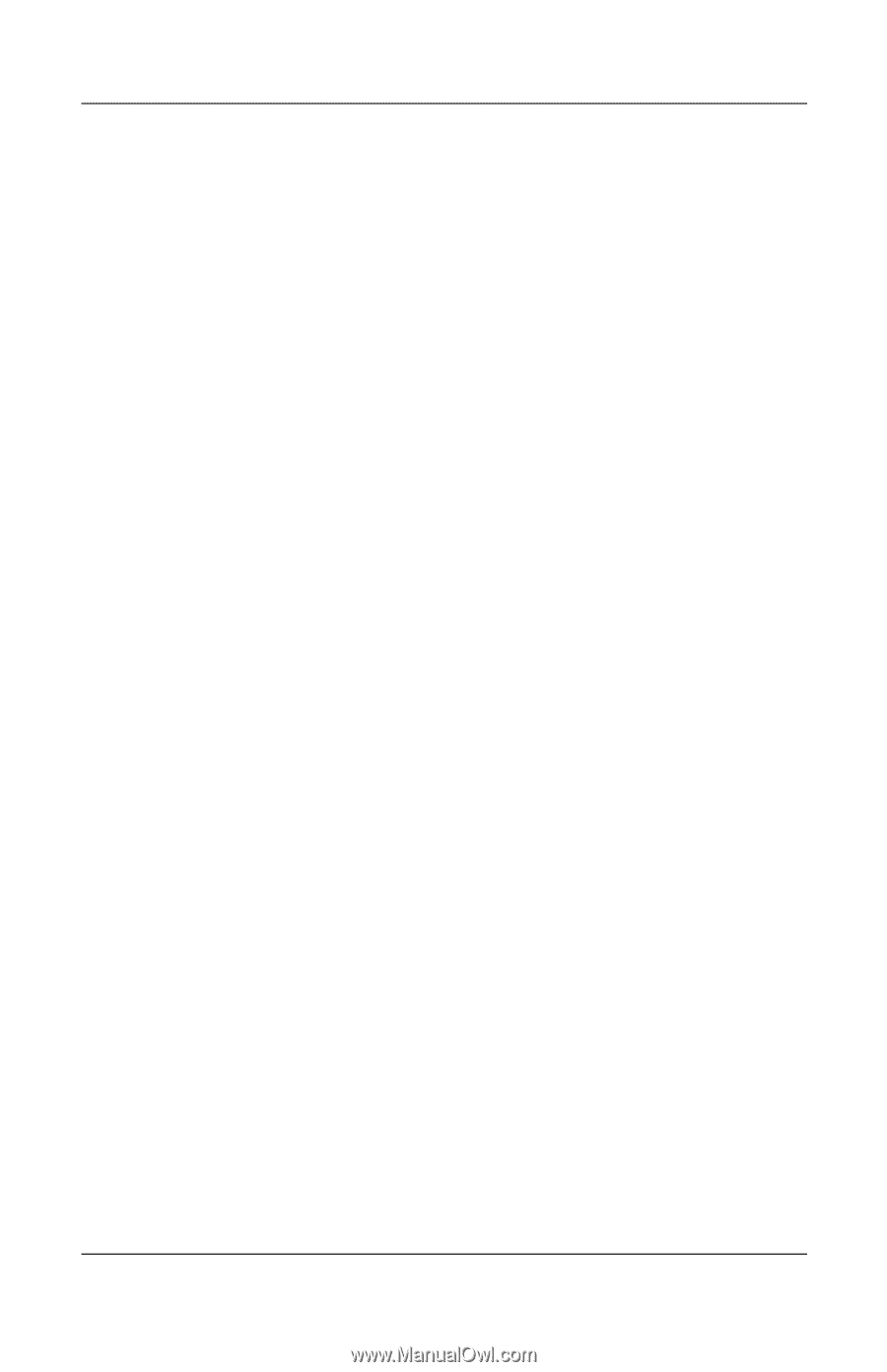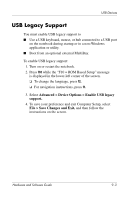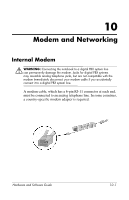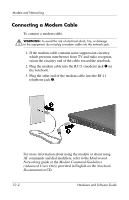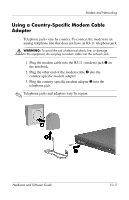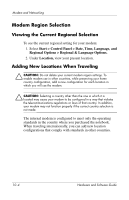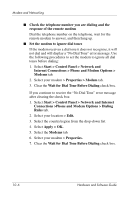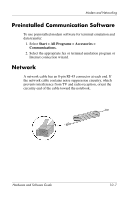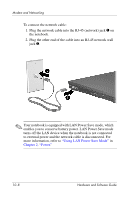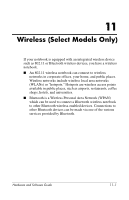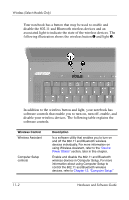HP nx8220 Hardware and Software Guide - Page 140
Solving Travel Connection Problems, Start > Control Panel > Network and Internet
 |
View all HP nx8220 manuals
Add to My Manuals
Save this manual to your list of manuals |
Page 140 highlights
Modem and Networking To add a new location: 1. Select Start > Control Panel > Network and Internet Connections > Phone and Modem Options > Dialing Rules tab. 2. Select the New button, and then assign a name (home, work, etc.) to the location. 3. Select the country or region from the drop-down list. ✎ The drop-down list may include countries not supported by the modem. Unless you select a supported country, the country selection will default to USA or UK. 4. Select OK > OK. Solving Travel Connection Problems If you experience connection problems while using the modem outside your home country, the following suggestions may help: ■ Check the telephone line type The modem requires an analog, not a digital, telephone line. A line described as a PBX line is usually a digital line. A telephone line described as a data line, fax machine line, modem line, or standard telephone line is probably an analog line. ■ Check the tone or pulse dialing settings Dial a few digits on the telephone and listen for clicks (pulses) or tones. Then: 1. Select Start > Control Panel > Network and Internet Connections > Phone and Modem Options > Dialing Rules tab. 2. Select your location and then select Edit. 3. Select either Tone or Pulse, depending on what you heard on the line. 4. Select OK > OK. Hardware and Software Guide 10-5