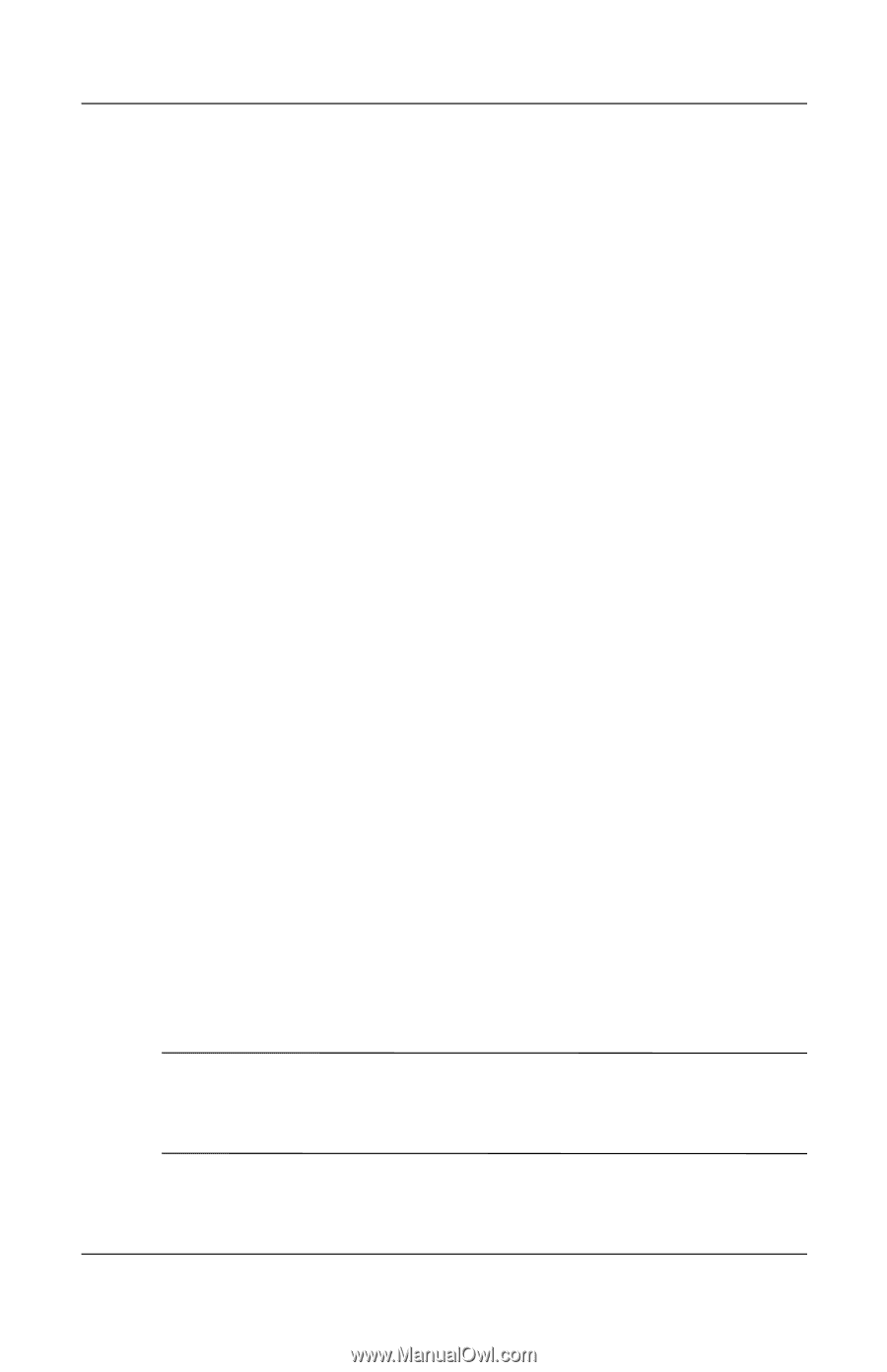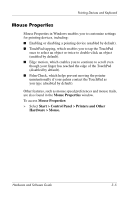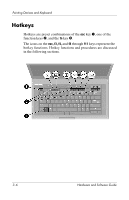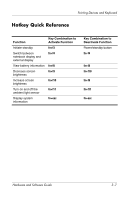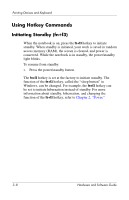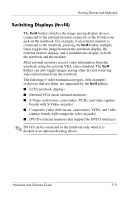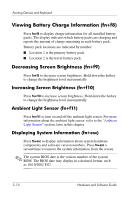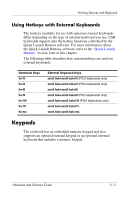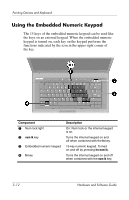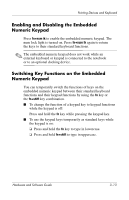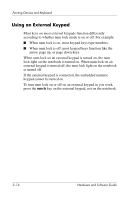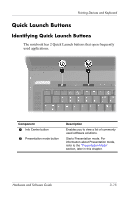HP nx8220 Hardware and Software Guide - Page 73
Viewing Battery Charge Information (fn+f8), Decreasing Screen Brightness (fn+f9) - bios
 |
View all HP nx8220 manuals
Add to My Manuals
Save this manual to your list of manuals |
Page 73 highlights
Pointing Devices and Keyboard Viewing Battery Charge Information (fn+f8) Press fn+f8 to display charge information for all installed battery packs. The display indicates which battery packs are charging and reports the amount of charge remaining in each battery pack. Battery pack locations are indicated by number: ■ Location 1 is the primary battery pack. ■ Location 2 is the travel battery pack. Decreasing Screen Brightness (fn+f9) Press fn+f9 to decrease screen brightness. Hold down the hotkey to change the brightness level incrementally. Increasing Screen Brightness (fn+f10) Press fn+f10 to increase screen brightness. Hold down the hotkey to change the brightness level incrementally. Ambient Light Sensor (fn+f11) Press fn+f11 to turn on and off the ambient light sensor. For more information about the ambient light sensor, refer to the "Ambient Light Sensor" section, later in this chapter. Displaying System Information (fn+esc) Press fn+esc to display information about system hardware components and software version numbers. Press fn+esc a second time to remove the system information from the screen. ✎ The system BIOS date is the version number of the system ROM. The BIOS date may display in a decimal format, such as 10/19/2002 F.07. 3-10 Hardware and Software Guide