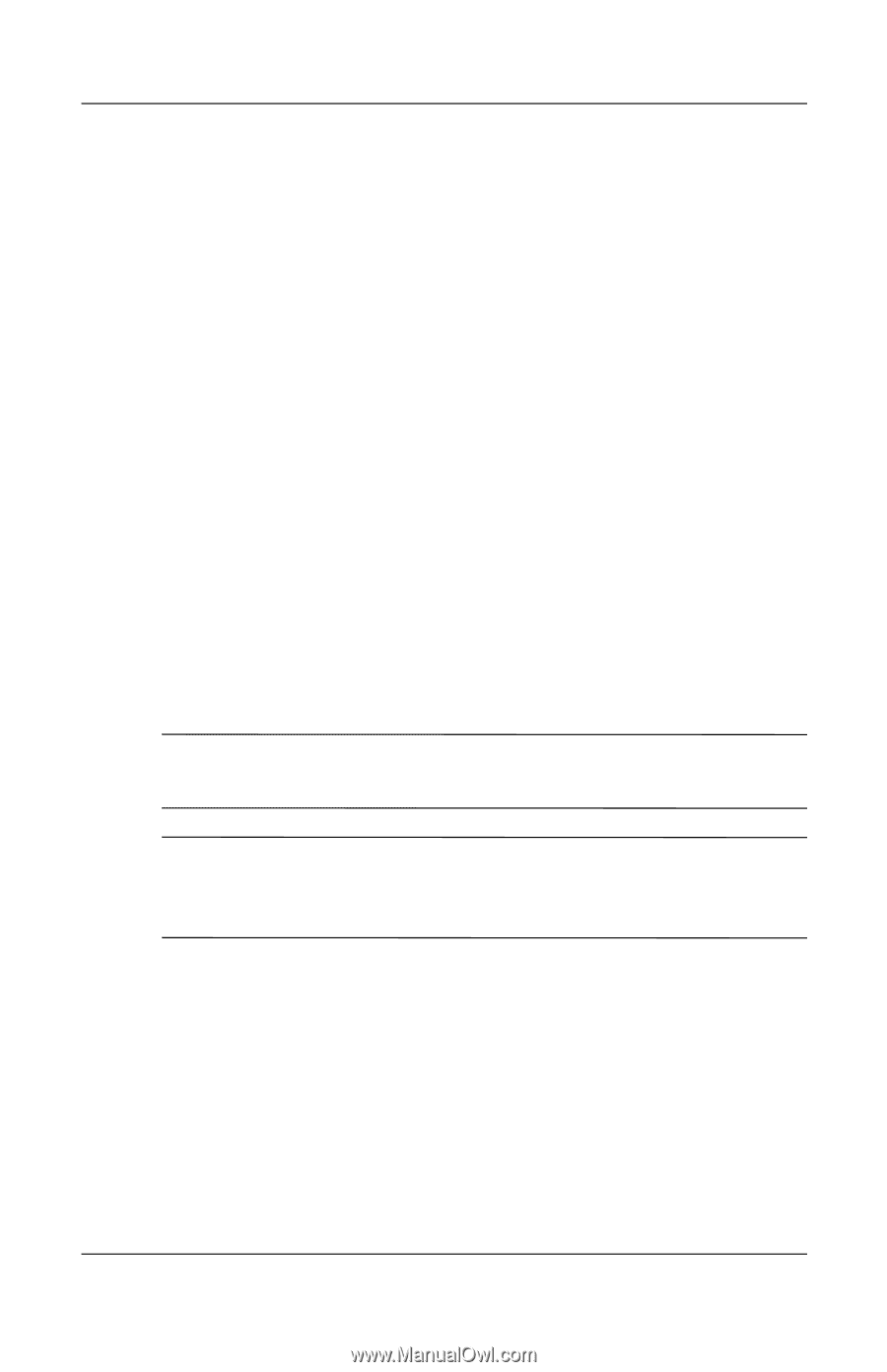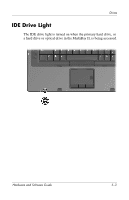HP nx8220 Hardware and Software Guide - Page 93
Installing Software, Start > Run.
 |
View all HP nx8220 manuals
Add to My Manuals
Save this manual to your list of manuals |
Page 93 highlights
Multimedia Installing Software To install software included with the notebook on a disc: 1. Insert an appropriate optical drive into an external MultiBay or MultiBay II. Refer to the "MultiBay II Optical Drive" section in Chapter 5, "Drives." 2. Connect the notebook to a reliable electrical outlet. 3. Close any open applications. 4. Insert a software disc into the optical drive. ❏ If autorun is enabled an installation wizard is displayed. ❏ If autorun is disabled, select Start > Run. Enter: x:\setup.exe (where x is your optical drive designation), and then select OK. 5. When the installation wizard is displayed, follow the installation instructions on the screen. 6. Restart the notebook if prompted. ✎ Repeat the installation procedure for all software you want to install. ✎ WinDVD Creator has special drive requirements for proper installation. To install WinDVD Creator, refer to the instructions provided with the InterVideo WinDVD Creator disc. Hardware and Software Guide 4-9