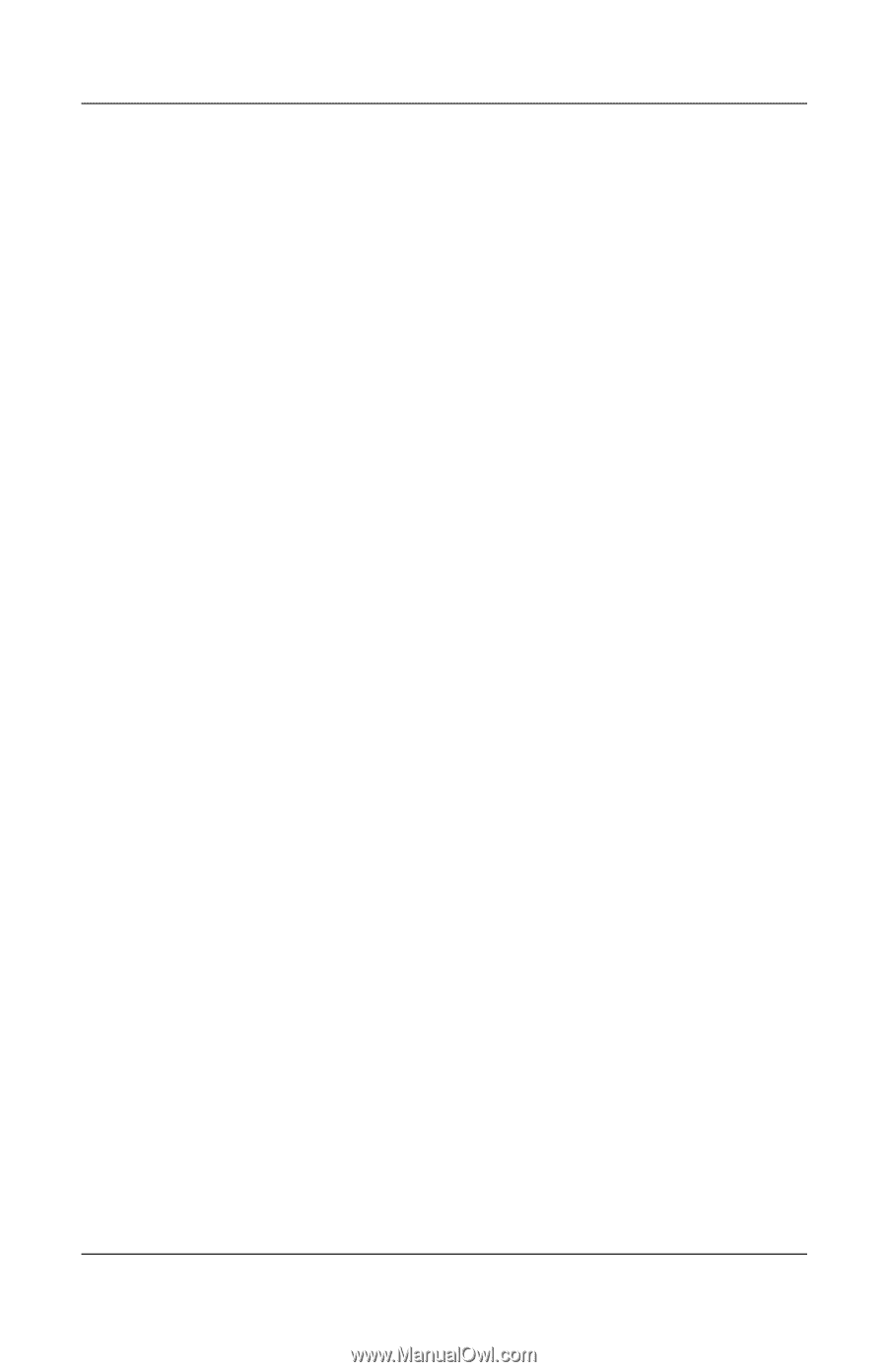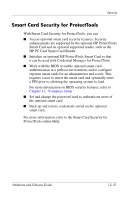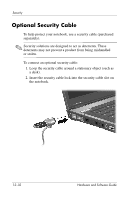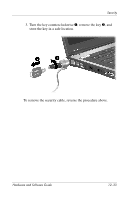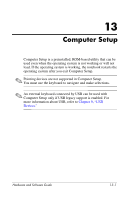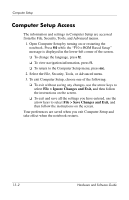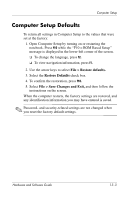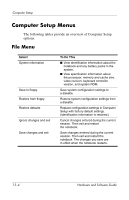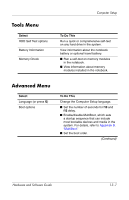HP nx8220 Hardware and Software Guide - Page 196
Computer Setup Access, File > Ignore Changes and Exit
 |
View all HP nx8220 manuals
Add to My Manuals
Save this manual to your list of manuals |
Page 196 highlights
Computer Setup Computer Setup Access The information and settings in Computer Setup are accessed from the File, Security, Tools, and Advanced menus. 1. Open Computer Setup by turning on or restarting the notebook. Press f10 while the "F10 = ROM Based Setup" message is displayed in the lower-left corner of the screen. ❏ To change the language, press f2. ❏ To view navigation information, press f1. ❏ To return to the Computer Setup menu, press esc. 2. Select the File, Security, Tools, or Advanced menu. 3. To exit Computer Setup, choose one of the following: ❏ To exit without saving any changes, use the arrow keys to select File > Ignore Changes and Exit, and then follow the instructions on the screen. ❏ To exit and save all the settings you have entered, use the arrow keys to select File > Save Changes and Exit, and then follow the instructions on the screen. Your preferences are saved when you exit Computer Setup and take effect when the notebook restarts. 13-2 Hardware and Software Guide