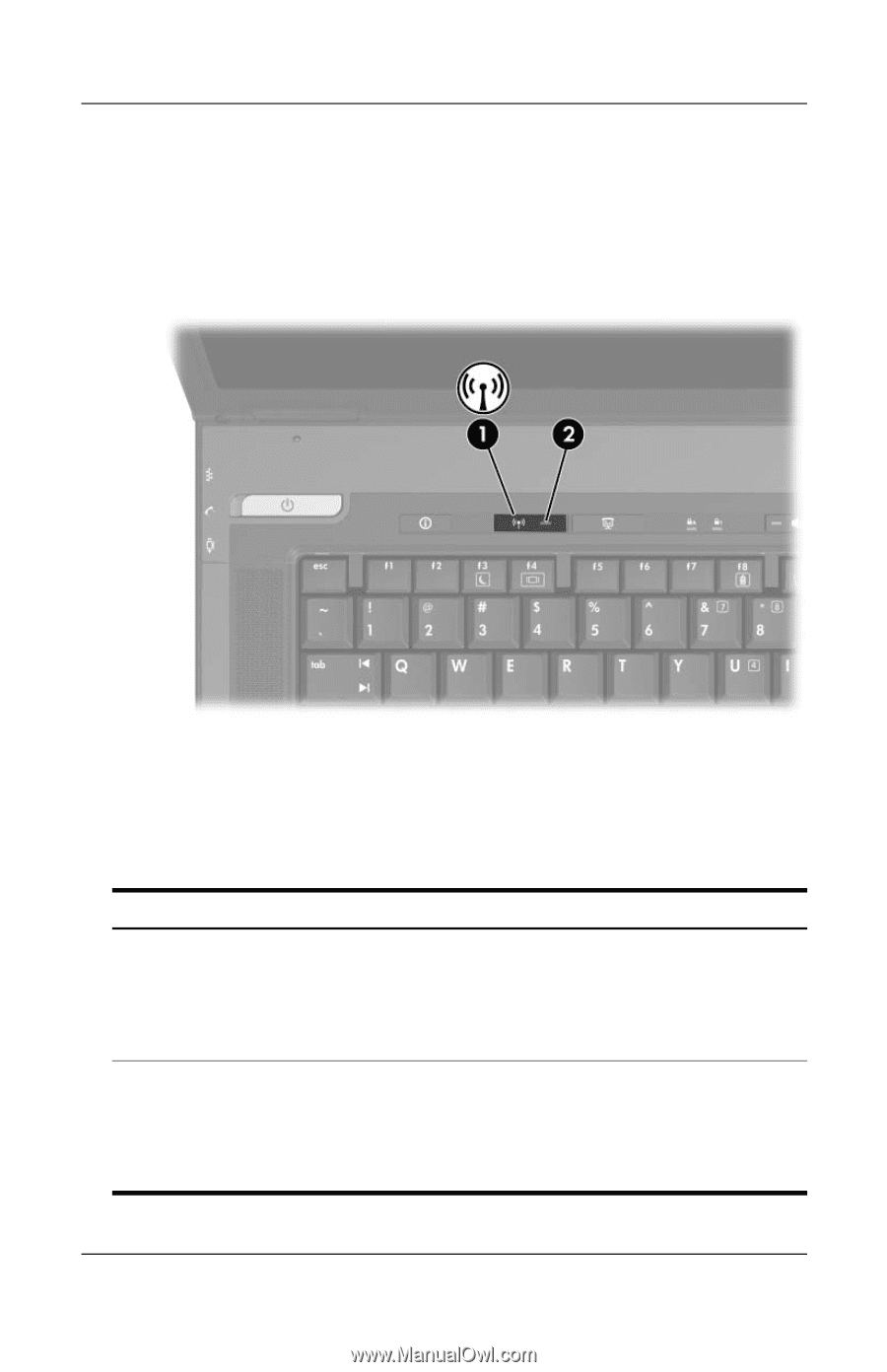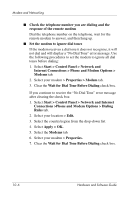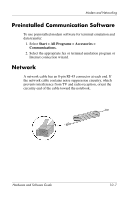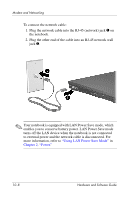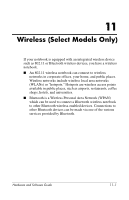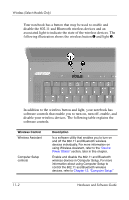HP nx8220 Hardware and Software Guide - Page 145
software controls., disable your wireless devices. The following table explains
 |
View all HP nx8220 manuals
Add to My Manuals
Save this manual to your list of manuals |
Page 145 highlights
Wireless (Select Models Only) Your notebook has a button that may be used to enable and disable the 802.11 and Bluetooth wireless devices and an associated light to indicate the state of the wireless devices. The following illustration shows the wireless button 1 and light 2. In addition to the wireless button and light, your notebook has software controls that enable you to turn on, turn off, enable, and disable your wireless devices. The following table explains the software controls. Wireless Control Wireless Assistant Computer Setup controls Description Is a software utility that enables you to turn on and off the 802.11 and Bluetooth wireless devices individually. For more information on using Wireless Assistant, refer to the "Device Power States" section, later in this chapter. Enable and disable the 802.11 and Bluetooth wireless devices in Computer Setup. For more information about using Computer Setup to control the 802.11 and Bluetooth wireless devices, refer to Chapter 13, "Computer Setup." 11-2 Hardware and Software Guide