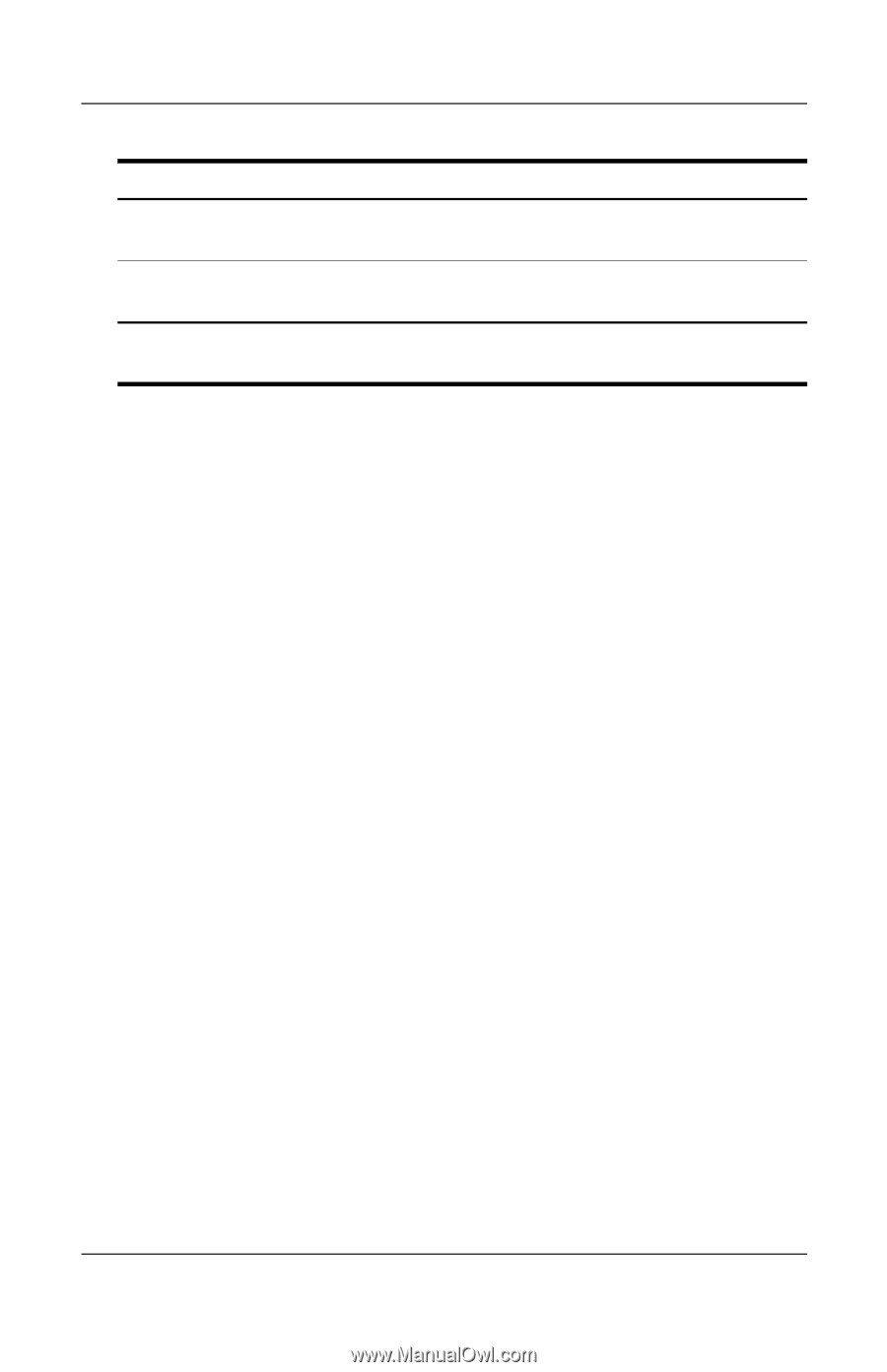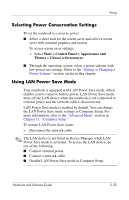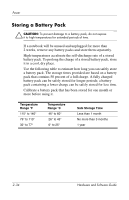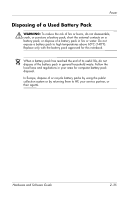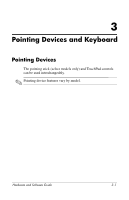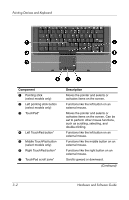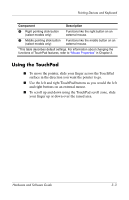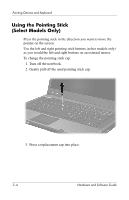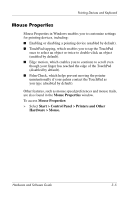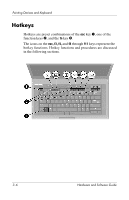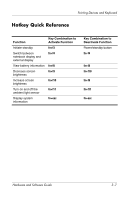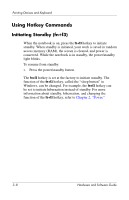HP nx8220 Hardware and Software Guide - Page 66
Using the TouchPad, To scroll up and down using the TouchPad scroll zone, slide
 |
View all HP nx8220 manuals
Add to My Manuals
Save this manual to your list of manuals |
Page 66 highlights
Pointing Devices and Keyboard Component Description 8 Right pointing stick button (select models only) Functions like the right button on an external mouse. 9 Middle pointing stick button Functions like the middle button on an (select models only) external mouse. *This table describes default settings. For information about changing the functions of TouchPad features, refer to "Mouse Properties" in Chapter 3. Using the TouchPad ■ To move the pointer, slide your finger across the TouchPad surface in the direction you want the pointer to go. ■ Use the left and right TouchPad buttons as you would the left and right buttons on an external mouse. ■ To scroll up and down using the TouchPad scroll zone, slide your finger up or down over the raised area. Hardware and Software Guide 3-3