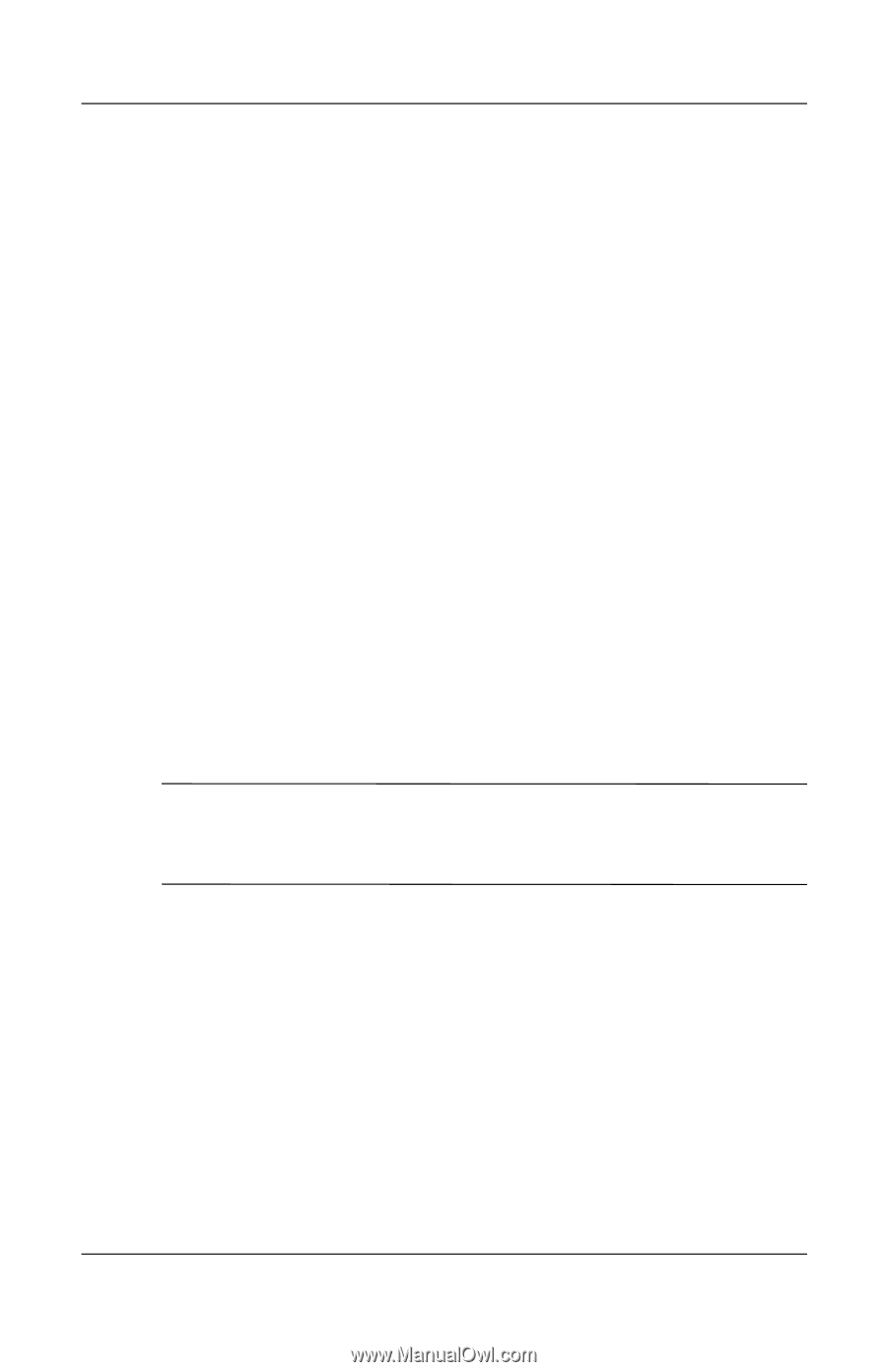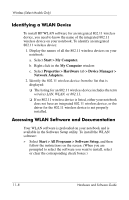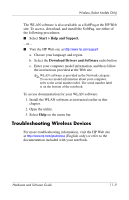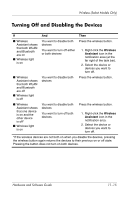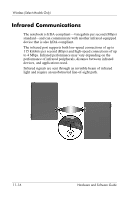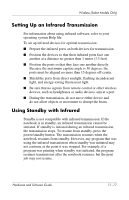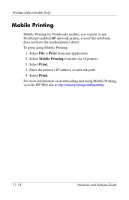HP nx8220 Hardware and Software Guide - Page 156
Wireless Assistant, Computer Setup.
 |
View all HP nx8220 manuals
Add to My Manuals
Save this manual to your list of manuals |
Page 156 highlights
Wireless (Select Models Only) You can enable and disable the wireless devices in Computer Setup. For more information about using Computer Setup to control the 802.11 and Bluetooth wireless devices, refer to Chapter 13, "Computer Setup." You can also enable and disable the wireless devices with the wireless button. When the wireless devices are enabled in Computer Setup and with the wireless button, you can use Wireless Assistant to turn on and off the devices individually. When the wireless devices are disabled, you must enable them before you can turn them on or off with Wireless Assistant. To view the state of your wireless devices, place the cursor over the Wireless Assistant icon in the notification area (at the far right of the taskbar), or open Wireless Assistant by double-clicking the icon in the notification area. Wireless Assistant displays the status of the devices as on, off, or disabled. Wireless Assistant also displays the status of the devices in Computer Setup as enabled or disabled. For more information about Wireless Assistant: 1. Open Wireless Assistant by double-clicking the icon in the notification area. 2. Select the Help button. ✎ You cannot use the wireless button or Wireless Assistant to control the wireless devices if they are disabled in Computer Setup. Hardware and Software Guide 11-13