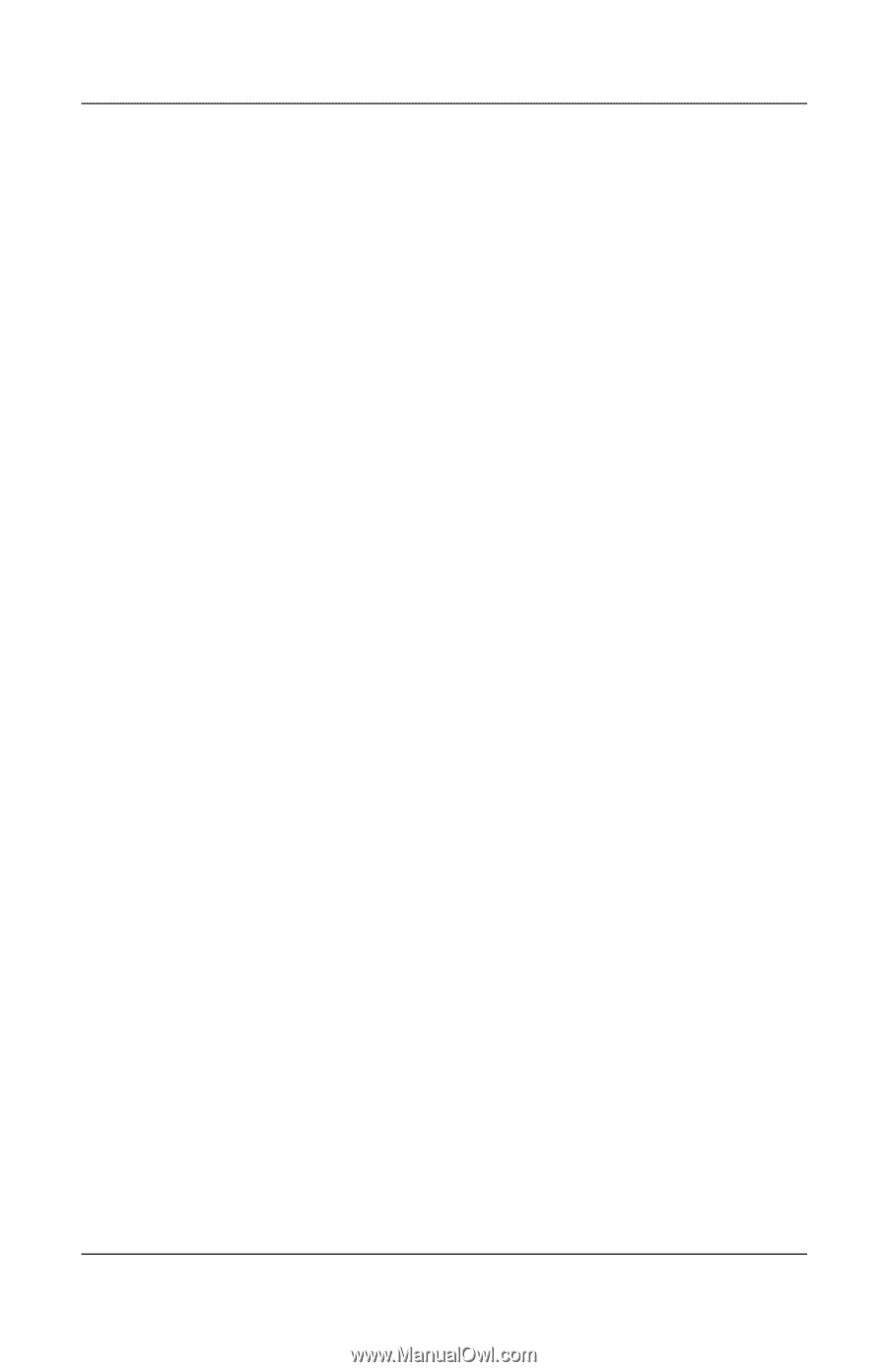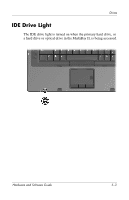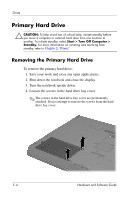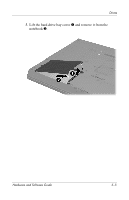HP nx8220 Hardware and Software Guide - Page 95
Using the Operating System, Using WinDVD, Using Other DVD Software
 |
View all HP nx8220 manuals
Add to My Manuals
Save this manual to your list of manuals |
Page 95 highlights
Multimedia Using the Operating System To change settings through the operating system: 1. Open Device Manager by selecting Start > My Computer. 2. Right-click in the window and select Properties > Hardware tab > Device Manager > DVD/CD-ROM drives. 3. Right-click the optical drive for which you want to change region settings, and then select Properties. 4. Make the desired changes on the DVD Region tab. 5. Select OK. 6. For additional information, select Start > Help and Support. Using WinDVD To change the region settings on a drive using WinDVD: 1. Open WinDVD through one of the following methods: ❏ Select the WinDVD Player icon on the taskbar. ❏ Select Start > (All) Programs > InterVideo WinDVD > InterVideo WinDVD. 2. Right-click the WinDVD player window. 3. Select Setup. 4. Select the button for the region, and then select your region. 5. Select OK. Using Other DVD Software To change region settings on a drive using a DVD player other then WinDVD, refer to the documentation provided with the player. Hardware and Software Guide 4-11