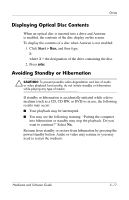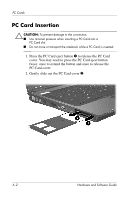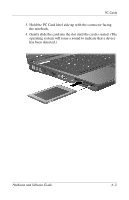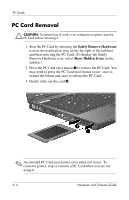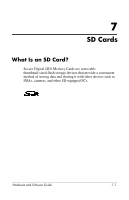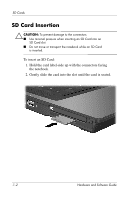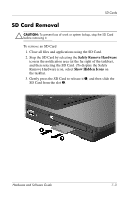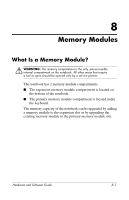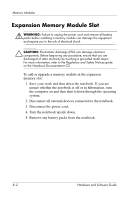HP nx8220 Hardware and Software Guide - Page 116
PC Card Removal, Safely Remove Hardware, Show Hidden Icons
 |
View all HP nx8220 manuals
Add to My Manuals
Save this manual to your list of manuals |
Page 116 highlights
PC Cards PC Card Removal Ä CAUTION: To prevent loss of work or an unresponsive system, stop the PC Card before removing it. 1. Stop the PC Card by selecting the Safely Remove Hardware icon in the notification area (at the far right of the taskbar), and then selecting the PC Card. (To display the Safely Remove Hardware icon, select Show Hidden Icons on the taskbar.) 2. Press the PC Card eject button 1 to release the PC Card. You may need to press the PC Card eject button twice: once to extend the button and once to release the PC Card. 3. Gently slide out the card 2. ✎ An inserted PC Card uses power even when not in use. To conserve power, stop or remove a PC Card when you are not using it. 6-4 Hardware and Software Guide
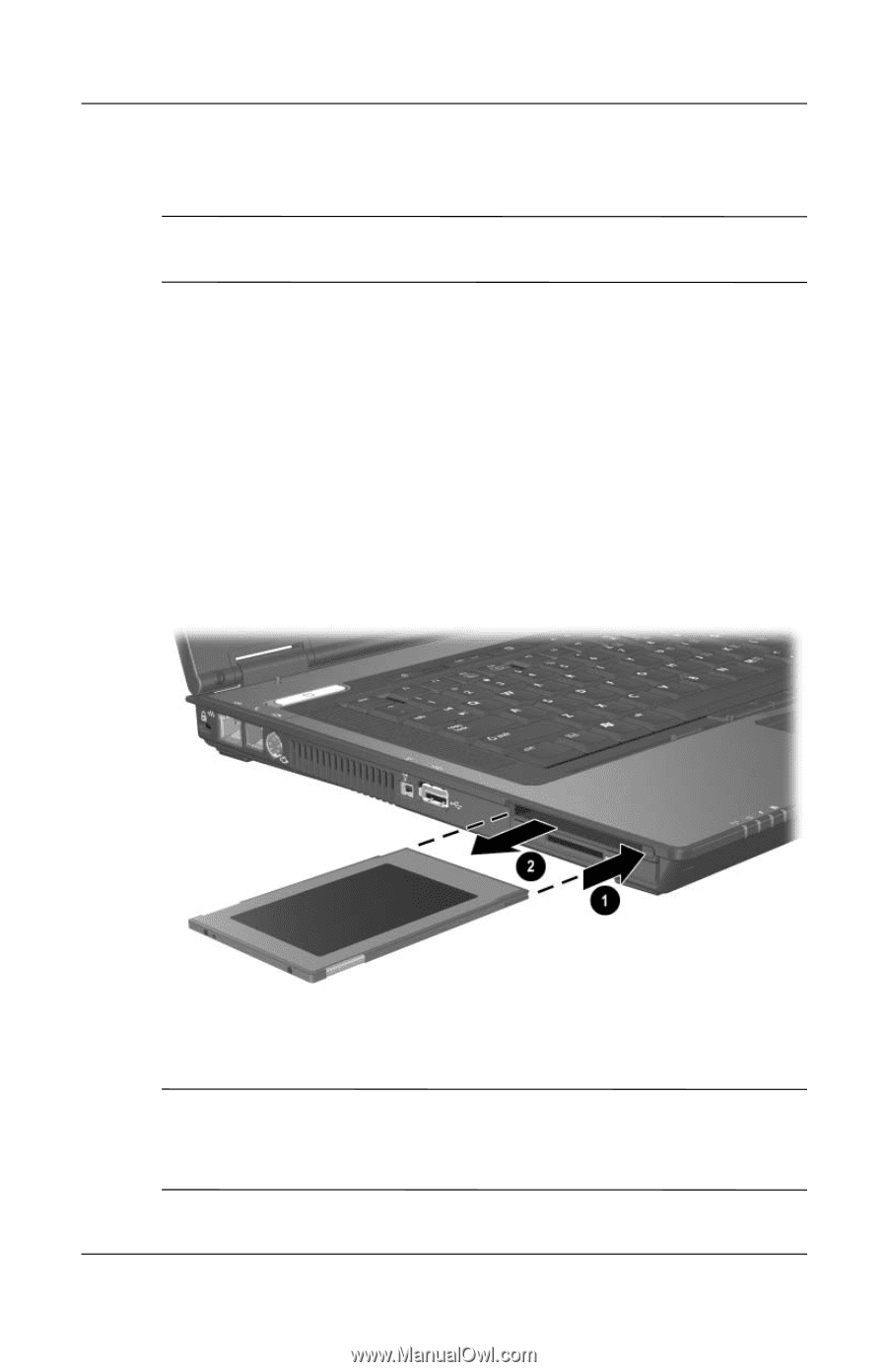
6–4
Hardware and Software Guide
PC Cards
PC Card Removal
Ä
CAUTION:
To prevent loss of work or an unresponsive system, stop the
PC Card before removing it.
1.
Stop the PC Card by selecting the
Safely Remove Hardware
icon in the notification area (at the far right of the taskbar),
and then selecting the PC Card. (To display the Safely
Remove Hardware icon, select
Show Hidden Icons
on the
taskbar.)
2.
Press the PC Card eject button
1
to release the PC Card. You
may need to press the PC Card eject button twice: once to
extend the button and once to release the PC Card.
3. Gently slide out the card
2
.
✎
An inserted PC Card uses power even when not in use. To
conserve power, stop or remove a PC Card when you are not
using it.