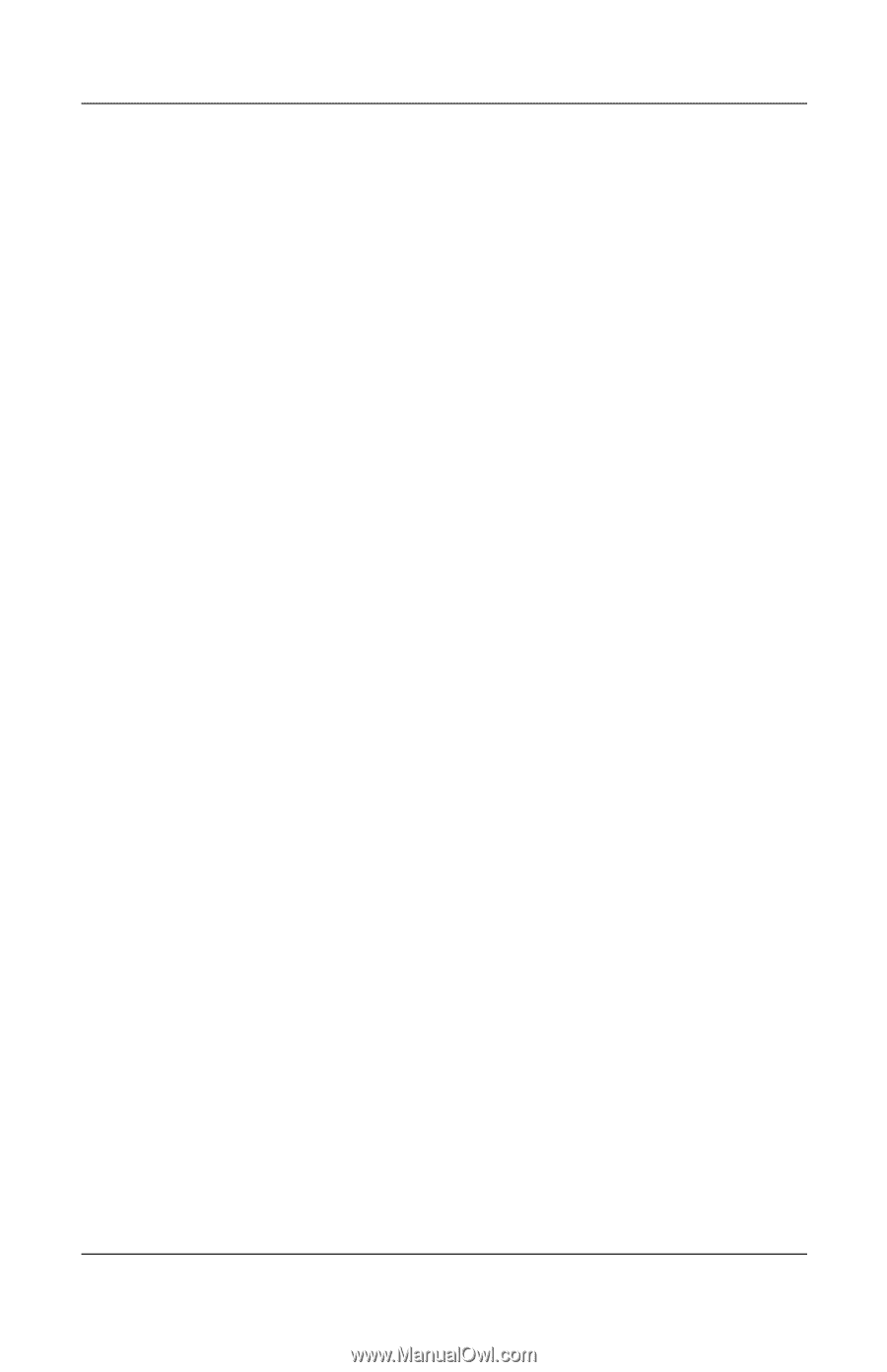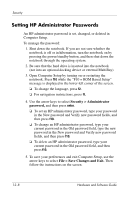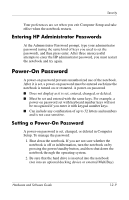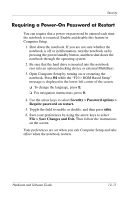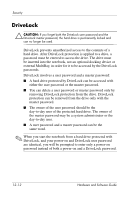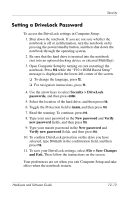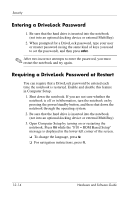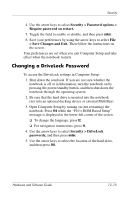HP nx8220 Hardware and Software Guide - Page 174
Setting a DriveLock Password, Security > DriveLock, passwords, New password, Verify
 |
View all HP nx8220 manuals
Add to My Manuals
Save this manual to your list of manuals |
Page 174 highlights
Security Setting a DriveLock Password To access the DriveLock settings in Computer Setup: 1. Shut down the notebook. If you are not sure whether the notebook is off or in hibernation, turn the notebook on by pressing the power/standby button, and then shut down the notebook through the operating system. 2. Be sure that the hard drive is inserted into the notebook (not into an optional docking device or external MultiBay). 3. Open Computer Setup by turning on (not restarting) the notebook. Press f10 while the "F10 = ROM Based Setup" message is displayed in the lower-left corner of the screen. ❏ To change the language, press f2. ❏ For navigation instructions, press f1. 4. Use the arrow keys to select Security > DriveLock passwords, and then press enter. 5. Select the location of the hard drive, and then press f10. 6. Toggle the Protection field to Enable, and then press f10. 7. Read the warning. To continue, press f10. 8. Type your user password in the New password and Verify new password fields, and then press f10. 9. Type your master password in the New password and Verify new password fields, and then press f10. 10. To confirm DriveLock protection on the drive you have selected, type DriveLock in the confirmation field, and then press f10. 11. To save your DriveLock settings, select File > Save Changes and Exit. Then follow the instructions on the screen. Your preferences are set when you exit Computer Setup and take effect when the notebook restarts. Hardware and Software Guide 12-13