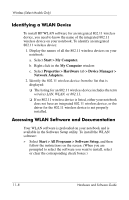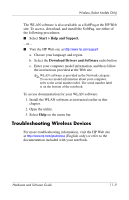HP nx8220 Hardware and Software Guide - Page 152
Troubleshooting Wireless Devices - drivers download
 |
View all HP nx8220 manuals
Add to My Manuals
Save this manual to your list of manuals |
Page 152 highlights
Wireless (Select Models Only) The WLAN software is also available as a SoftPaq at the HP Web site. To access, download, and install the SoftPaq, use either of the following procedures: ■ Select Start > Help and Support. - or - ■ Visit the HP Web site at http://www.hp.com/support: a. Choose your language and region. b. Select the Download Drivers and Software radio button c. Enter your computer model information, and then follow the instructions provided at the Web site. ✎ WLAN software is provided in the Network category. To access model information about your computer, refer to the serial number label. The serial number label is on the bottom of the notebook. To access documentation for your WLAN software: 1. Install the WLAN software as instructed earlier in this chapter. 2. Open the utility. 3. Select Help on the menu bar. Troubleshooting Wireless Devices For more troubleshooting information, visit the HP Web site at http://www.hp.com/go/wireless (English only) or refer to the documentation included with your notebook. Hardware and Software Guide 11-9