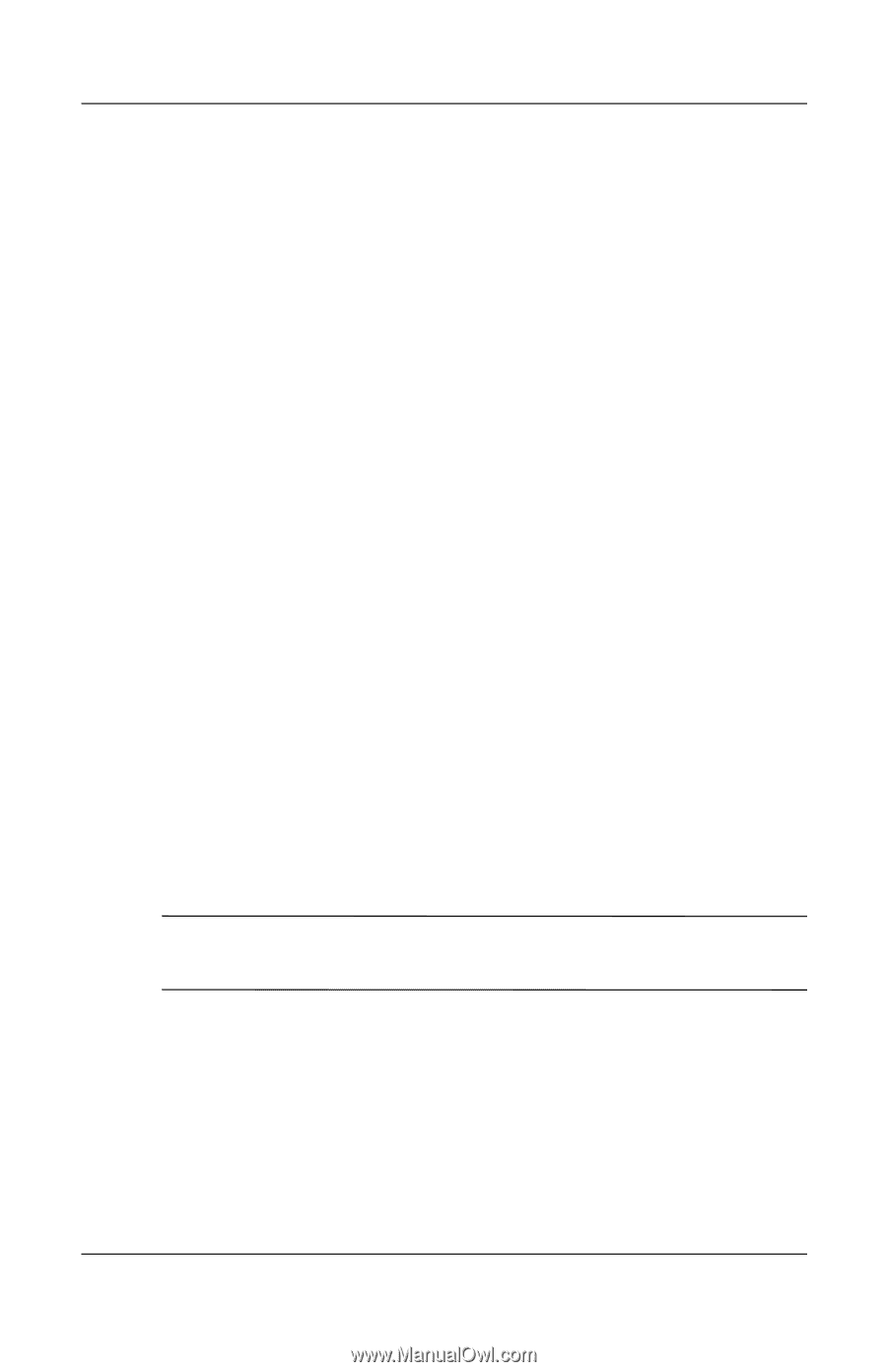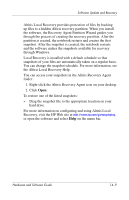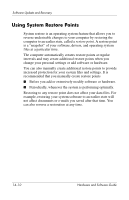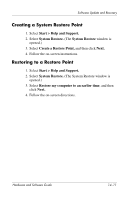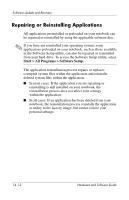HP nx8220 Hardware and Software Guide - Page 215
Reinstalling Applications from Your Hard Drive, Repairing the Operating System
 |
View all HP nx8220 manuals
Add to My Manuals
Save this manual to your list of manuals |
Page 215 highlights
Software Update and Recovery Reinstalling Applications from Your Hard Drive To reinstall a preloaded application or utility from your hard drive: » Select Start > All Programs > Software Setup, and then follow the instructions on the screen. (When you are prompted to select the software you want to reinstall, select or clear the appropriate check boxes.) Repairing the Operating System To attempt an operating system repair without deleting your personal data, use the Operating System disc that was shipped with the notebook: 1. Connect the notebook to external power and turn on the notebook. 2. Immediately insert the Operating System disc into the notebook. 3. Press and hold the power/standby button for at least 5 seconds to turn off the notebook. 4. Press the power/standby button again to start the notebook. 5. When prompted, press any key to boot from the disc. (After a few minutes, the Setup Wizard opens.) ✎ On the "Welcome to Setup" page, do not press R (step 8 in this procedure) until you have completed steps 6 and 7. Hardware and Software Guide 14-13