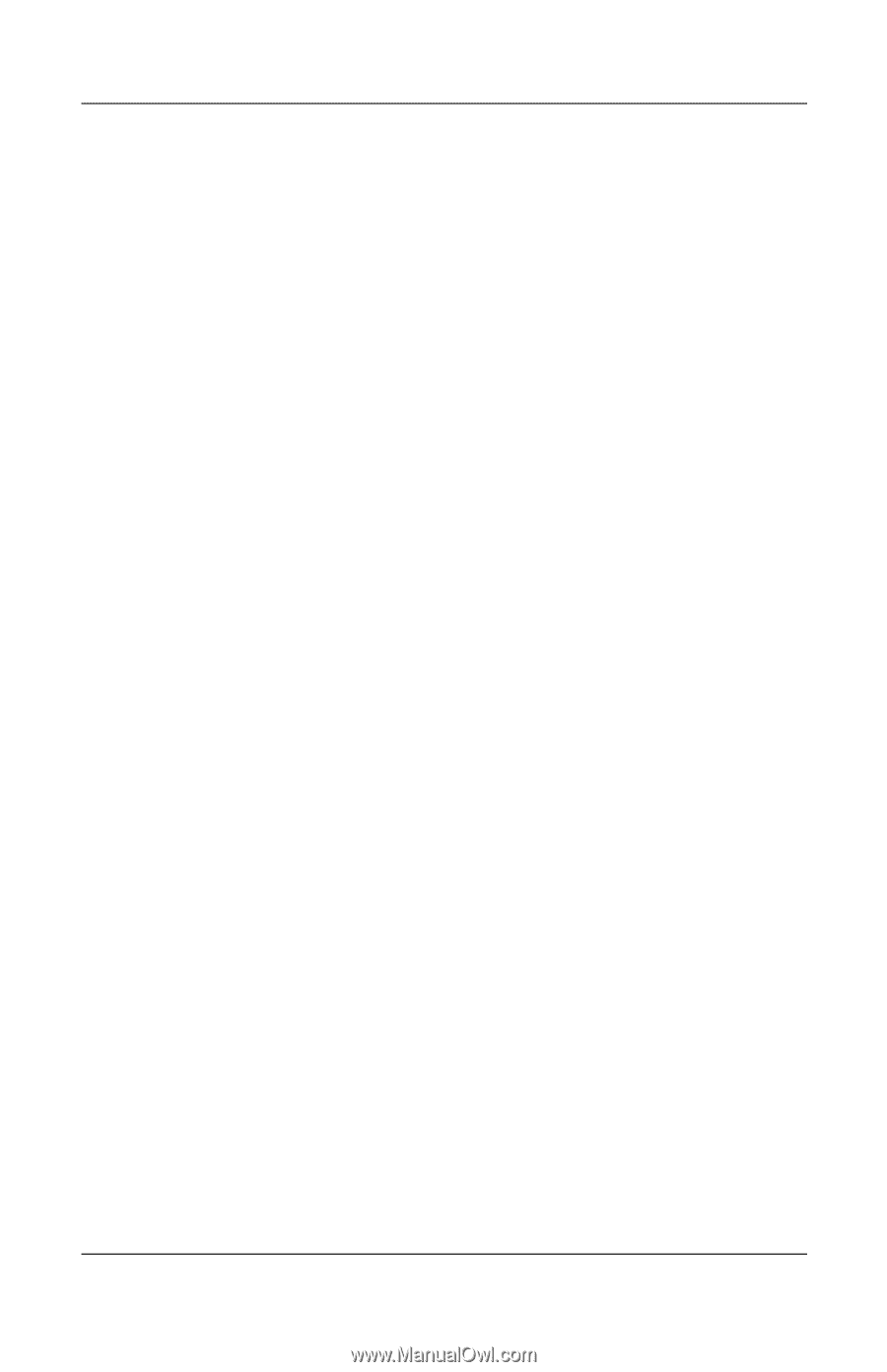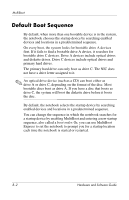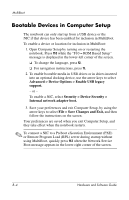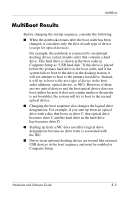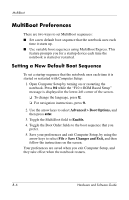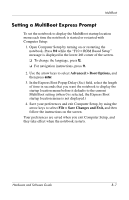HP nx8220 Hardware and Software Guide - Page 234
Setting a MultiBoot Express Prompt, Advanced > Boot Options, File > Save Changes and Exit - boot menu
 |
View all HP nx8220 manuals
Add to My Manuals
Save this manual to your list of manuals |
Page 234 highlights
MultiBoot Setting a MultiBoot Express Prompt To set the notebook to display the MultiBoot startup location menu each time the notebook is started or restarted with Computer Setup: 1. Open Computer Setup by turning on or restarting the notebook. Press f10 while the "F10 = ROM Based Setup" message is displayed in the lower-left corner of the screen. ❏ To change the language, press f2. ❏ For navigation instructions, press f1. 2. Use the arrow keys to select Advanced > Boot Options, and then press enter. 3. In the Express Boot Popup Delay (Sec) field, select the length of time in seconds that you want the notebook to display the startup location menu before it defaults to the current MultiBoot setting (when 0 is selected, the Express Boot startup location menu is not displayed.) 4. Save your preferences and exit Computer Setup, by using the arrow keys to select File > Save Changes and Exit, and then follow the instructions on the screen. Your preferences are saved when you exit Computer Setup, and they take effect when the notebook restarts. Hardware and Software Guide B-7