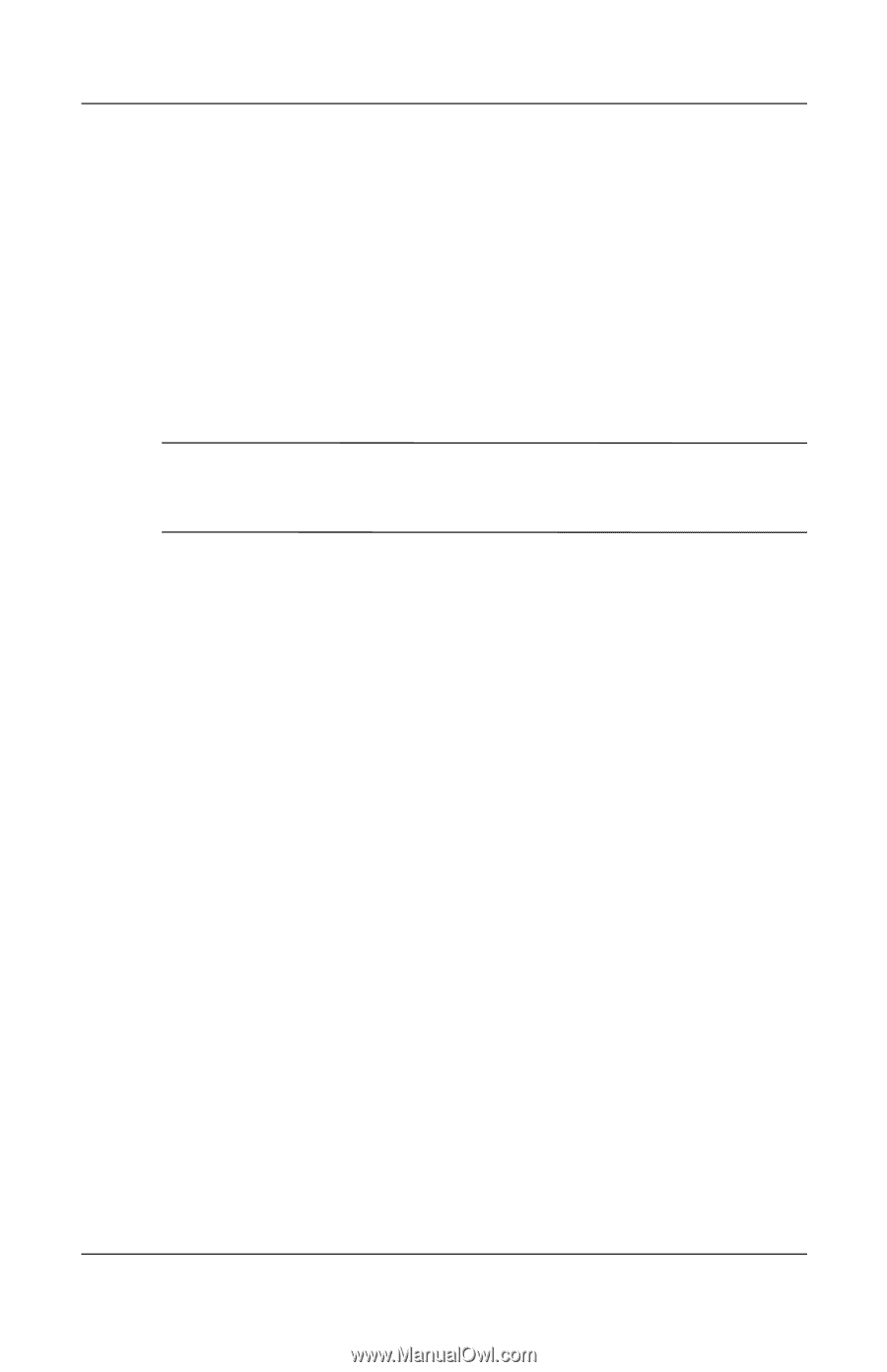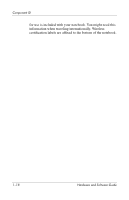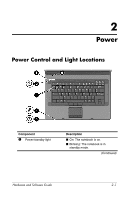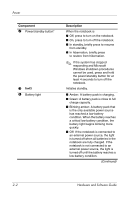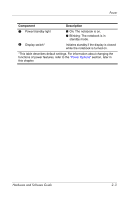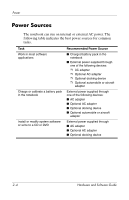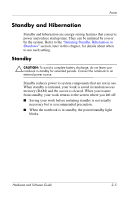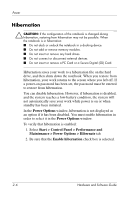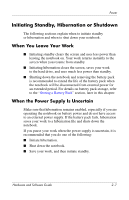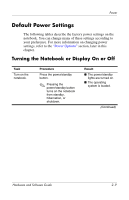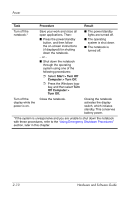HP nx8220 Hardware and Software Guide - Page 33
Standby and Hibernation, Standby - ram
 |
View all HP nx8220 manuals
Add to My Manuals
Save this manual to your list of manuals |
Page 33 highlights
Power Standby and Hibernation Standby and hibernation are energy-saving features that conserve power and reduce startup time. They can be initiated by you or by the system. Refer to the "Initiating Standby, Hibernation or Shutdown" section, later in this chapter, for details about when to use each setting. Standby Ä CAUTION: To avoid a complete battery discharge, do not leave your notebook in standby for extended periods. Connect the notebook to an external power source. Standby reduces power to system components that are not in use. When standby is initiated, your work is saved in random access memory (RAM) and the screen is cleared. When you resume from standby, your work returns to the screen where you left off. ■ Saving your work before initiating standby is not usually necessary but is a recommended precaution. ■ When the notebook is in standby, the power/standby light blinks. Hardware and Software Guide 2-5