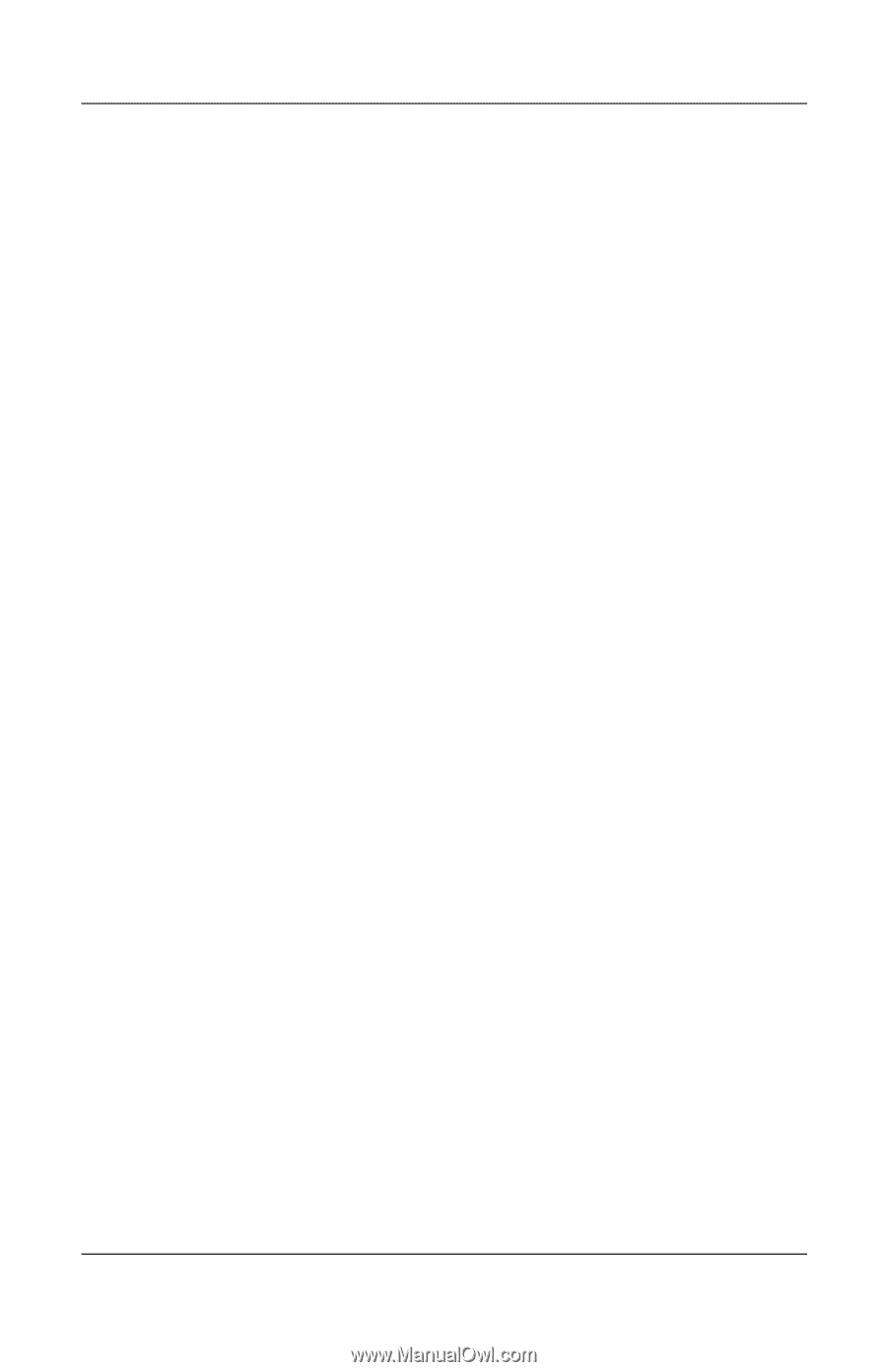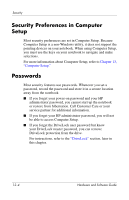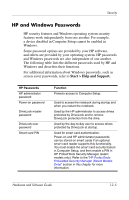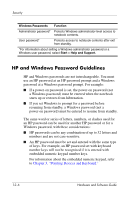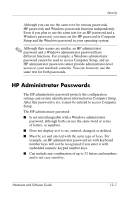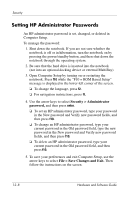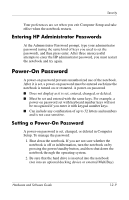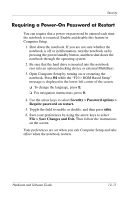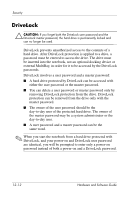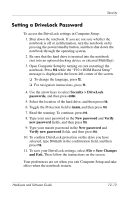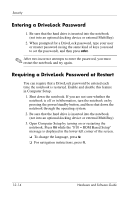HP nx8220 Hardware and Software Guide - Page 170
Entering HP Administrator Passwords, Power-On Password, Setting a Power-On Password
 |
View all HP nx8220 manuals
Add to My Manuals
Save this manual to your list of manuals |
Page 170 highlights
Security Your preferences are set when you exit Computer Setup and take effect when the notebook restarts. Entering HP Administrator Passwords At the Administrator Password prompt, type your administrator password (using the same kind of keys you used to set the password), and then press enter. After three unsuccessful attempts to enter the HP administrator password, you must restart the notebook and try again. Power-On Password A power-on password prevents unauthorized use of the notebook. After it is set, a power-on password must be entered each time the notebook is turned on or restarted. A power-on password ■ Does not display as it is set, entered, changed, or deleted. ■ Must be set and entered with the same keys. For example, a power-on password set with keyboard number keys will not be recognized if you enter it with keypad number keys. ■ Can include any combination of up to 32 letters and numbers and is not case sensitive. Setting a Power-On Password A power-on password is set, changed, or deleted in Computer Setup. To manage the password: 1. Shut down the notebook. If you are not sure whether the notebook is off or in hibernation, turn the notebook on by pressing the power/standby button, and then shut down the notebook through the operating system. 2. Be sure that the hard drive is inserted into the notebook (not into an optional docking device or external MultiBay). Hardware and Software Guide 12-9