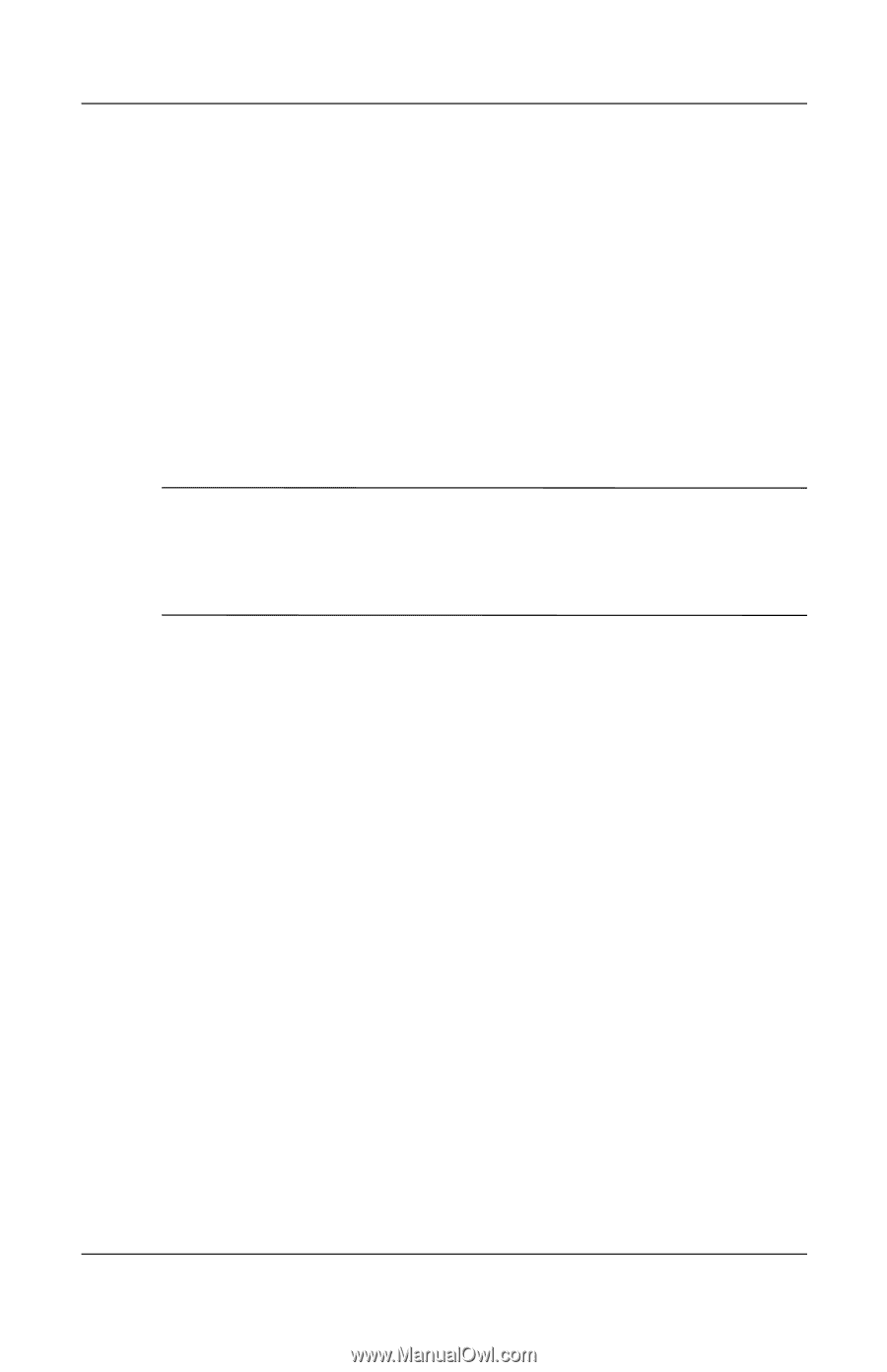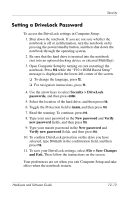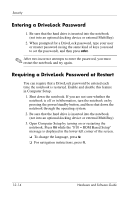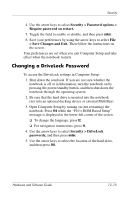HP nx8220 Hardware and Software Guide - Page 179
System Information, To set System Information options
 |
View all HP nx8220 manuals
Add to My Manuals
Save this manual to your list of manuals |
Page 179 highlights
Security System Information System Information provides details about your notebook and battery pack. The following sections explain how to prevent other users from viewing system information and how to configure system information options in Computer Setup. The System Information menu allows you to ■ Display or enter the notebook serial number, asset tag, and ownership tag. ■ Display a battery pack serial number. ✎ To prevent unauthorized access to this information, you must create an HP administrator password. For instructions, refer to the "Setting HP Administrator Passwords" section, earlier in this chapter. To set System Information options: 1. Shut down the notebook. If you are not sure whether the notebook is off or in hibernation, turn the notebook on by pressing the power/standby button, and then shut down the notebook through the operating system. 2. Be sure that the hard drive is inserted into the notebook (not into an optional docking device or external MultiBay). 3. Open Computer Setup by turning on or restarting the notebook and pressing f10 while the "F10 = ROM Based Setup" message is displayed in the lower-left corner of the screen. ❏ To change the language, press f2. ❏ For navigation instructions, press f1. 12-18 Hardware and Software Guide