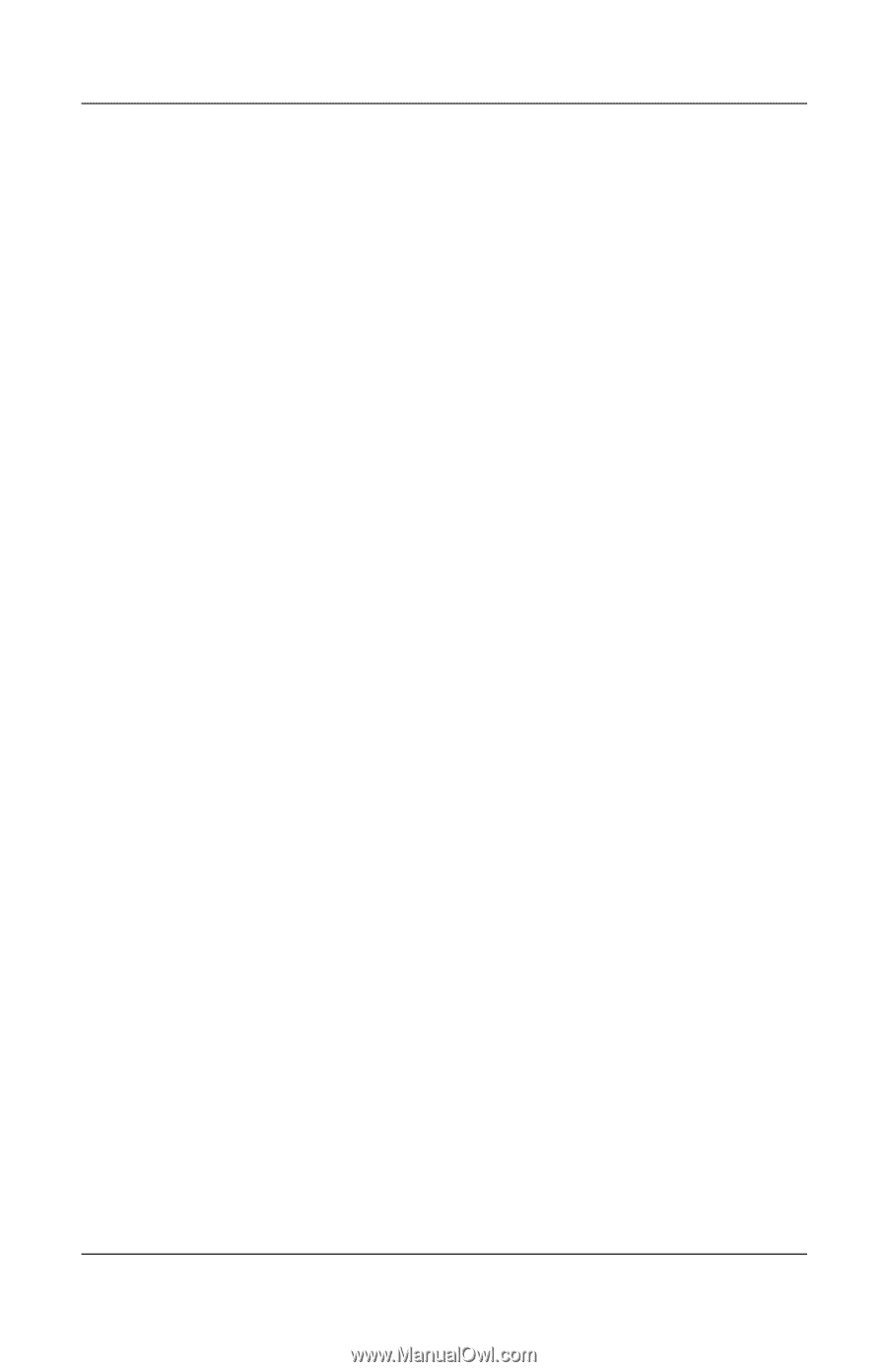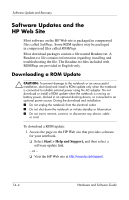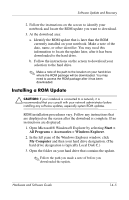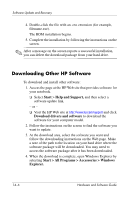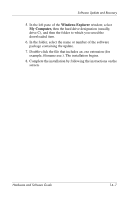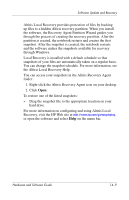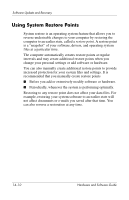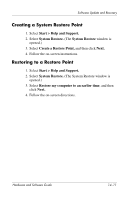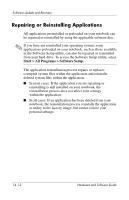HP nx8220 Hardware and Software Guide - Page 211
the Altiris Local Recovery Help., Drag the snapshot file to the appropriate location on your - recovery partition
 |
View all HP nx8220 manuals
Add to My Manuals
Save this manual to your list of manuals |
Page 211 highlights
Software Update and Recovery Altiris Local Recovery provides protection of files by backing up files to a hidden Altiris recovery partition. When you install the software, the Recovery Agent Partition Wizard guides you through the process of creating the recovery partition. After the partition is created, the notebook restarts and creates the first snapshot. After the snapshot is created, the notebook restarts and the software makes the snapshots available for recovery through Windows. Local Recovery is installed with a default schedule so that snapshots of your files are automatically taken on a regular basis. You can change the snapshot schedule. For more information, see the Altiris Local Recovery Help. You can access your snapshots in the Altiris Recovery Agent folder: 1. Right-click the Altiris Recovery Agent icon on your desktop. 2. Click Open. To restore one of the listed snapshots: » Drag the snapshot file to the appropriate location on your hard drive. For more information on configuring and using Altiris Local Recovery, visit the HP Web site at http://www.hp.com/go/easydeploy, or open the software and select Help on the menu bar. Hardware and Software Guide 14-9