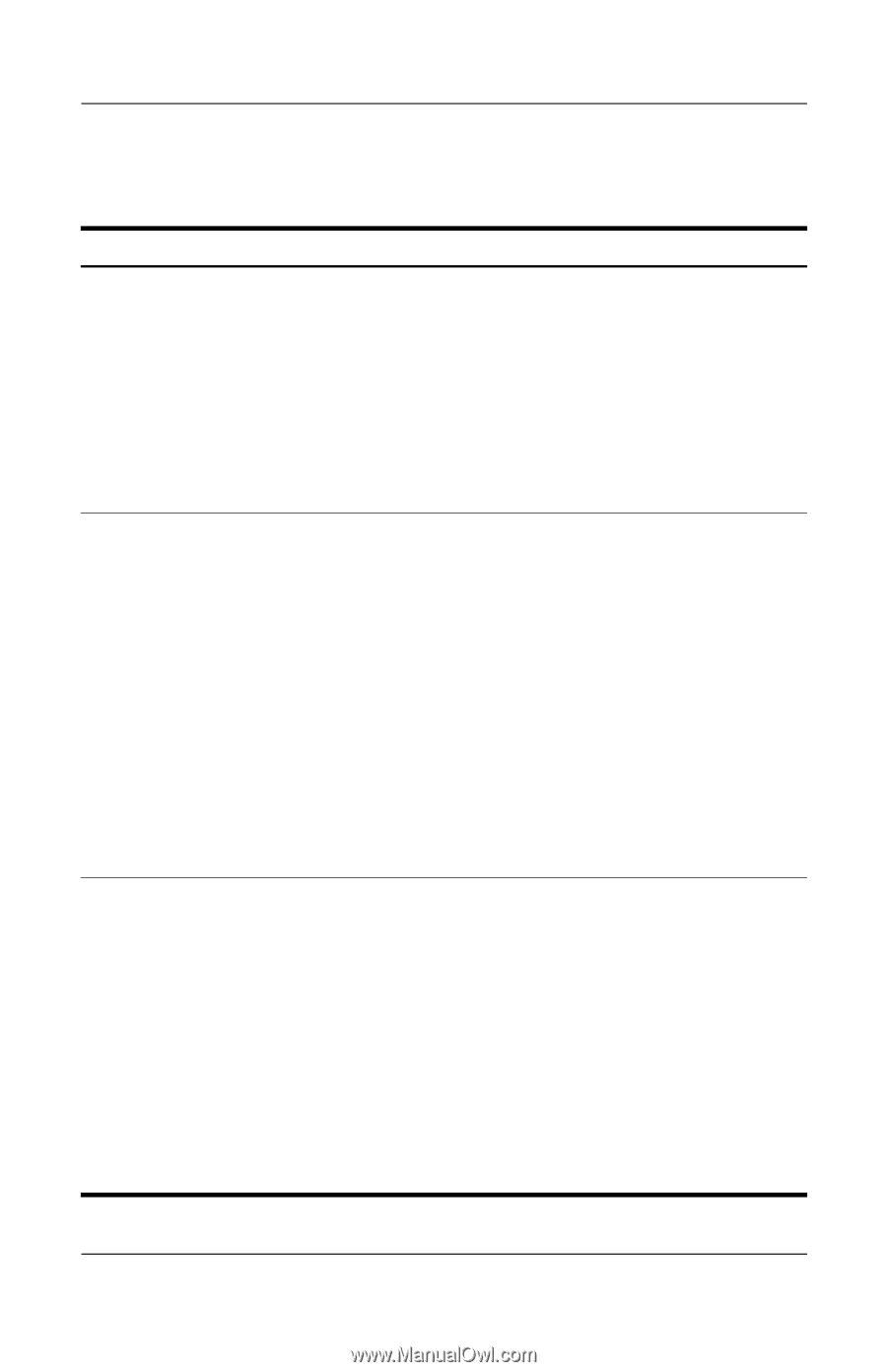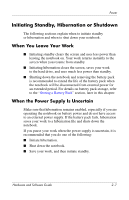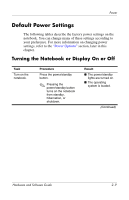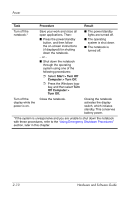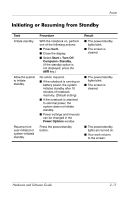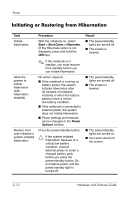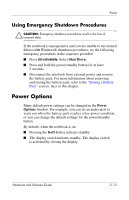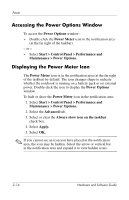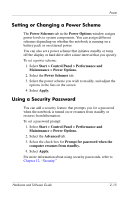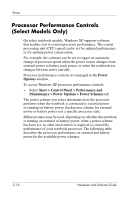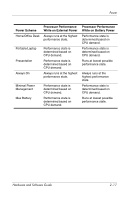HP nx8220 Hardware and Software Guide - Page 40
Initiating or Restoring from Hibernation
 |
View all HP nx8220 manuals
Add to My Manuals
Save this manual to your list of manuals |
Page 40 highlights
Power Initiating or Restoring from Hibernation Task Initiate hibernation. Allow the system to initiate hibernation (with hibernation enabled). Restore from user-initiated or system-initiated hibernation. Procedure With the notebook on, select Start > Shut Down > Hibernate. (If the Hibernate option is not displayed, press and hold the shift key.) ✎ If the notebook is in standby, you must resume from standby before you can initiate hibernation. No action required. ■ If the notebook is running on battery power, the system initiates hibernation after 30 minutes of notebook inactivity or when the battery pack(s) reach a critical low-battery condition. ■ If the notebook is connected to external power, the system does not initiate hibernation. ■ Power settings and timeouts can be changed in the Power Options window. Press the power/standby button. Ä If the system initiated hibernation because of a critical low-battery condition, connect external power or insert a charged battery pack before you press the power/standby button. Do not restore power until the power/standby light is turned off. Result ■ The power/standby lights are turned off. ■ The screen is cleared. ■ The power/standby lights are turned off. ■ The screen is cleared. ■ The power/standby lights are turned on. ■ Your work returns to the screen. 2-12 Hardware and Software Guide