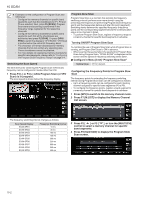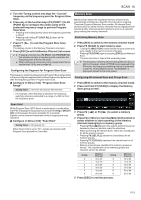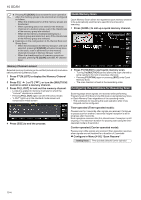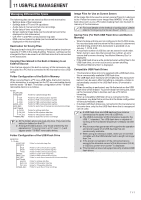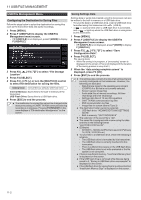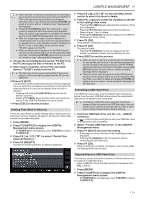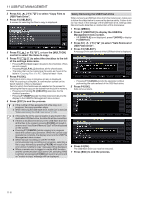Kenwood TS-890S Operation Manual - Page 125
Press F [USB/FILE] to display the USB/File
 |
View all Kenwood TS-890S manuals
Add to My Manuals
Save this manual to your list of manuals |
Page 125 highlights
USB/FILE MANAGEMENT 11 Reading Settings Data Follow the steps below to read the settings data file of the transceiver that is stored in the built-in memory or a USB flash drive. • To read data from a USB flash drive, insert the USB flash drive containing the settings data into (USB-A). 1 Press [MENU]. 2 Press F [USB/FILE] to display the USB/File Management menu screen. • If F [USB/FILE] is not displayed, press F [MORE] to display F [USB/FILE]. 3 Press F2 [ ]/ F3 [ ] to select "Read Configuration Data". 4 Press F4 [SELECT]. A screen for selecting the file (DATA) to read appears. • Information of the location to read files from (built-in memory or USB flash drive) that was last selected on this screen is displayed. However, if a USB flash drive is not connected or cannot be correctly recognized, information of the built-in memory will be displayed. • If no file is found, "No file is found." is displayed on the screen. 5 Select the file to read. • To read data from the internal memory, press F7 [INT.MEM]. • To read data from the USB flash drive, press F7 [USB.MEM]. (If a USB flash drive is not connected, a message will appear prompting you to get ready the USB flash drive.) • Pressing F5 [NAME] allows the file name to be changed. • Pressing F6 [DELETE] displays a message to confirm deletion of the file. Pressing F4 [OK] deletes the file. 6 Press F2 [ ]/F3 [ ] or turn the [MULTI/CH] control to select the settings data file to read. 7 Press F4 [OK] to display the selection screen (DATA) for reading the data. • Pressing F7 [CANCEL] ends the operation without reading a file. 9 Press F5 [ ] to select the checkbox to the left of the settings data name. • Pressing F5 [ ] again deselects the checkbox. (Settings data will not be read.) 10 Repeat steps 8 and 9 to select the corresponding checkboxes for the settings data to read. 11 Press F4 [OK] to start reading the files. Reading of settings data files with a check mark starts. When reading starts, a reading in progress screen is displayed. • Pressing F7 [CANCEL] exits the file selection screen without starting reading and returns the display to the USB/ File Management menu screen. • After the settings data files have been read successfully, a message indicating that reading is complete is displayed. 12 Press F4 [OK] to end the process. This transceiver reboots automatically. ● Data that are not created by this transceiver cannot be read. ● The following function groups can be excluded from the reading process. • "Environmental Dependent" data (settings data that are dependent on the installation environment) • Antenna selection data and preset data of antenna tuner • Settings for items in menu group 6 (settings related to the rear terminals) • Advanced menu settings • Linear amplifier menu settings • Transverter settings • LAN menu settings • KNS menu settings and KNS registered users' list • Clock menu settings • "CW/RTTY/PSK Message Memory" data (CW/RTTY/ PSK message memory) • "Voice Message Memory" data (voice message data) ● If the settings data file is saved in a transceiver with a newer firmware version, pressing F4 [OK] in step 7 will result in an error. A "data reading error screen due to mismatch between new and old firmware versions" is displayed and reading is not executed. ● If the settings data file is corrupted, pressing F4 [OK] in step 7 will result in an error. A "file reading NG screen" is displayed and reading is not executed. ● If data mismatch is detected after reading a settings data file, a "corrupted data is detected screen" is displayed. When this occurs, pressing F4 [OK] runs a full reset and reboots this transceiver. .. 8 Press F2 [ ] or F3 [ ], or turn the [MULTI/CH] control to select a function group to read. 11-3