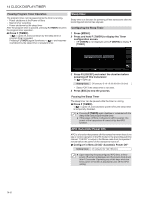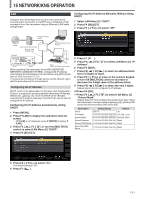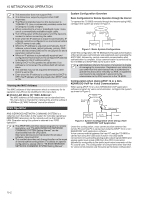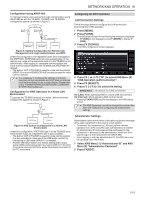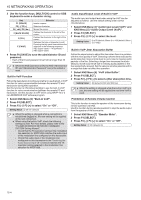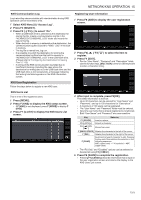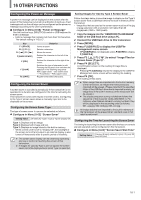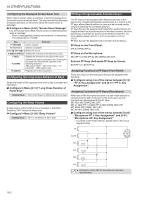Kenwood TS-890S Operation Manual - Page 155
Configuration for KNS Operation in a Home LAN
 |
View all Kenwood TS-890S manuals
Add to My Manuals
Save this manual to your list of manuals |
Page 155 highlights
NETWORK/KNS OPERATION 15 . .. Configuration Using ARHP-890 To manage remote users and perform login authentication using ARHP-890 as with the TS-990S, TS-590S, and TS-590SG, configure the system as shown in Figure 3. Internet Broadband Router Broadband Router Hub LAN Connection Remote PC with ARCP-890 Host PC with ARHP-890 TS-890S Figure 3: System Configuration for Remote User Management and Login Authentication via ARHP Under this configuration, the registered users list is managed by the ARHP-890. ARHP-890 performs login authentication of the remote user, while at the same time logs in to the TS-890S as an administrator. After logging in, command communication and voice communication between the TS-890S and ARCP-890 are relayed. • The built-in VoIP of TS-890S is used for voice communication (ARVP-10 or a non-KENWOOD VoIP can also be used for voice communication). ● It is necessary to configure the settings to transmit incoming control commands and VoIP data via Internet from the broadband router to each device. Please refer to the "TS-890S KENWOOD NETWORK COMMAND SYSTEM Setting Manual". Configuration for KNS Operation in a Home LAN Environment To operate the TS-890S remotely in a home LAN environment, configure the system as shown in Figure 4. Broadband Router Hub LAN Connection ARCP-890 TS-890S Figure 4: KNS System Configuration in a Home LAN Environment Under this configuration, ARCP-890 logs in to the TS-890S as an administrator (login as a registered user is also possible). • The built-in VoIP of TS-890S is used for voice communication. It is also possible to make use of the USB audio function by connecting a USB cable (ARUA-10 is needed). • Another alternative option is to extract analog audio output signal (ANO) and analog audio input signal (ANI) from the ACC 2 connector and connect to the audio input/output connector of the PC sound card. Configuring for KNS Operation LAN Connection Settings Follow the steps below to configure the LAN connection environment for KNS operation. 1 Press [MENU]. 2 Press F [KNS]. The KNS status screen for confirming the settings is displayed. • If F [KNS] is not displayed, press F [MORE] to display F [KNS]. 3 Press F4 [CONFIG]. The KNS configuration screen appears. 4 Press F2 [ ]/ F3 [ ] to select KNS Menu [0] "KNS Operation (LAN Connector)". 5 Press F4 [SELECT]. 6 Press F2 [-]/ F3 [+] to select the setting. Setting Value Off (default)/ On (LAN)/ On (Internet) On (LAN): When operating KNS in a home LAN environment. On (Internet): When operating KNS via the Internet. • Pressing F [KNS TOP] returns the display to the KNS status screen. ● The KNS Operation cannot be changed to a value other than "Off" without first configuring the administrator settings Administrator Settings Administrator refers to the owner of the radio equipment (manager of the radio equipment in the case of a club station). • To connect the transceiver to LAN and perform remote operation from a PC via LAN, login authentication is needed. An administrator ID and password are configured for the transceiver in advance by the administrator, which are then used to log in to the transceiver from ARCP-890. • Upon logging in with the administrator ID, the KNS menu can be operated from ARCP-890. 1 Select KNS Menu [1] "Administrator ID" and KNS Menu [2] "Administrator Password". 2 Press F4[EDIT]. 15-3