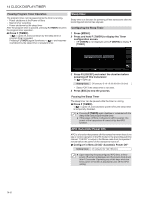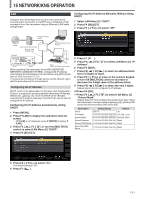Kenwood TS-890S Operation Manual - Page 148
Clock Correction Using NTP Network Time, Protocol
 |
View all Kenwood TS-890S manuals
Add to My Manuals
Save this manual to your list of manuals |
Page 148 highlights
14 CLOCK DISPLAY/TIMER Configuring the Auxiliary Clock Time Zone Follow the steps below to configure the time zone of the auxiliary clock. 1 Select Clock Menu [03] "Timezone (Secondary Clock)". 2 Press F4 [SELECT]. 3 Press F2 [-]/ F3 [+] or turn the [MULTI/CH] control to select the time zone of the local clock. Setting Value UTC-14:00 to UTC+00:00 (default) to UTC +14:00 (15min/step) 4 Press F6 [OK]. Registering an Auxiliary Clock Identifier The auxiliary clock can be assigned with a single alphabet as an identifier. 1 Select Clock Menu [04] "Secondary Clock Identification Letter". 2 Press F4 [EDIT]. 3 Press F2 [-]/ F3 [+] or turn the [MULTI/CH] control to select an identifier character. • "U" is used in the default setting, which stands for "Coordinated Universal Time (UTC)". 4 Press F6 [OK]. Configuring the Date Display Format The date display format can be configured as follows. 1 Select Clock Menu [05] "Date Display Format". 2 Press F4 [SELECT]. 3 Select the preferred date display format. Setting Value MMM/DD/'YY (K type: default)/ DD/MMM/'YY (E type: default)/ 'YY/MMM/DD 4 Press F6 [OK]. Clock Correction Using NTP (Network Time Protocol) The NTP server can be used to correct the clock time automatically. This is done by applying the date and time acquired from the NTP server to the built-in clock of this transceiver. The following configuration procedures are needed to make use of the NTP function. • Connect this transceiver to a network such as a home LAN via a LAN cable. • To make use of an NTP server on WAN, allow communication to be established via the Network Time Protocol Port (port 123). For a home LAN that uses a broadband router, ensure that port 123 of the broadband router is open. • Configure the network and IP address on this transceiver. For more details on the method of configuration, please refer to "LAN" (15-1). • Configure the address of the NTP server. • Configure the NTP server address of the time zone configured for the local clock on this transceiver. For more details on the method of configuration, please refer to "Configuring the NTP Server Address" (14-3). Displaying the Auto Correction Configuration Screen 1 Press [MENU] to display the menu screen. 2 Press F [CLOCK] to display the Clock menu screen. • If F [CLOCK] is not displayed, press F [MORE] to display F [CLOCK]. 3 Select Clock Menu [1] "Automatic Time Correction". 4 Press F4 [SELECT]. The auto correction configuration screen is displayed. . Configuring the Clock Display Follow the steps below to configure the types and number of clocks to display. 1 Select Clock Menu [06] "Clock Display". 2 Press F4 [SELECT]. 3 Select the preferred time display format. Setting Value Off/ Local Clock/ Secondary Clock/ Both (default) Off: Does not display the clock. Local Clock: Displays only the local clock. Secondary Clock: Displays only the secondary clock. Both: Displays both the local clock and secondary clock. 4 Press F6 [OK]. 14-2