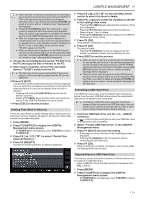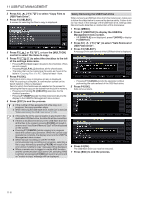Kenwood TS-890S Operation Manual - Page 132
Quick Playback, Audio Recording File Screen
 |
View all Kenwood TS-890S manuals
Add to My Manuals
Save this manual to your list of manuals |
Page 132 highlights
12 VOICE MESSAGE/AUDIO FILE . .. Full-time Recording This recording function records the most recent communication audio up to the last 30 seconds. This allows the user to check the content of the most recent voice communication. Configuring the Maximum Duration for Full-time Recording Configure in Menu [6-00] "Playback Time (Full-time Recording)" Setting Value Last 10/ Last 20/ Last 30 (default) [s] Saving Full-time Recording Audio Press and hold [ ]. • The [REC] LED starts to blink for about 1 second. • The most recent audio until [ ] is pressed and held down is recorded to the built-in memory or USB flash drive according to the preconfigured maximum duration (number of seconds) for full-time recording. ● Pressing F1 [RX PLAY] does not activate full-time recording if manual recording is in progress. ● When the remaining memory at the destination for storing the file is running out, a "Insufficient memory space" message is displayed on the screen and recording ends automatically. ● When audio recording in tandem with squelch is ON and the squelch has never been opened, pressing and holding [ ] does not activate the recording. Quick Playback This function allows playback of the most recent manual recording or full-time recording audio file. Playback Press [ ] to play back the most recent audio file. • " PLAY" and the playback progress bar appear. • The selected audio file is played back when the audio file screen is displayed. Pausing Playback Press [ ] during playback to pause the audio file. • > lights up. Pressing [ ] again resumes the playback. Stopping Playback Press [ ] to stop playback of the audio file. • The light of " PLAY" and that of the playback progress bar goes off. Adjusting the Playback Volume Turn the [AF] control to adjust the playback volume. Audio Recording in Tandem with Squelch Recording of the RX audio can be activated in tandem with the squelch operation. Configure in Menu [6-01] "Recording with Squelch" Setting Value Off/ On (default) Audio Recording File Screen Audio files saved via manual recording, full-time recording or timer recording can be operated on this screen. Off: Performs recording even when a signal is not received. On: Performs recording only when the squelch opens. (Closing the squelch while recording is in progress pauses the recording operation.) ● When "Recording with Squelch" is enabled, the " REC" remains lit even when the squelch is closed. Also, the " REC" remains lit even if the squelch has not opened at all. (In this case, a file will not be generated when recording ends.) 12-4