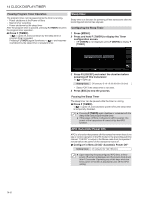Kenwood TS-890S Operation Manual - Page 147
Clock Display/timer
 |
View all Kenwood TS-890S manuals
Add to My Manuals
Save this manual to your list of manuals |
Page 147 highlights
14 CLOCK DISPLAY/TIMER CLOCK DISPLAY/TIMER 14 Configuring Date and Time This transceiver can display 2 types of clocks. Local Clock Displays the current date and time. Auxiliary Clock Displays information such as the UTC clock. Displaying the Clock Menu Screen 1 Press [MENU] to display the menu screen. 2 Press F [CLOCK] to display the Clock menu screen. • If F [CLOCK] is not displayed, press F [MORE] to display F [CLOCK]. Configuring the Local Clock Date The date of the local clock that is used for display or the time stamp in files can be configured as follows. 1 Select Clock Menu [00] "Date (Local Clock)". 2 Press F4 [EDIT]. 3 Use the function keys and the [MULTI/CH] control to select the date. Key F2 [-]/ F3 [+] [MULTI/CH] F4 [ ]/ F5 [ ] Behavior Selects a setting value. Moves the cursor. ● The date and time is displayed in the parameter field of the Clock screen according to the "Date Display Format" setting. ● The local clock cannot be configured when the auto time correction function using the NTP server is ON. 4 Press F6 [OK]. .. 3 Select Clock Menu [0] "Date and Time". 4 Press F4 [SELECT]. The date/time configuration screen is displayed. Configuring the Local Clock Time Follow the steps below to configure the local clock time. This is usually configured to the local time of the location where this transceiver is being operated. 1 Select Clock Menu [01] "Time (Local Clock)". 2 Press F4 [EDIT]. 3 Use the numeric keypad, function keys and the [MULTI/CH] control to configure the time. A numeric value can be entered by pressing the corresponding key on the numeric keypad. Key/Control F2 [-]/ F3 [+] [MULTI/CH] F4 [ ]/ F5 [ ] Behavior Selects a setting value. Moves the cursor. 4 Press F6 [OK]. ● Pressing F7 [CANCEL] while the date and time configurations for Local Clock is still in progress discards the settings and returns the display to the Date and Time configuration screen. Configuring the Local Clock Time Zone Follow the steps below to configure the time zone of the local clock. 1 Select Clock Menu [02] "Timezone (Local Clock)". 2 Press F4 [SELECT]. 3 Press F2 [-]/ F3 [+] or turn the [MULTI/CH] control to select the time zone of the local clock. Setting Value UTC-14:00 to UTC+00:00 (default) to UTC +14:00 (15min/step) 4 Press F6 [OK]. 14-1