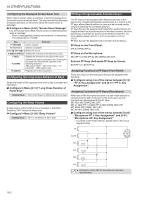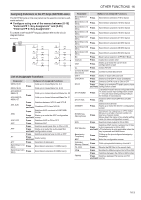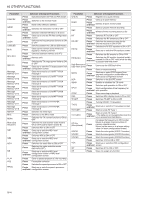Kenwood TS-890S Operation Manual - Page 165
External Monitor Output, Configuring Audio Input/Output
 |
View all Kenwood TS-890S manuals
Add to My Manuals
Save this manual to your list of manuals |
Page 165 highlights
OTHER FUNCTIONS 16 External Monitor Output Connecting an external monitor to the DISPLAY connector enables the image displayed on the screen of this transceiver to be displayed on the external monitor at the same time. Configure in Advanced Menu [21] "External Display" Setting Value Off/ On (default) Configuring the External Monitor Resolution The resolution of the external monitor that is connected to the DISPLAY connector can be configured. Configure in Advanced Menu [22] "Resolution (External Display)" Setting Value 800 x 600 (default)/ 848 x 480 ● When the resolution of the external monitor is changed, a resolution switch screen will appear for approximately 5 seconds before the change is applied. Configuring Audio Input/Output Configuring the ACC 2 Connector Input/Output Signal The input/output level of the audio signal when an external device is connected to the ACC 2 connector on the rear panel can be configured. Configuring the Audio Signal Input Level Configure the level of audio signal input to the ACC 2 connector on the rear panel. Configure in Menu [7-07] "ACC 2: Audio Input Level" Setting Value 0 to 50 (default) to 100 (1 step) Configuring the Audio Signal Output Level Configure the input/output level of the audio signal when an external device is connected to the ACC 2 connector on the rear panel. Configure in Menu [7-09] "ACC 2: Audio Output Level" Setting Value 0 to 50 (default) to 100 (1 step) Configuring the USB Connector Input/Output Signal The input/output level of the audio signal when an external device is connected to the (USB-B) connector on the rear panel can be configured. Configuring the Audio Signal Input Level Configure the audio input level for the (USB-B) connector on the rear panel. Configure in Menu [7-06] "USB: Audio Input Level" Setting Value 0 to 50 (default) to 100 (1 step) Configuring the Audio Signal Output Level Configure the audio output level for the (USB-B) connector on the rear panel. Configure in Menu [7-08] "USB: Audio Output Level" Setting Value 0 to 100 (default) (1 step) ● When using a Windows PC, wait for the PC to recognize this transceiver, then select Control Panel → Hardware and Sound → Sound → Recording → Microphone (USB Audio CODEC) → Properties, followed by selecting "2 channel". ● Windows is a registered trademark of Microsoft Corporation in the United States and other countries. Configuring the TX Monitor Level for External Audio Output Configure the level of the TX monitor audio that is output from the rear connector. Configure in Menu [7-10] "TX Monitor Level (Rear Connectors)" Setting Value Linked (default)/ 0 to 20 (1 step) • Configuring to "Linked" changes the level in tandem with the level configured during TX monitor level adjustment. Configuring Audio Mixing for the External Audio Output Connector Configure whether to mix the audio produced by this transceiver with the RX audio that is output from the (USB-B) connector and ANO terminal of the ACC 2 connector. Configure in Menu [7-11] "Audio Output Type (Rear Connectors)" Setting Value All (default)/ Received Audio only All: Enables output of beep tone, voice guidance, audio of voice message memory and recorded audio or sidetone. Received Audio Only: Select this setting when having an external device decode the digital modulation signals. • When the RX audio is mixed with the beep tone, voice guidance or error tone emitted from this transceiver, the command response or error tone produced by this transceiver can also be heard at a remote location during, for example, KNS (KENWOOD NETWORK COMMAND SYSTEM) operation with this transceiver installed at a remote location. ● Audio output to LAN is used for the purpose of listening to the audio output from the transceiver speaker on a remote PC during remote operation. As such, audio such as the beep sound is always mixed regardless of the setting in this menu. 16-7