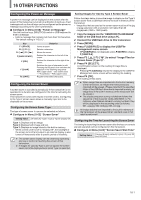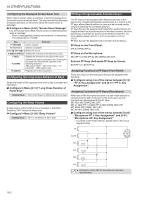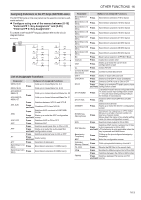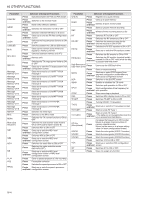Kenwood TS-890S Operation Manual - Page 163
PC Control, Configuring the USB Keyboard
 |
View all Kenwood TS-890S manuals
Add to My Manuals
Save this manual to your list of manuals |
Page 163 highlights
OTHER FUNCTIONS 16 PC Control Configuring the USB Keyboard The ARCP-890 radio control program, ARHP-890 radio host program, ARUA-10 USB audio control program and PC commands are used to control this transceiver or to enable the use of a PC speaker or microphone. • This manual describes only the procedures for configuring the baud rate of the COM/USB port used for PC control. For more details on the necessary preparations and method of operation, please refer to the descriptions of the respective program software (Help text) and PC command list. • To control this transceiver via USB cable connection, download the virtual COM port driver. • To output the RX audio from the PC speaker using the USB audio function or transmit the audio input to the PC microphone, download the ARUA-10 audio controller. (In principle, delay occurs when USB audio is used. Make use of it for communication where time lag does not constitute an issue.) • The abovementioned program, virtual COM port driver and PC command list can be downloaded from the website below. http://www.kenwood.com/i/products/info/amateur/ software_download.html ● Make sure not to connect this transceiver and the PC with the USB cable until the installation of the virtual COM port driver downloaded from the above URL is completed. ● If this transceiver is connected to the PC without installing the virtual COM port driver, a wrong driver that is not compatible with this transceiver may be installed and communication with the PC may not be established properly. To prevent a wrong driver from being installed, the virtual COM port driver must be installed before connecting to the PC. ● Before connecting this transceiver with a PC, make sure to turn off the power of this transceiver. ● The USB function of this transceiver complies with the USB 2.0 standard. (USB audio complies with USB Audio Class 1.0.) Configuring the COM/USB (Rear Panel) Baud Rate This is used to configure the baud rate of the COM/USB port used for PC control. Configure in Menu [7-00] "Baud Rate (COM Port)" (COM) or Menu [7-01] "Baud Rate (Virtual Standard COM)" (USB) COM Setting Value 4800/ 9600 (default)/ 19200/ 38400/ 57600/ 115200 [bps] USB Setting Value 9600/ 19200/ 38400/ 57600/ 115200 (default) [bps] ● To use the baud rate of 38400, 57600 or 115200 bps, configure the baud rate of the RS-232C port of the PC you are using to a high speed. ● When using the ARCP-890, use a transfer rate that is as fast as possible. ● To display the bandscope at the normal speed during remote control of this transceiver using the ARCP-890 and ARHP-890, it is necessary to use an even higher baud rate. Connect a home LAN to the LAN connector on the rear panel. A USB keyboard can be used by connecting it to the (USB-A) port on the front or rear panel. It can be used to transmit or play back the voice or message assigned to a function key or to enter and transmit a text in the RTTY (FSK) or PSK mode. When connected to this transceiver, the USB keyboard can be used for text input. The behavior (key repeat) when a key on the USB keyboard is pressed and held can also be configured. Sending Message from the USB Keyboard When this transceiver is configured as follows, a voice or message can be sent out by pressing the corresponding function key on the USB keyboard. • When message sending from the USB keyboard is ON • A voice or message has been assigned to a function key on the USB keyboard Configure in Menu [9-00] "Send Message by Function Keys" Setting Value Off/ On (default) ● When 2 USB keyboards are connected, only the one that is first connected to this transceiver is recognized. ● Channels not registered with a message cannot be selected. ● Message in the CW, FSK or PSK mode is sent out according to the settings of the channel in which the message is registered. ● While in the CW, FSK or PSK mode, a message can be sent out when the RTTY communication screen is displayed. Selecting a USB Keyboard Language Configure the type of USB keyboard (language or region) that is connected to this transceiver. Configure in Menu [9-01] "Keyboard Language" Setting Value Japanese/ English(US) (default)/ English(UK)/ French/ French(Canadian)/ German/ Portuguese/ Portuguese(Brazilian)/ Spanish/ Spanish(Latin American)/ Italian Configuring the Time for Activating Key Repeat Configure the time interval before activating the key repeat operation of the USB keyboard. Configure in Menu [9-02] "Repeat Delay Time" Setting Value 1 to 2 (default) to 4 (1 step) Configuring the Key Repeat Speed Configure the key repeat speed of the USB keyboard. Configure in Menu [9-03] "Repeat Speed" Setting Value 1 (default) to 32 (1 step) 16-5