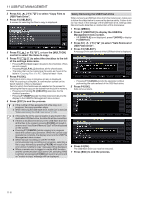Kenwood TS-890S Operation Manual - Page 133
Press F7 [INT.MEM] or F7 [USB.MEM] to toggle
 |
View all Kenwood TS-890S manuals
Add to My Manuals
Save this manual to your list of manuals |
Page 133 highlights
VOICE MESSAGE/AUDIO FILE 12 . Playing Back an Audio File Follow the steps below to play back audio files that are stored in the built-in memory or a USB flash drive. To use a USB flash drive, insert it into (USB-A) in advance and check to ensure that it is recognized by this transceiver. 1 Press F1 [RX PLAY] to display the audio recording file screen. 2 Press F7 [INT.MEM] or F7 [USB.MEM] to toggle between the screens for the built-in memory and USB flash drive. • Pressing F7 [INT.MEM] displays the audio file (built-in memory) screen. "Internal" is shown on the screen. • Pressing F7 [USB.MEM] displays the audio file (USB flash drive) screen. "USB" is shown on the screen. • To change the folder to browse, press F1 [FOLDER]. • Files recorded using the timer-recording reservation function are stored in the TIMER_REC folder, while all other recordings are stored in the RX_REC folder. 3 Press F2[ ]/ F3[ ] or turn the [MULTI/CH] control to select the audio file to play back. 4 Press F4 [PLAY] or [ ] to play back the audio file. The following operations are possible while an audio file is being played back. Operation Press and hold F5 [FF ]. Press and hold F2 [ REW] . Press F3 [ PAUSE]. Press F7 [NEXT ]. Press F1 [ PREV] twice quickly. Press F1 [ once. Press F4 [ PREV] STOP]. Press [ESC]. Turn [MULTI/CH]. Behavior Fast forwards the audio file. Release the key to resume playback at the normal speed. Rewinds the audio file. Release the key to resume playback at the normal speed. Pauses the audio file. Pressing F3 [PLAY] while playback is paused resumes playback from the position where it was paused. Plays back from the beginning of the audio file that immediately precedes the audio file that is current playing. Plays back from the beginning of the audio file that immediately follows the audio file that is current playing. Plays back the currently playing audio file again from the beginning. Stops playback of the audio file. Exits the audio file playback screen and audio recording file list screen. Cueing is possible when 2 or more audio files are saved. ● RX audio is muted during playback of an audio file. Transmission is also disabled. ● The playback position can be changed by touching the progress bar while playing an audio file. ● When removing the USB flash drive, make sure to execute "Safely Removing the USB Flash Drive" (11-6). 12-5