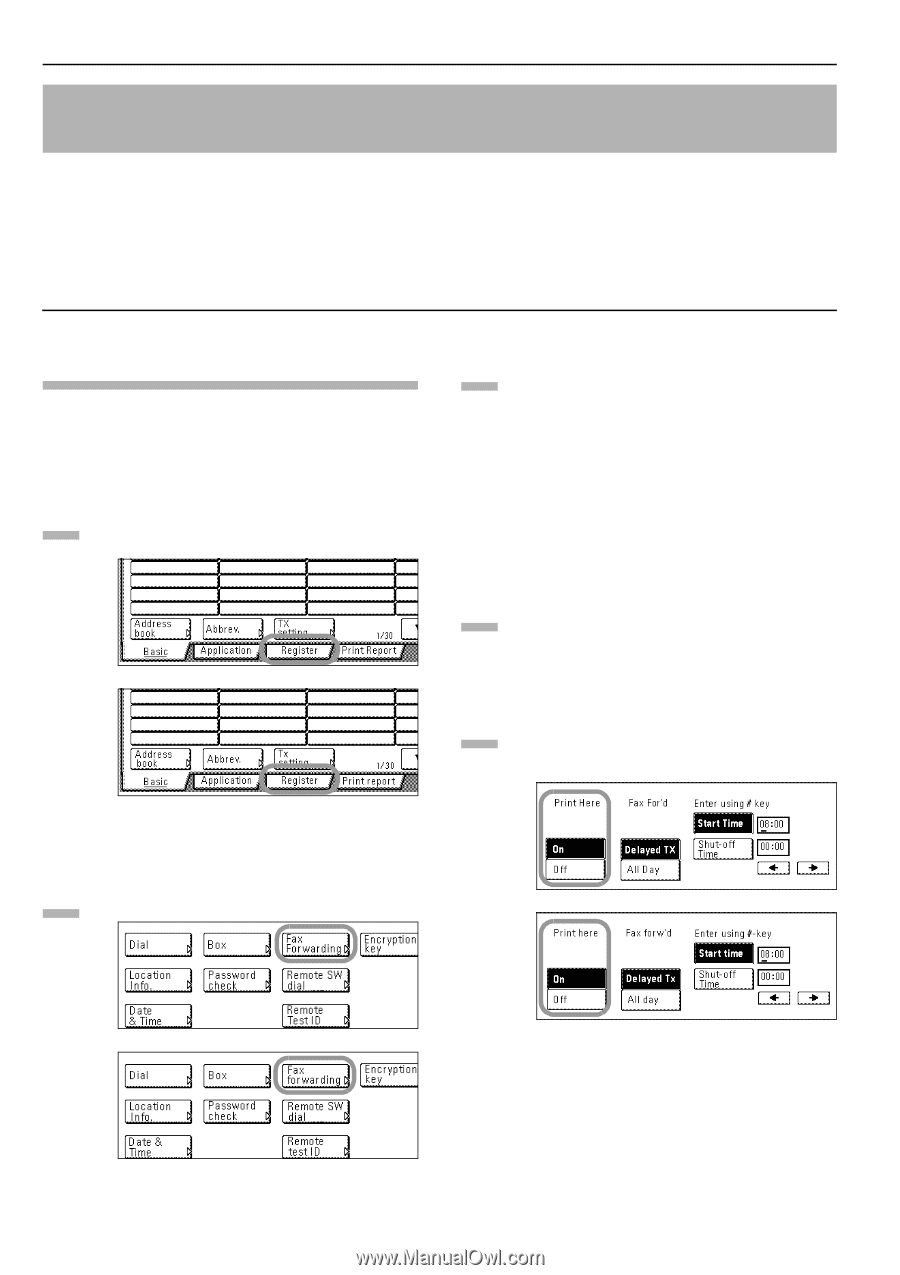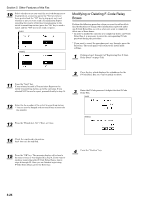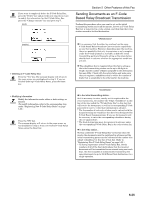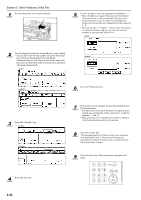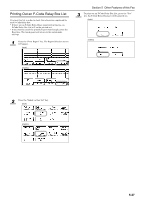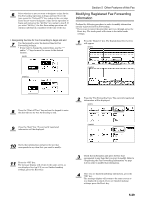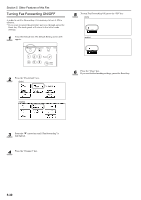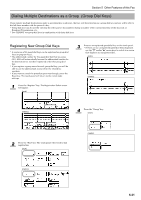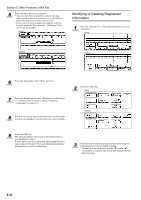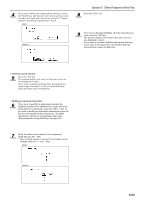Kyocera KM-3035 Fax System (J) Operation Guide Rev-1 - Page 110
Having Received Faxes Forwarded to Another Fax Number (Fax Forwarding)
 |
View all Kyocera KM-3035 manuals
Add to My Manuals
Save this manual to your list of manuals |
Page 110 highlights
Section 5 Other Features of this Fax Having Received Faxes Forwarded to Another Fax Number (Fax Forwarding) Fax Forwarding allows documents received during designated hours to be saved into memory and automatically forwarded to another fax number that is registered in advance. In order to use Fax Forwarding, the destination and designated hours must be registered here and it is additionally necessary to turn Fax Forwarding ON in advance. * If the Fax Forwarding operation is not successful, the received documents will be printed out at your fax and then deleted from your fax machine's memory. * With different types of communications such as Encrypted Communication, etc., Fax Forwarding may not be available depending on the type of communication. Registering the Fax Forwarding Information The following procedure must be performed when registering Fax Forwarding information for the first time. * If you want to cancel the procedure part way through, press the Reset key. The touch panel will return to the initial mode settings. 1 Press the "Register" key. The Registration Select screen will appear. (inch) 3 Enter the fax number of the destination fax. * You can enter the fax number using the keypad, abbreviated numbers or one-touch keys. Chain dial keys can be used as well. * If you want to use F-Code Based Communication to forward the fax, you must enter the fax number with the keypad. In this case, press the "Subadd." key and then enter the appropriate subaddress and F-Code password (if necessary). You can also use a one-touch key that is already designated for F-Code Based Communication. 4 Press the "Finish dest. Set" ["Dest. set"] key. (metric) 5 Select whether or not you want the received documents to be printed out at your fax. Press the "On" key to have them printed and the "Off" key to stop print out. (inch) 2 Press the "Fax Forwarding" key. (inch) (metric) (metric) 5-28