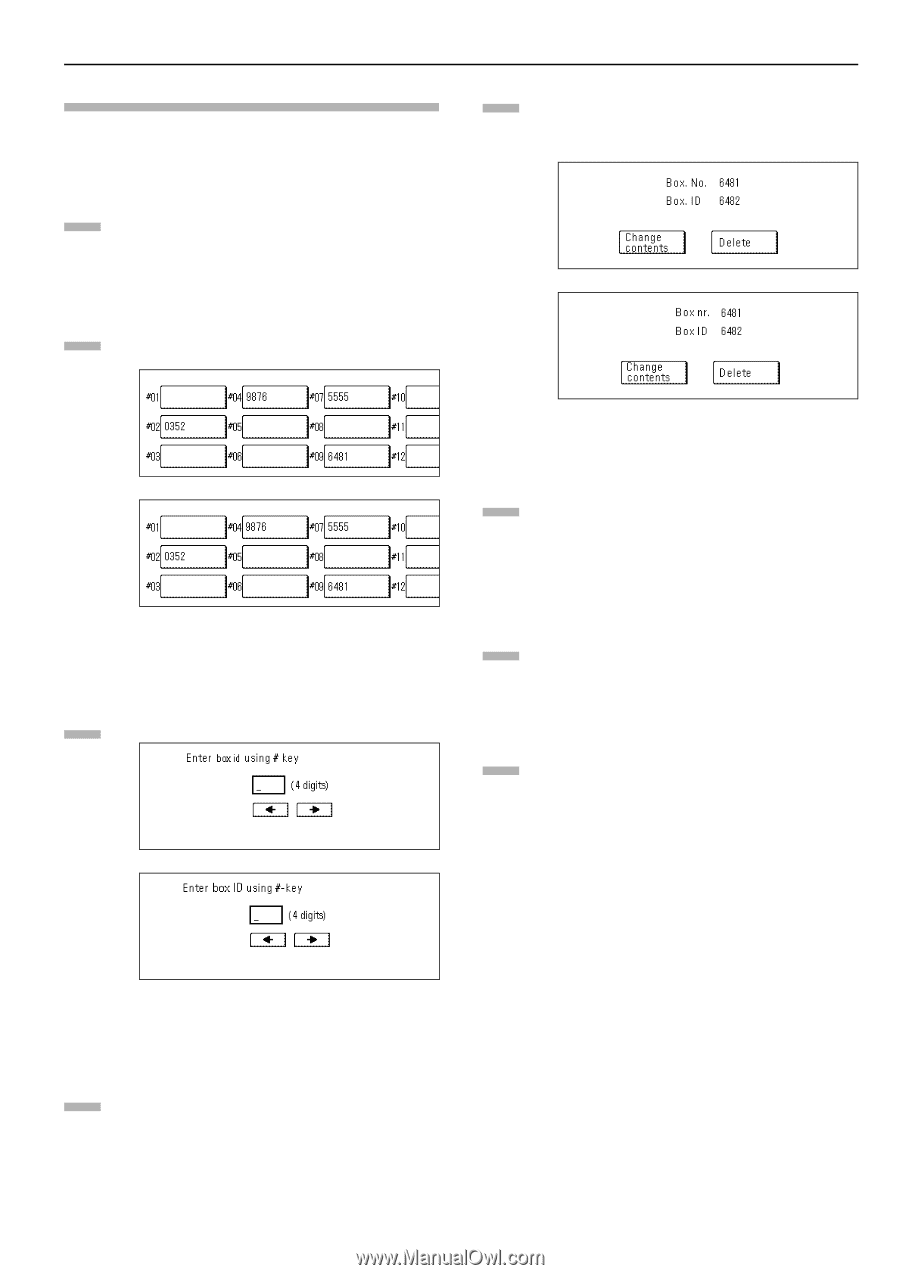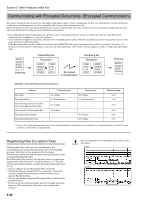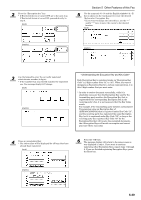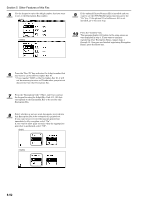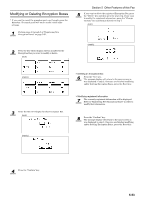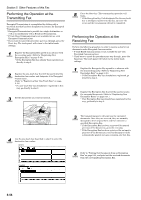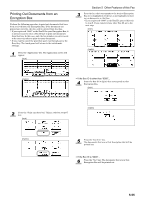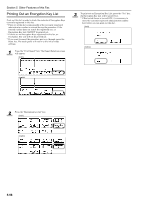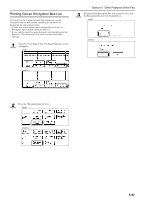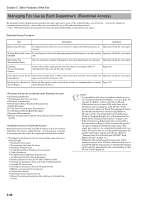Kyocera KM-3035 Fax System (J) Operation Guide Rev-1 - Page 135
Modifying or Deleting Encryption Boxes, > Deleting an Encryption Box
 |
View all Kyocera KM-3035 manuals
Add to My Manuals
Save this manual to your list of manuals |
Page 135 highlights
Modifying or Deleting Encryption Boxes * If you want to cancel the procedure part way through, press the Reset key. The touch panel will return to the initial mode settings. 1 Perform steps 1 through 3 of "Registering New Encryption Boxes" on page 5-51. 2 Press the key which displays the box number for the Encryption Box you want to modify or delete. (inch) Section 5 Other Features of this Fax 5 If you want to delete the registered Encryption Box, press the "Delete" key and then go to the next step. If you want to modify the registered information, press the "Change contents" key and then go directly to step 7. (inch) (metric) (metric) 3 Enter the Box ID (4-digits) for that Encryption Box. (inch) (metric) > Deleting an Encryption Box 6 Press the "Yes" key. The message display will return to the same screen as was displayed in step 2. Once you are finished modifying and/or deleting Encryption Boxes, press the Reset key. > Modifying registered information 7 The currently registered information will be displayed. Refer to "Registering New Encryption Boxes" in order to modify that information. 8 Press the "Confirm" key. The message display will return to the same screen as was displayed in step 2. Once you are finished modifying and/or deleting Encryption Boxes, press the Reset key. 4 Press the "Confirm" key. 5-53