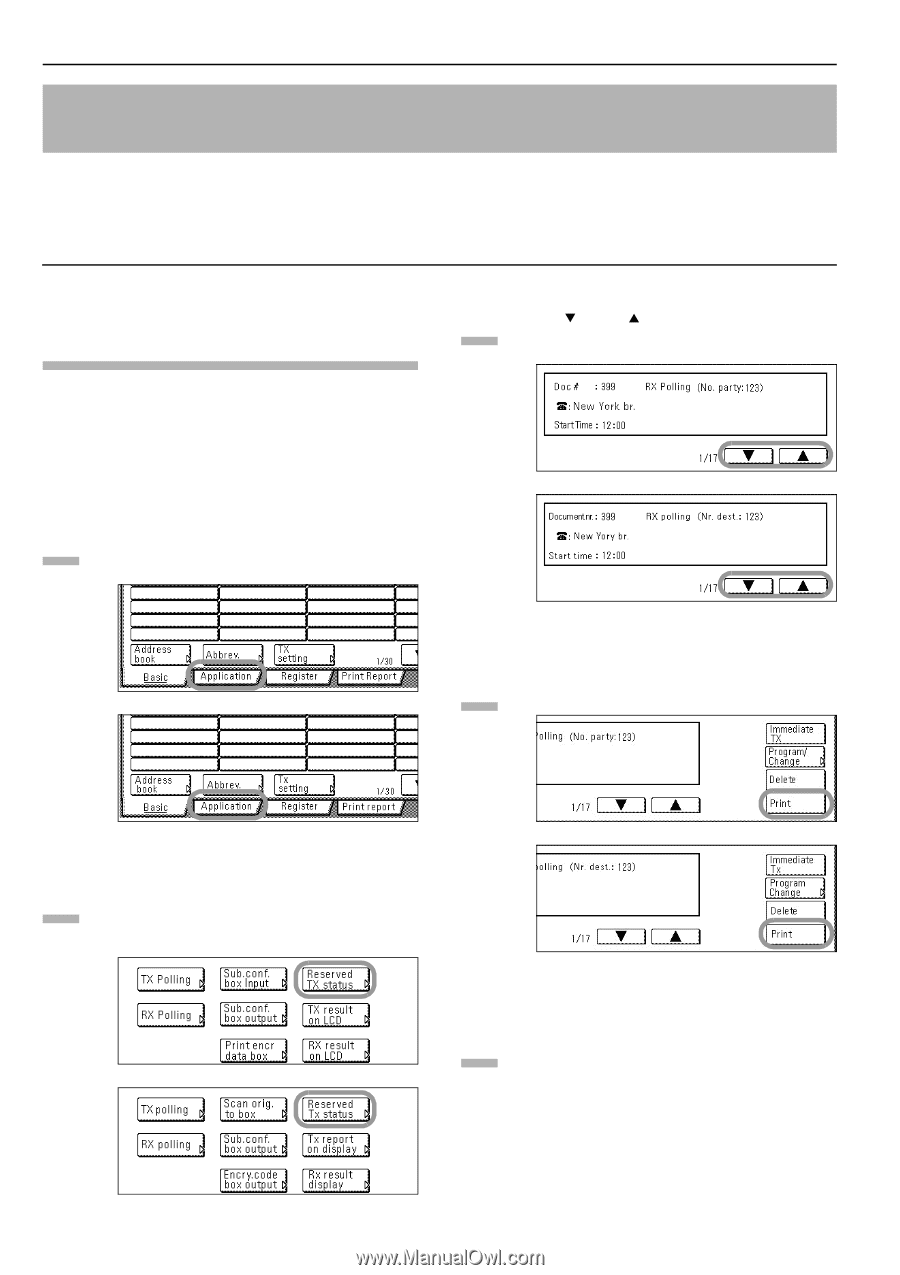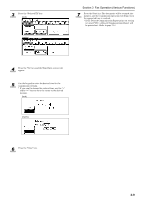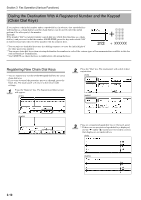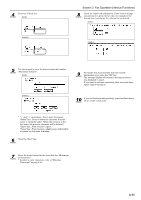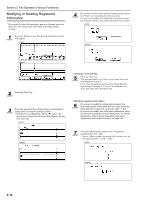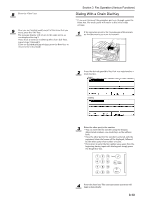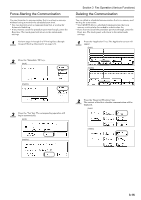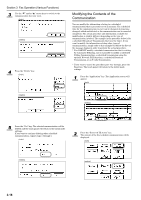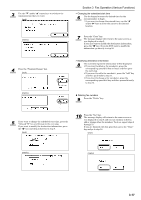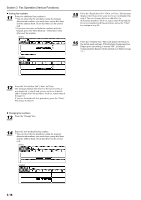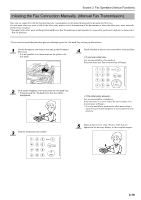Kyocera KM-3035 Fax System (J) Operation Guide Rev-1 - Page 68
Managing Information for a Scheduled Communication (Editing a Communication in Memory)
 |
View all Kyocera KM-3035 manuals
Add to My Manuals
Save this manual to your list of manuals |
Page 68 highlights
Section 3 Fax Operation (Various Functions) Managing Information for a Scheduled Communication (Editing a Communication in Memory) You can modify certain information relating to a scheduled communication that uses the timer or even cancel the communication completely. You can also print out a sample image of the corresponding documents as well as initiate (force-start) the communication without waiting for the actually scheduled start time. * If the scheduled communication begins automatically while you are in the middle of any editing operation, it will impossible to continue that procedure. Printing Out a Sample Image of Waiting Documents If you want to check the documents that correspond to a specific transmission that is in memory and waiting for transmission, you can print out a sample page of those documents. * Even if you print out a sample image of the documents, the transmission will be carried out on schedule. * If you want to cancel the procedure part way through, press the Reset key. The touch panel will return to the initial mode settings. 1 Press the "Application" key. The Application screen will appear. (inch) 3 Use the "T" and/or "S" cursor keys to switch to the communication that you want. (inch) (metric) (metric) 4 Press the "Print" key. (inch) 2 Press the "Reserved TX status" key. The content of the first schedule communication will be displayed. (inch) (metric) (metric) 5 Press the "Yes" key. A sample image of the corresponding documents will be printed out. 3-14