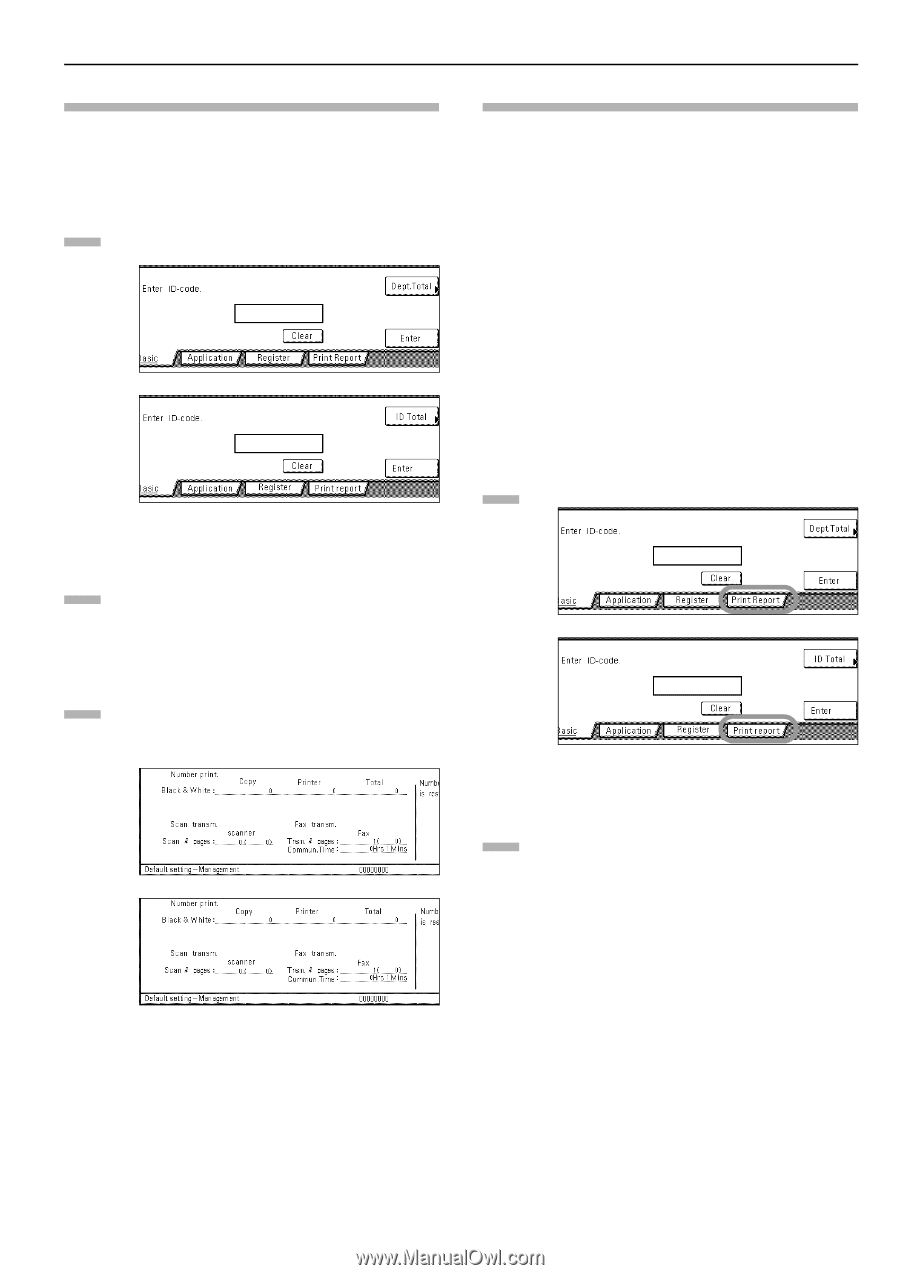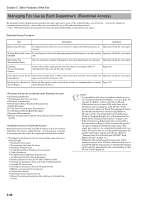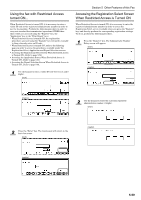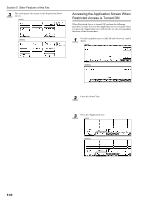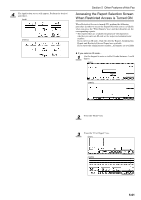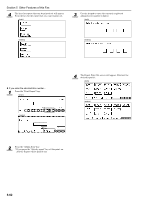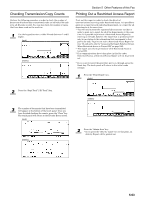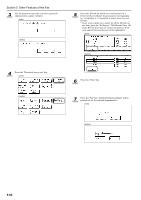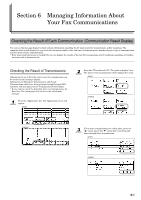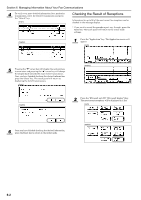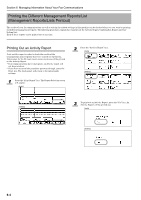Kyocera KM-3035 Fax System (J) Operation Guide Rev-1 - Page 145
Checking Transmission/Copy Counts, Printing Out a Restricted Access Report
 |
View all Kyocera KM-3035 manuals
Add to My Manuals
Save this manual to your list of manuals |
Page 145 highlights
Checking Transmission/Copy Counts Perform the following procedure in order to check the number of documents that have been transmitted under an individual ID-code or by all ID-codes overall. You can also check the number of copies that have been made on the machine. 1 Use the keypad to enter a viable ID-code (between 1 and 8 digits). (inch) (metric) Section 5 Other Features of this Fax Printing Out a Restricted Access Report Print out this report in order to check the details of communications occurring under Restricted Access. It is possible to print out a report for each individual department, or a report for all departments at the same time. * You will need to enter the registered administrator number in order to print out a report for all of the departments at the same time. It is possible to print out a Restricted Access Report by entering an ID-code, however, the report that is printed out will only be in relation to the information that corresponds to that particular code. To print out such a Restricted Access Report for your ID-code only, refer to "Accessing the Report Selection Screen When Restricted Access is Turned ON" on page 5-61. * This report can only be printed out while Restricted Access is turned ON. * If no communications have taken place in this fax under Restricted Access, a Restricted Access Report will not be printed out. * If you want to cancel the procedure part way through, press the Reset key. The touch panel will return to the initial mode settings. 1 Press the "Print Report" key. (inch) 2 Press the "Dept.Total" ["ID Total"] key. 3 The number of documents that have been transmitted will appear at the bottom of the touch panel. Once you have finished checking the counts, press the "Close" key. The touch panel will return to the ID-code Entry screen. (inch) (metric) (metric) 2 Press the "Admin.Item" key. * If you press the "Activity report" key at this point, an Activity Report will be printed out. 5-63