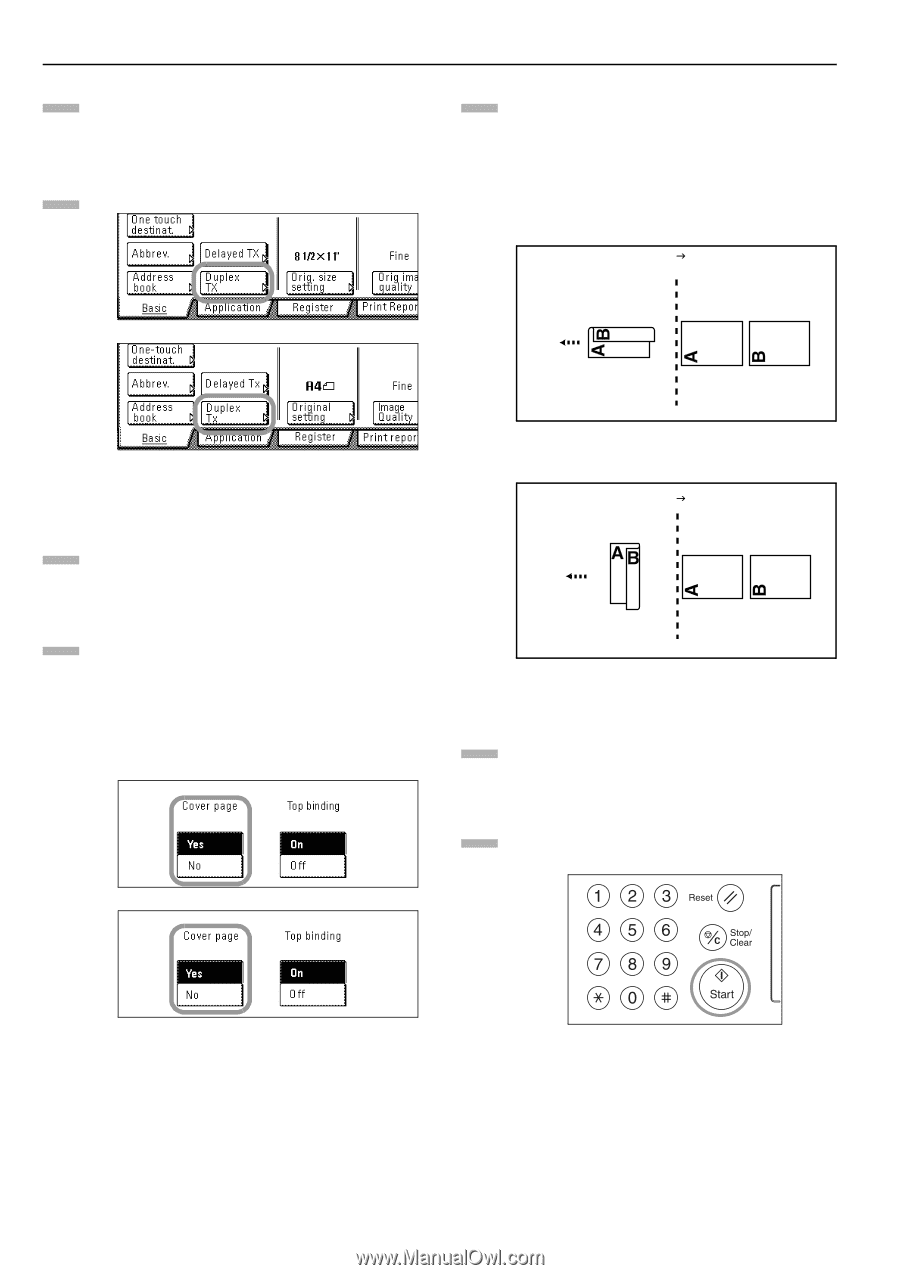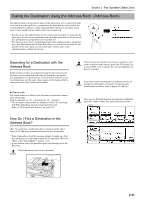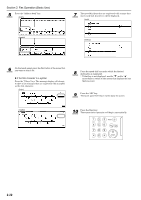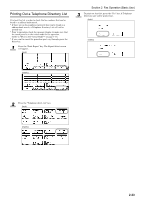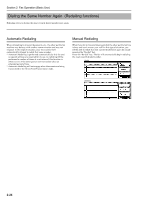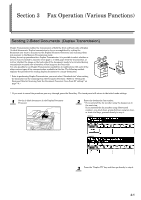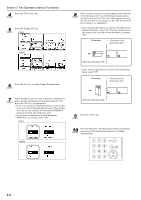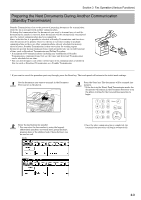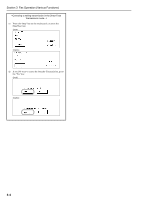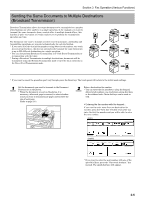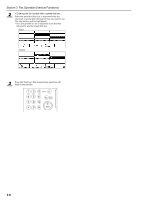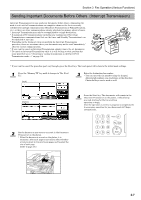Kyocera KM-3035 Fax System (J) Operation Guide Rev-1 - Page 56
Press the Duplex TX key., the image of the rear side of each document in memory
 |
View all Kyocera KM-3035 manuals
Add to My Manuals
Save this manual to your list of manuals |
Page 56 highlights
Section 3 Fax Operation (Various Functions) 4 Press the "TX setting" key. 5 Press the "Duplex TX" key. (inch) (metric) 6 Press the "On" key to enable Duplex Transmission. 8 Select whether or not you want the image on the back side of the documents to be inverted during transmission to match the orientation of the front side by pressing either the "On" key (invert rear images) or the "Off" key (do NOT invert images), as appropriate. > If you transmit documents as shown in the illustration immediately below, select "On". The fax will then invert the image of the rear side of each document in memory 180°. J (Direction of document feed) > If you transmit documents as shown in the illustration below, select "Off". J 7 Select whether or not you want to include a 1-sided cover page with the transmission by pressing either the "Yes" key or the "No" key, as appropriate. > If you want to send a 1-sided document as a cover sheet to the rest of the 2-sided documents, select "Yes". In this case, the fax will transmit the documents WITHOUT scanning the back side of the first page. > If you want to transmit the 2-sided documents WITHOUT a cover page, select "No". (inch) (metric) (Direction of document feed) 9 Press the "Close" key. 10 Press the Start key. The documents will be scanned into memory and the transmission operation will begin automatically. 3-2