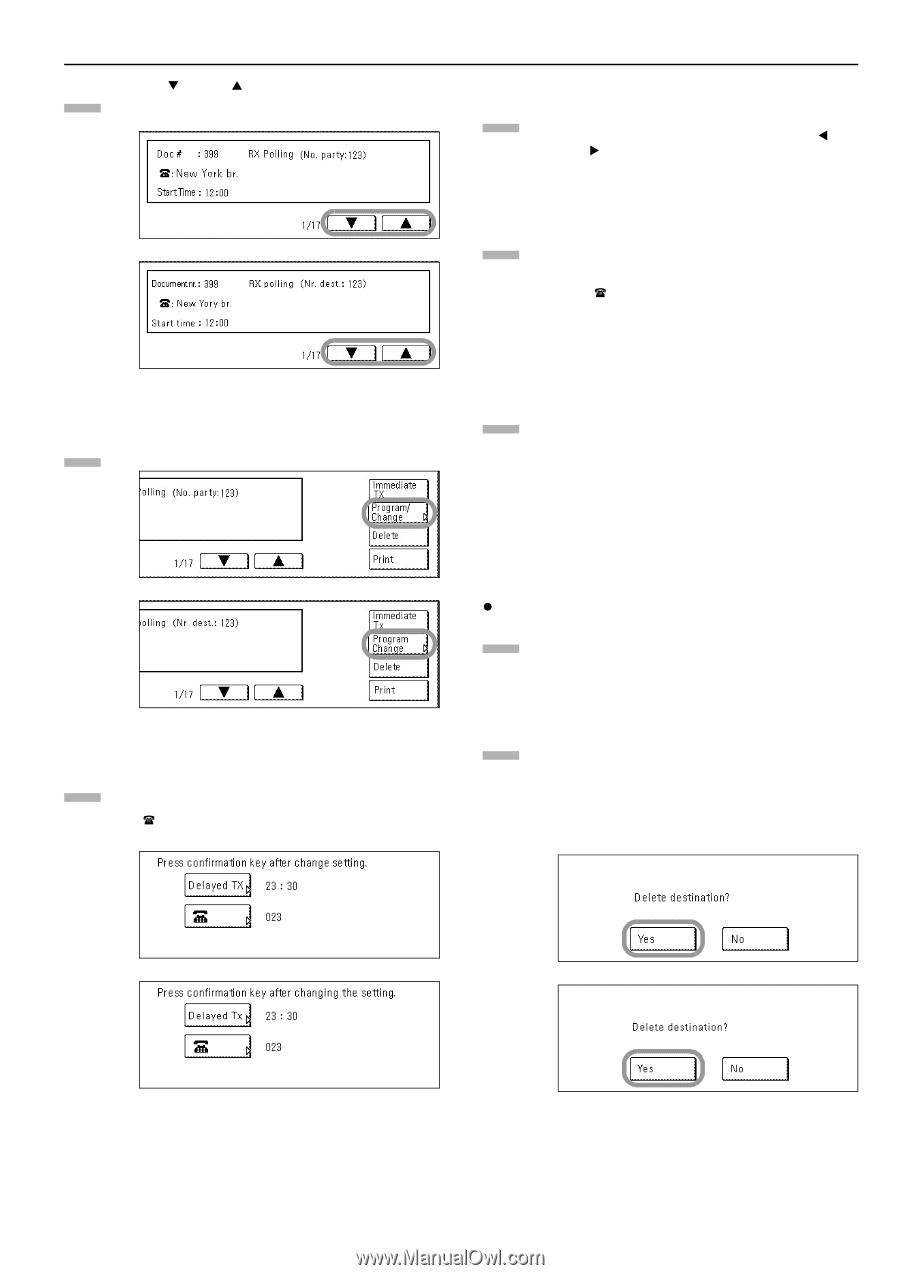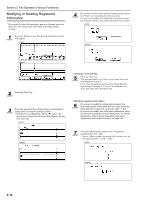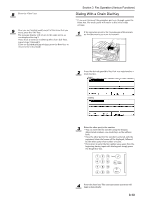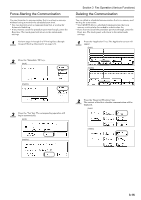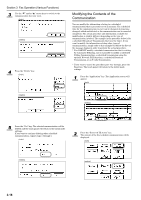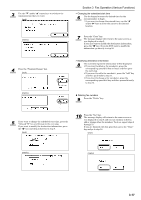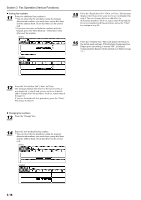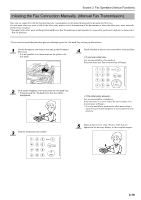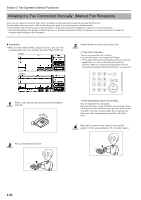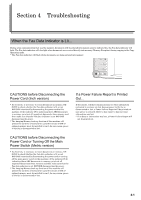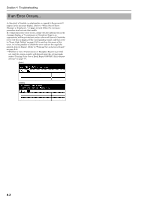Kyocera KM-3035 Fax System (J) Operation Guide Rev-1 - Page 71
> Changing the scheduled start time, > Modifying destination information, Deleting fax numbers
 |
View all Kyocera KM-3035 manuals
Add to My Manuals
Save this manual to your list of manuals |
Page 71 highlights
3 Use the "T" and/or "S" cursor keys to switch to the communication that you want. (inch) (metric) 4 Press the "Program/Change" key. (inch) (metric) Section 3 Fax Operation (Various Functions) > Changing the scheduled start time 6 Use the keypad to enter the desired time for the communication to begin. * If you want to change the entered time, use the "W" and/or "X" keys to move the cursor to the desired location. 7 Press the "Close" key. The message display will return to the same screen as was displayed in step 5. If you also want to modify the destination information, press the " " key. If you do NOT want to modify the information, go directly to step 16. > Modifying destination information 8 The currently registered information will be displayed. • If you want to delete a fax number(s), press the corresponding speed-dial key (or keys) and then go to the next step. • If you want to add a fax number(s), press the "Add" key and then go directly to step 11. • If you want to change a fax number(s), press the corresponding speed-dial key and then proceed directly to step 13. z Deleting fax numbers 9 Press the "Delete" key. 5 If you want to change the scheduled start time, press the "Delayed TX" key and then go to the next step. If you want to modify the destination information, press the " " key and then go directly to step 8. (inch) 10 Press the "Yes" key. The message display will return to the same screen as was displayed in step 8 and you can continue to delete, add or change other fax numbers. To do so, repeat steps 8 through 15. If you are finished with this procedure, press the "Close" key and go to step 16. (inch) (metric) (metric) 3-17