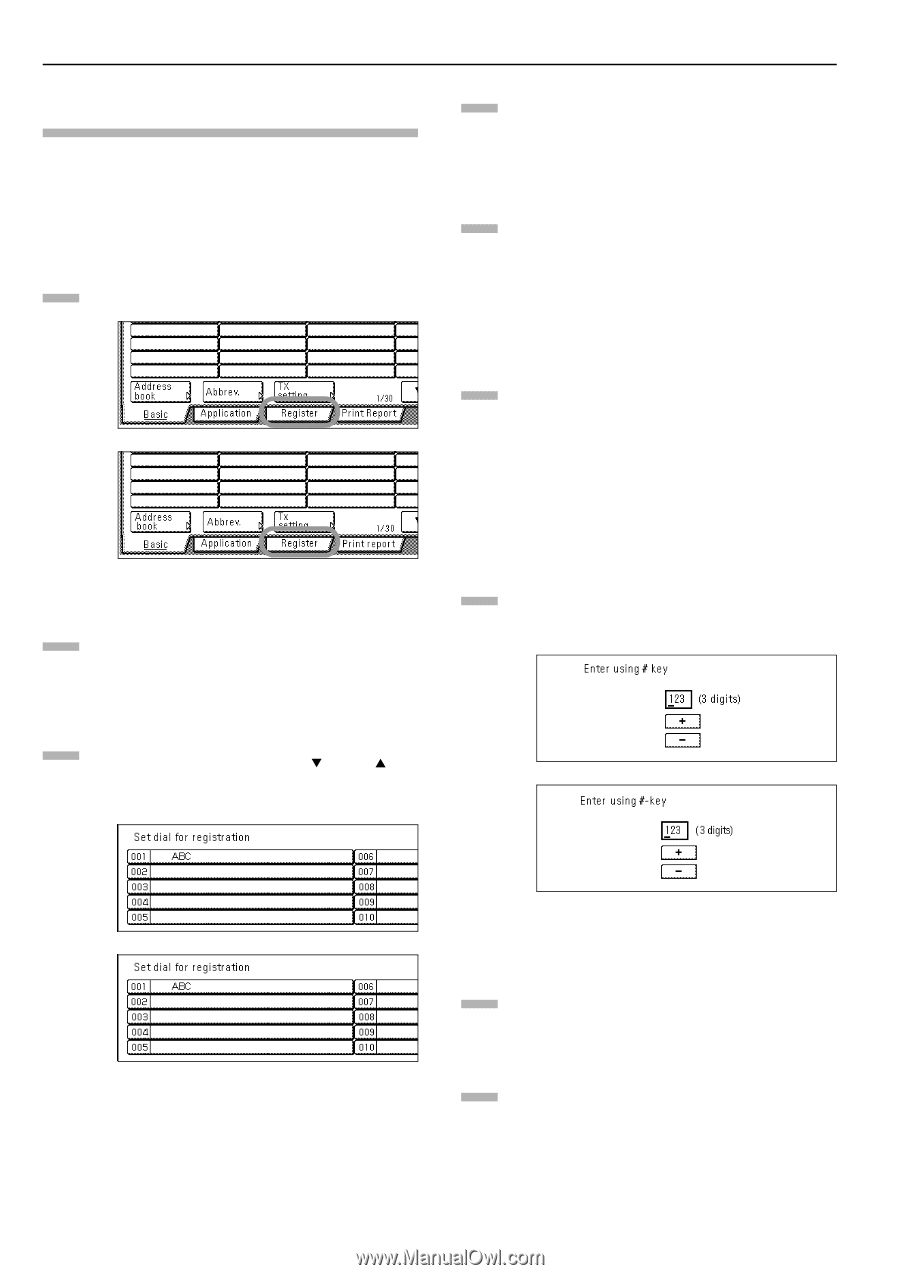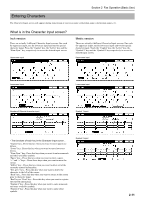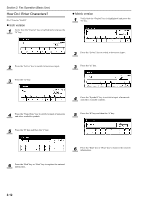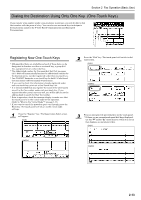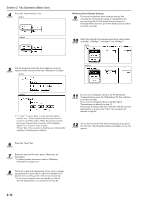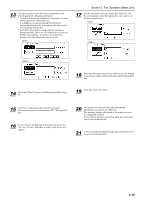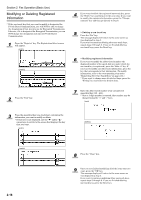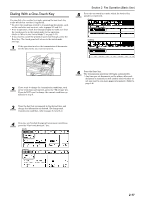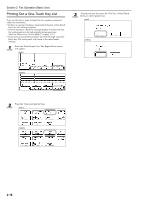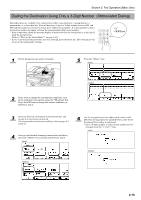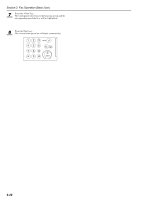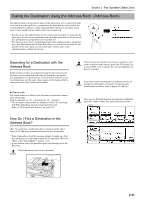Kyocera KM-3035 Fax System (J) Operation Guide Rev-1 - Page 46
Modifying or Deleting Registered Information, > Deleting a one-touch key
 |
View all Kyocera KM-3035 manuals
Add to My Manuals
Save this manual to your list of manuals |
Page 46 highlights
Section 2 Fax Operation (Basic Use) Modifying or Deleting Registered Information * If the one-touch key that you want to modify is designated for F-Code Based Communication, you will NOT be able to change the designation of that key into one for Encrypted Transmission. Likewise, if it is designated for Encrypted Transmission, you can NOT change the designation into one for F-Code Based Communication. 1 Press the "Register" key. The Registration Select screen will appear. (inch) (metric) 4 If you want to delete the registered one-touch key, press the "Delete" key and then go to the next step. If you want to modify the registered information, press the "Change contents" key and then go directly to step 6. 5 > Deleting a one-touch key Press the "Yes" key. The message display will return to the same screen as was displayed in step 3. If you want to continue deleting other one-touch keys, repeat steps 3 through 5. If you are finished deleting one-touch keys, press the Reset key. 6 > Modifying registered information If you want to modify the abbreviated number (the displayed number of the speed-dial key under which the one-touch key is registered), press the "Abbr. #" key. If you want to modify any other basic information, press the key that corresponds to that information. (To modify information, refer to the corresponding step under "Registering New One-Touch Keys" on page 2-13.) * If you want to change more detailed settings, press the "Setting" key and select the desired item. 2 Press the "Dial" key. 7 Enter the abbreviated number of an unregistered speed-dial key (001 - 600). * Once a 3-digit number is entered, that number may be changed using the "+" and "-" keys. (inch) 3 Press the speed-dial key (one-touch key) containing the information you want to modify or delete. * If that key is not displayed, use the "T" and/or "S" cursor keys to switch to the screen that displays the key that you want. (inch) (metric) (metric) 2-16 8 Press the "Close" key. 9 Once you are finished modifying all of the items that you want, press the "OK" key. The message display will return to the same screen as was displayed in step 3. If you want to continue modifying other one-touch keys, repeat steps 3 through 9. If you are finished deleting one-touch keys, press the Reset key.