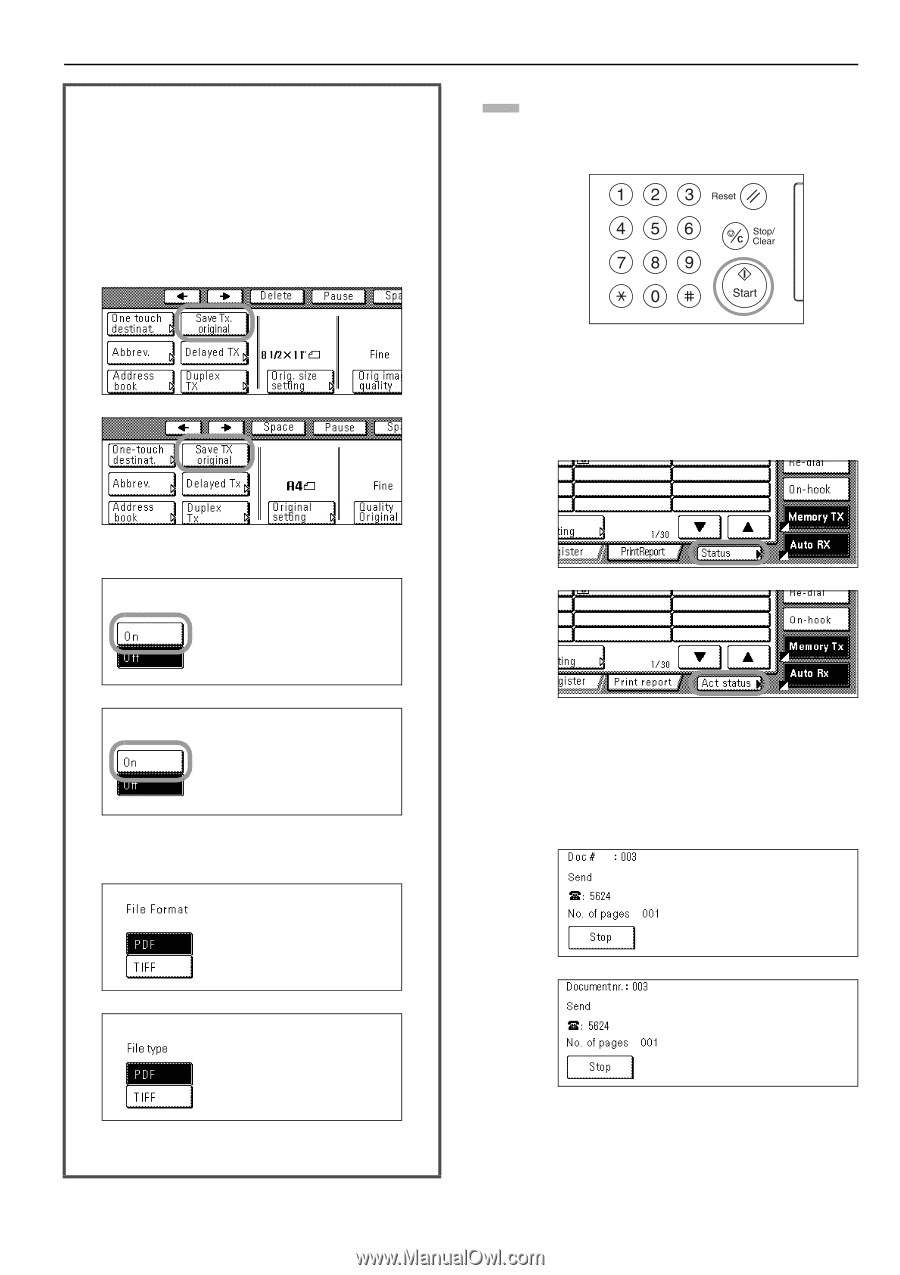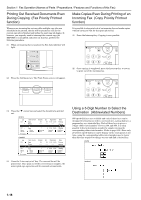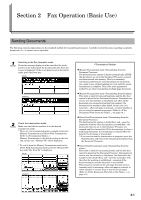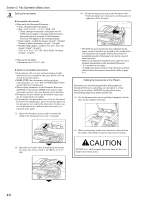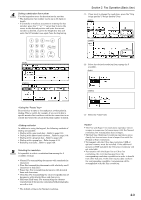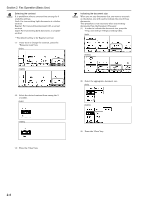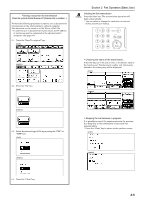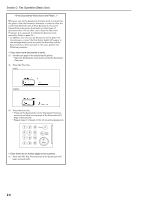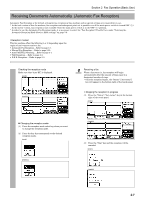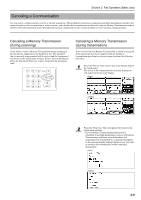Kyocera KM-3035 Fax System (J) Operation Guide Rev-1 - Page 35
Initiating the fax transmission, > Stopping the transmission in progress
 |
View all Kyocera KM-3035 manuals
Add to My Manuals
Save this manual to your list of manuals |
Page 35 highlights
Perform the following procedure in order to save a document for transmission on the administrator's network computer. The document can be saved as a PDF file or a TIFF file. * In order to save a document for transmission, the IP address or host name must be registered in the administrator's computer. (See page 9-8) (1) Press the "Save Tx. original" key. (inch) Section 2 Fax Operation (Basic Use) 8 Initiating the fax transmission Press the Start key. The transmission operation will begin automatically. * You can select or change the resolution or contrast during scanning or dialing. (metric) (2) Press the "On" key. (inch) > Checking the status of the transmission... Press the "Status" ["Act status"] key in the bottom right of the touch panel. The document number and information related to the other party will be displayed. (inch) (metric) (metric) (3) Select the desired type of file by pressing the "PDF" or "TIFF" key. (inch) (metric) > Stopping the transmission in progress It is possible to cancel the ongoing operation by pressing the "Stop" key in the confirmation screen that was accessed above. * Press the "Close" key to return to the previous screen. (inch) (metric) (4) Press the "Close" key. 2-5