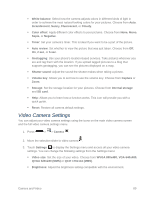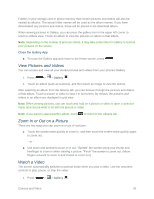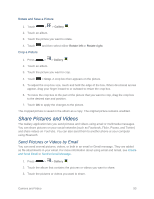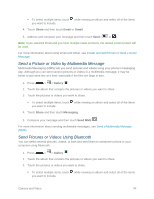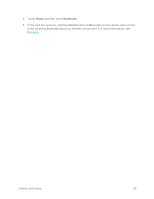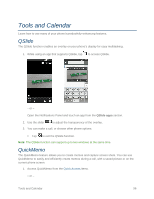LG LS620 Update - Lg Realm Ls620 Virgin Mobile Manual - Page 103
Send a Picture or Video by Multimedia Message, Send Pictures or Videos Using Bluetooth, Share, Email
 |
View all LG LS620 manuals
Add to My Manuals
Save this manual to your list of manuals |
Page 103 highlights
To select multiple items, touch while viewing an album and select all of the items you want to include. 4. Touch Share and then touch Email or Gmail. 5. Address and compose your message and then touch Send ( or ). Note: If you selected Email and you have multiple email accounts, the default email account will be used. For more information about using email and Gmail, see Create and Send Email or Send a Gmail Message. Send a Picture or Video by Multimedia Message Multimedia Messaging (MMS) lets you send pictures and videos using your phone‟s messaging app. Although you can send several pictures or videos in a multimedia message, it may be better to just send one at a time, especially if the files are large in size. 1. Press > > Gallery . 2. Touch the album that contains the pictures or videos you want to share. 3. Touch the pictures or videos you want to share. To select multiple items, touch while viewing an album and select all of the items you want to include. 4. Touch Share and then touch Messaging. 5. Compose your message and then touch Send MMS . For more information about sending multimedia messages, see Send a Multimedia Message (MMS). Send Pictures or Videos Using Bluetooth You can select several pictures, videos, or both and send them to someone‟s phone or your computer using Bluetooth. 1. Press > > Gallery . 2. Touch the album that contains the pictures or videos you want to share. 3. Touch the pictures or videos you want to share. To select multiple items, touch while viewing an album and select all of the items you want to include. Camera and Video 94