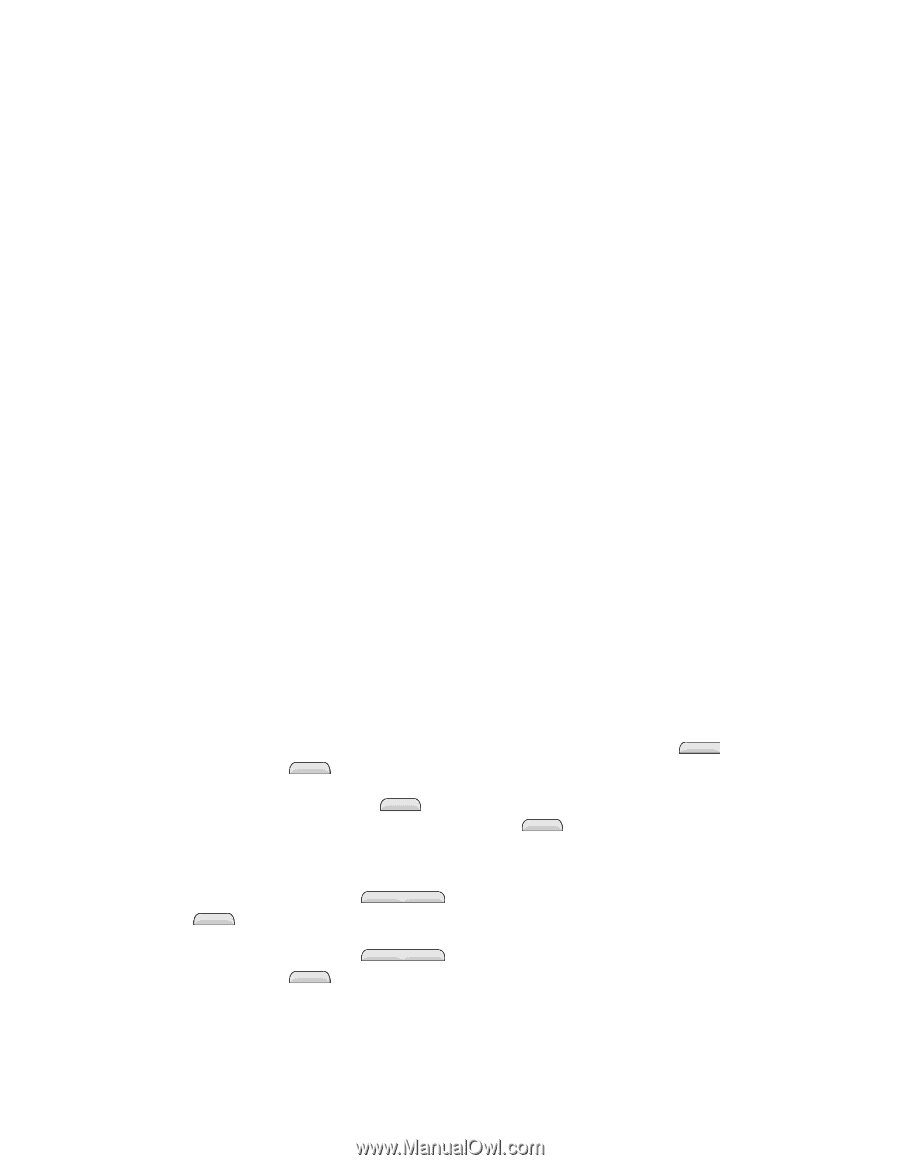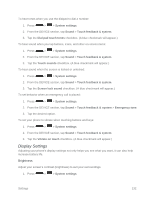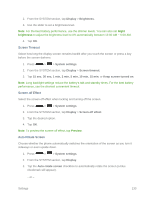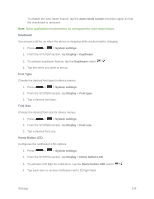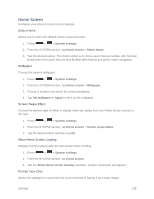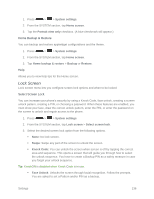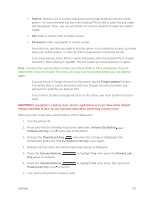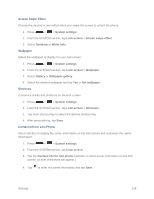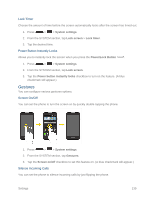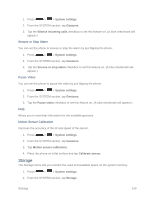LG LS620 Update - Lg Realm Ls620 Virgin Mobile Manual - Page 146
Pattern, Password, Forgot pattern?, Volume Up Button, Power/Lock Key, Release - hard reset
 |
View all LG LS620 manuals
Add to My Manuals
Save this manual to your list of manuals |
Page 146 highlights
Pattern: Opens a set of screens that guide you through drawing a screen unlock pattern. It's recommended that you enter backup PIN as well in case that you might lost the pattern. Then, you can set vibrate on touch or whether to make the pattern visible. PIN: Enter a numeric PIN to unlock screen. Password: Enter a password to unlock screen. From then on, any time you wish to turn the phone on or unlock the screen, you must draw your unlock pattern or enter the PIN or password to unlock the screen. If you have set up Unlock PIN or Unlock Password, enter the Unlock PIN or Unlock Password. After entering it, tap OK. The last screen you were working on opens. Note: You have five opportunities to enter your unlock Pattern, PIN or Password. If you've entered the wrong information five times, you must wait 30 seconds before you can attempt again. If you‟ve set up a Google Account on the phone, tap the Forgot pattern? button. You will be able to unlock the phone with your Google Account username and password or entering you Backup PIN. If you haven‟t created a Google Account on the phone, you must perform a factory reset. CAUTION! If you perform a factory reset, all user applications and user data will be deleted. Please remember to back up any important data before performing a factory reset. When you can‟t recall your unlock Pattern, PIN or Password: 1. Turn the phone off. 2. Press and hold the following keys at the same time: Volume Up Button + Power/Lock Key on the side of the phone. 3. Release the Power/Lock Key only when the LG logo is displayed, then immediately press and hold the Power/ Lock Key again. 4. Release all keys when the Factory hard reset screen is displayed. 5. Press the Volume Buttons Key to continue. to highlight Yes, then press the Power/Lock 6. Press the Volume Buttons Power/Lock Key to confirm. to highlight Yes once more, then press the 7. Your phone will perform a factory reset. Settings 137