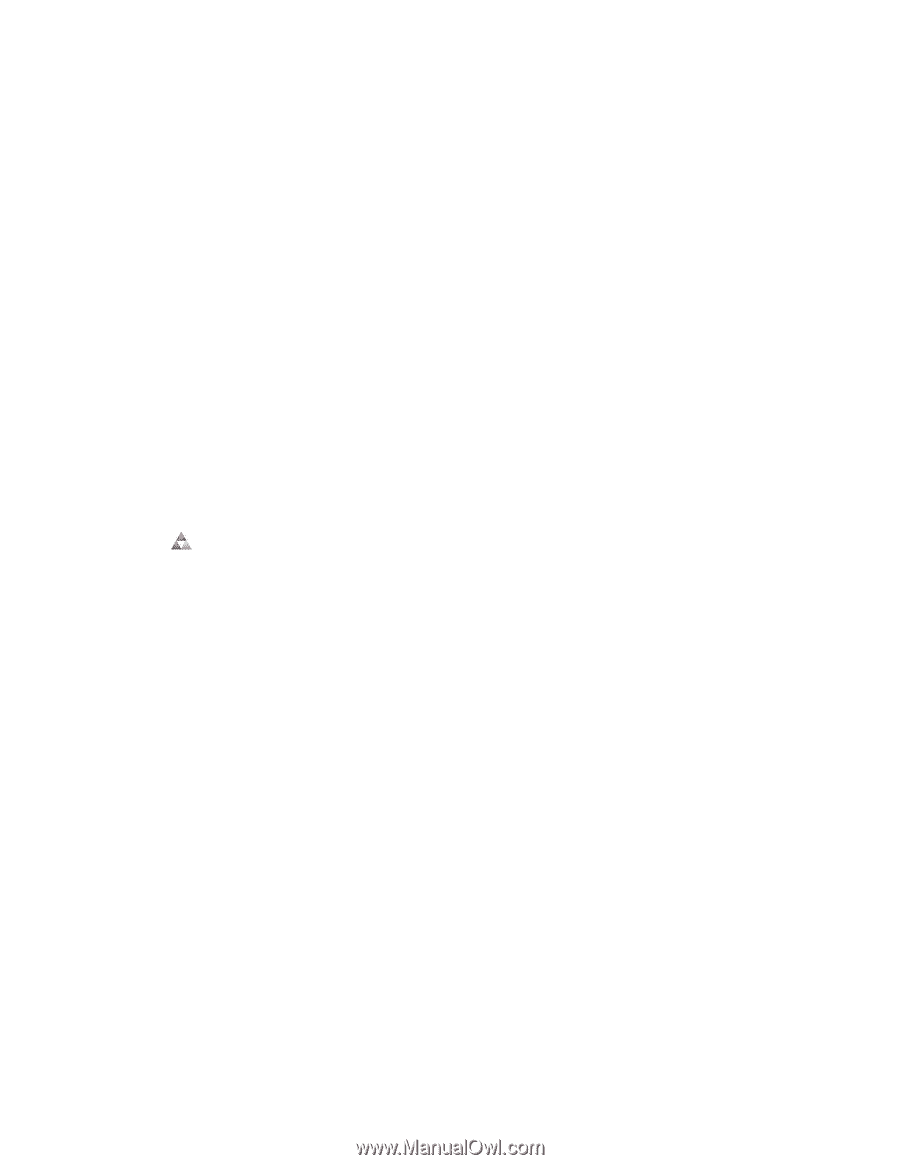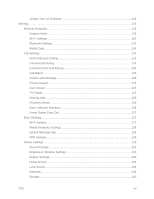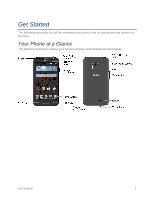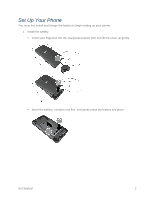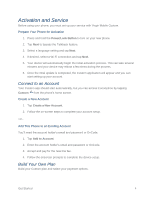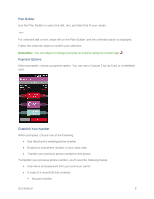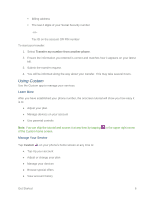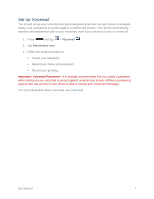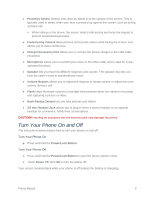LG LS620 Update - Lg Realm Ls620 Virgin Mobile Manual - Page 13
Activation and Service, Connect to an Account, Build Your Own Plan
 |
View all LG LS620 manuals
Add to My Manuals
Save this manual to your list of manuals |
Page 13 highlights
Activation and Service Before using your phone, you must set up your service with Virgin Mobile Custom. Prepare Your Phone for Activation 1. Press and hold the Power/Lock Button to turn on your new phone. 2. Tap Next to bypass the Talkback feature. 3. Select a language setting and tap Next. 4. If desired, select a Wi-Fi connection and tap Next. 5. Your device will automatically begin the initial activation process. This can take several minutes and your device may reboot a few times during the process. 6. Once the intial update is completed, the Custom application will appear and you can start setting up your account. Connect to an Account Your Custom app should start automatically, but you can access it at anytime by tapping Custom from the phone‟s home screen. Create a New Account 1. Tap Create a New Account. 2. Follow the on-screen steps to complete your account setup. -or- Add This Phone to an Existing Account You‟ll need the account holder‟s email and password or OnCode. 1. Tap Add to Account. 2. Enter the account holder‟s email and password or OnCode. 3. Accept and pay for the new line fee. 4. Follow the onscreen prompts to complete the device setup. Build Your Own Plan Build your Custom plan and select your payment options. Get Started 4