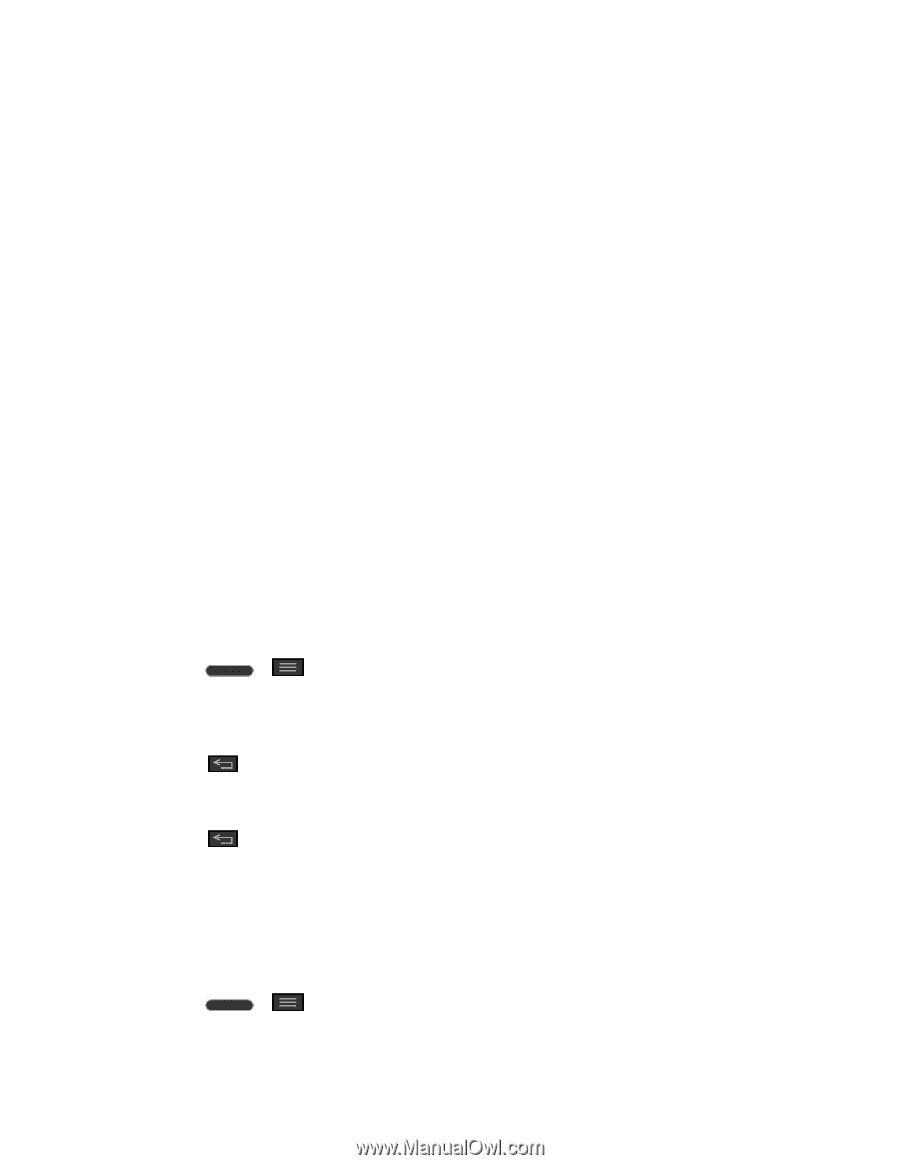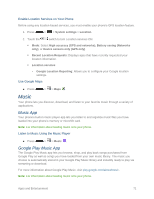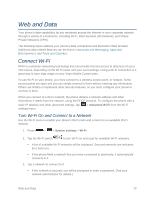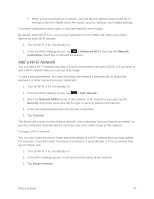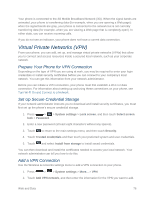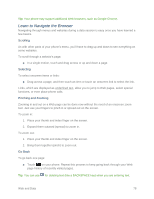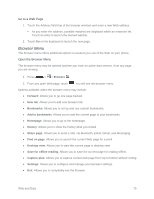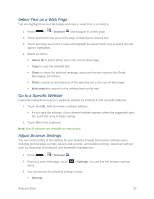LG LS620 Update - Lg Realm Ls620 Virgin Mobile Manual - Page 85
Virtual Private Networks (VPN), Prepare Your Phone for VPN Connection
 |
View all LG LS620 manuals
Add to My Manuals
Save this manual to your list of manuals |
Page 85 highlights
Your phone is connected to the 3G Mobile Broadband Network (3G). When the signal bands are animated, your phone is transferring data (for example, when you are opening a Web page); when the signal bands are gray, your phone is connected to the network but is not currently transferring data (for example, when you are viewing a Web page that is completely open). In either state, you can receive incoming calls. If you do not see an indicator, your phone does not have a current data connection. Virtual Private Networks (VPN) From your phone, you can add, set up, and manage virtual private networks (VPNs) that allow you to connect and access resources inside a secured local network, such as your corporate network. Prepare Your Phone for VPN Connection Depending on the type of VPN you are using at work, you may be required to enter your login credentials or install security certificates before you can connect to your company‟s local network. You can get this information from your network administrator. Before you can initiate a VPN connection, your phone must first establish a Wi-Fi or data connection. For information about setting up and using these connections on your phone, see Turn Wi-Fi On and Connect to a Network. Set Up Secure Credential Storage If your network administrator instructs you to download and install security certificates, you must first set up the phone‟s secure credential storage. 1. Press > > System settings > Lock screen, and then touch Select screen lock > Password. 2. Enter a new password (at least eight characters without any spaces). 3. Touch to return to the main settings menu, and then touch Security. 4. Touch Trusted credentials and then touch your preferred system and user credentials. 5. Touch and select Install from storage to install saved credentials. You can then download and install the certificates needed to access your local network. Your network administrator can tell you how to do this. Add a VPN Connection Use the Wireless & networks settings menu to add a VPN connection to your phone. 1. Press > > System settings > More... > VPN. 2. Touch Add VPN network, and then enter the information for the VPN you want to add. Web and Data 76