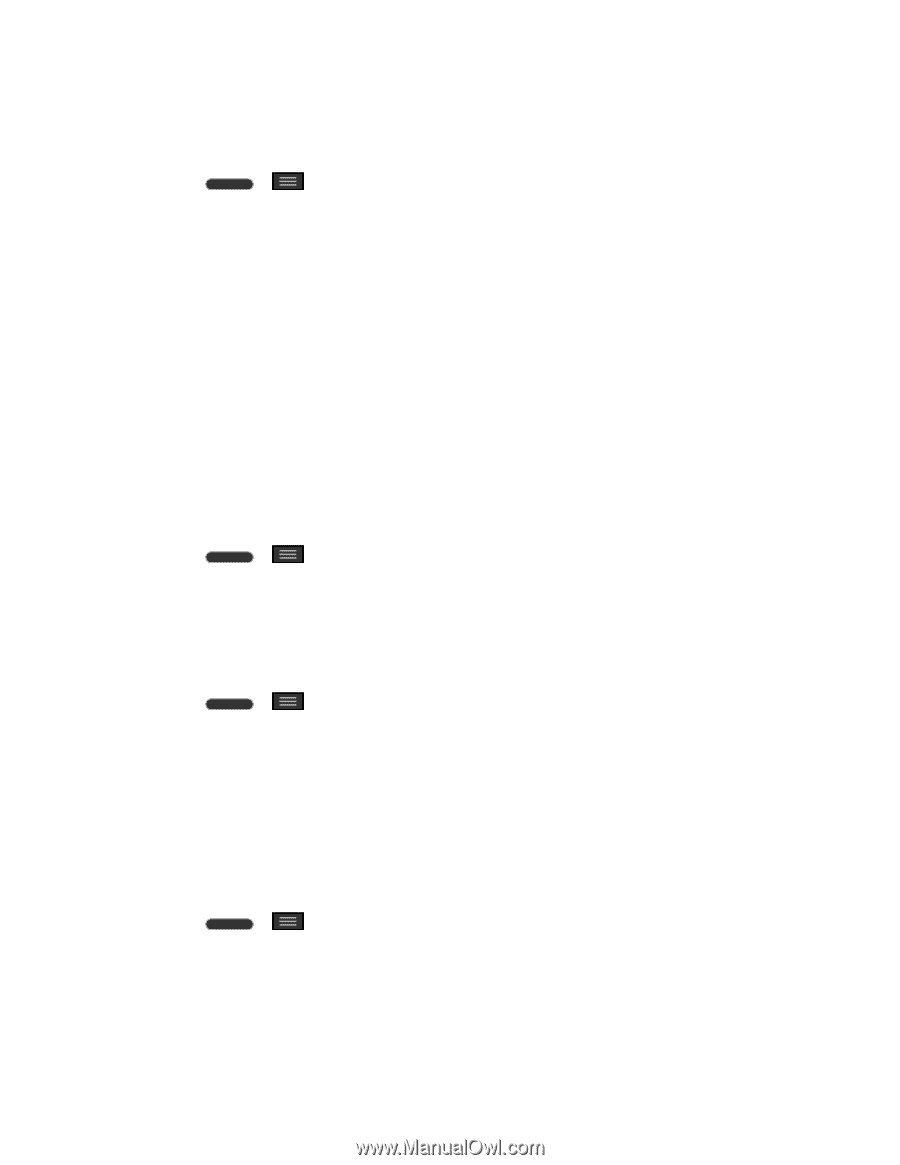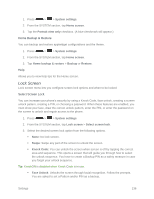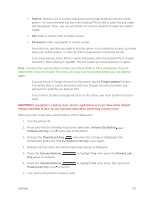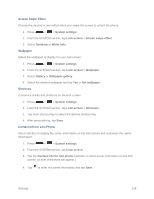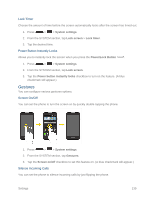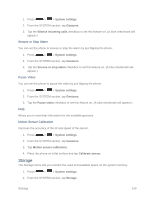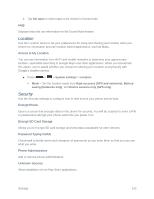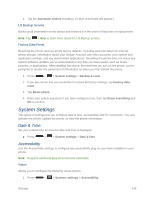LG LS620 Update - Lg Realm Ls620 Virgin Mobile Manual - Page 150
Battery, Apps, System settings, Battery percentage, on status bar, Battery saver, DOWNLOADED, RUNNING
 |
View all LG LS620 manuals
Add to My Manuals
Save this manual to your list of manuals |
Page 150 highlights
Battery The Battery menu lets you view any battery information and configure options. 1. Press > > System settings. 2. From the SYSTEM section, tap Battery. 3. Tap Battery percentage on status bar to display the battery percentage indicator on the Status Bar. 4. Tap Battery saver to set the Battery saver feature on or off and select which functions are changed when the feature is activated. 5. Tap Help to view tips about the Battery saver feature. Apps This menu lets you view details about the applications installed on your phone, manage their data, force them to stop, and set whether you want to permit installation of applications that you obtain from websites and email. To view details about the applications: 1. Press > > System settings > Apps. 2. Tap the DOWNLOADED, RUNNING, or ALL tab to view your apps. 3. Tap the desired app to view its information. To force applications to stop: 1. Press > > System settings > Apps. 2. Tap the RUNNING tab. 3. Find the application to force stop and tap the application. 4. Tap Stop. 5. Read the disclaimer and tap OK. To uninstall a downloaded application: 1. Press > > System settings > Apps. 2. Tap the DOWNLOADED tab. 3. Find the application you want to uninstall and tap it. 4. Tap Uninstall. Settings 141