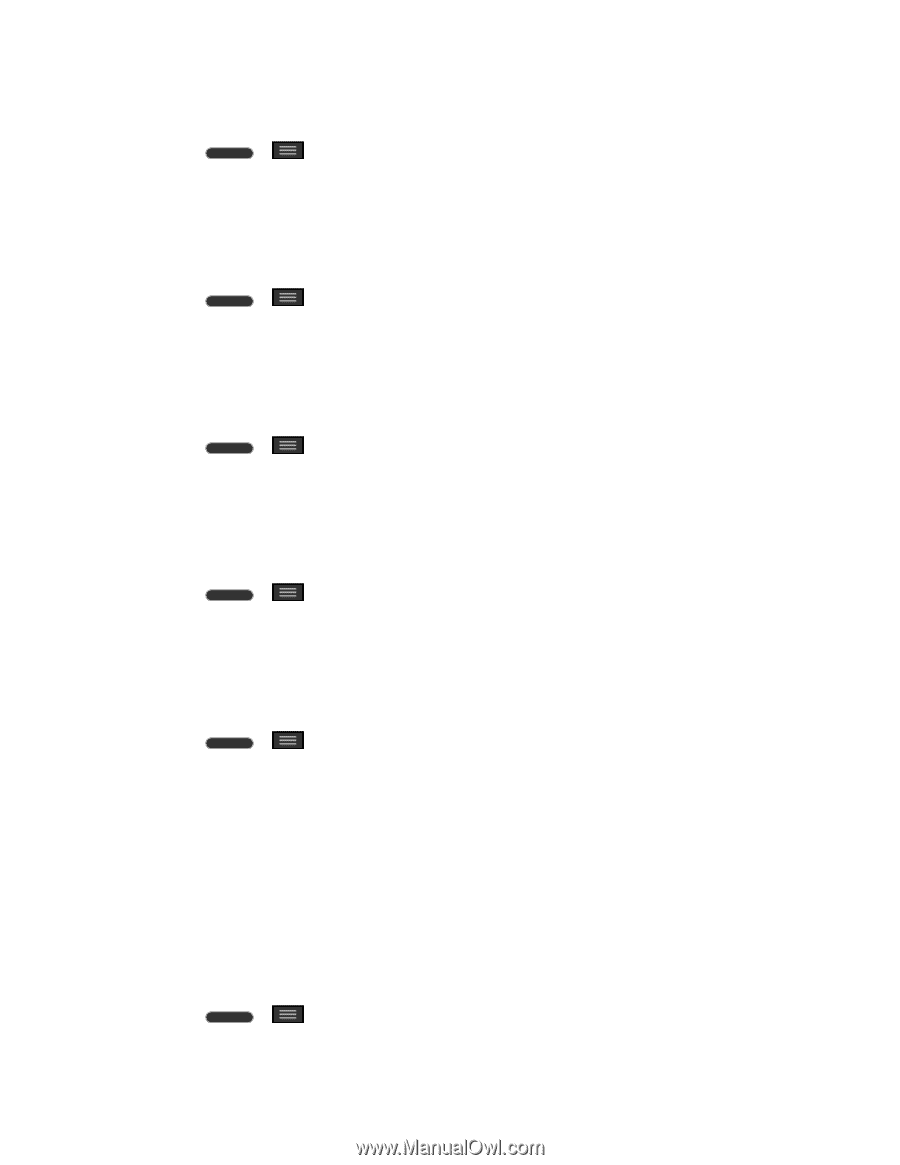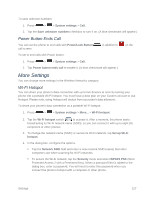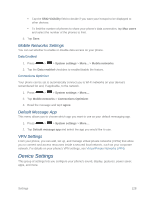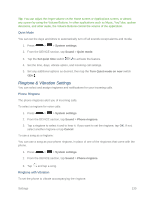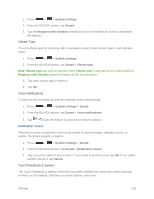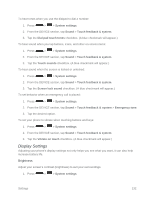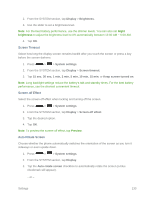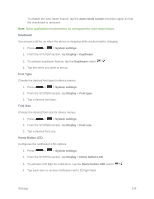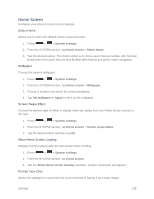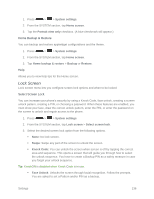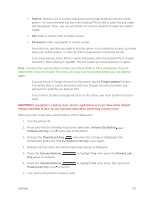LG LS620 Update - Lg Realm Ls620 Virgin Mobile Manual - Page 141
Display Settings, Brightness
 |
View all LG LS620 manuals
Add to My Manuals
Save this manual to your list of manuals |
Page 141 highlights
To hear tones when you use the dialpad to dial a number: 1. Press > > System settings. 2. From the DEVICE section, tap Sound > Touch feedback & system. 3. Tap the Dial pad touch tones checkbox. (A blue checkmark will appear.) To hear sound when you tap buttons, icons, and other on-screen items: 1. Press > > System settings. 2. From the DEVICE section, tap Sound > Touch feedback & system. 3. Tap the Touch sounds checkbox. (A blue checkmark will appear.) To hear sound when the screen is locked or unlocked: 1. Press > > System settings. 2. From the DEVICE section, tap Sound > Touch feedback & system. 3. Tap the Screen lock sound checkbox. (A blue checkmark will appear.) To set behavior when an emergency call is placed: 1. Press > > System settings. 2. From the DEVICE section, tap Sound > Touch feedback & system > Emergency tone. 3. Tap the desired option. To set your phone to vibrate when touching buttons and keys: 1. Press > > System settings. 2. From the DEVICE section, tap Sound > Touch feedback & system. 3. Tap the Vibrate on touch checkbox. (A blue checkmark will appear.) Display Settings Adjusting your phone's display settings not only helps you see what you want, it can also help increase battery life. Brightness Adjust your screen„s contrast (brightness) to suit your surroundings. 1. Press > > System settings. Settings 132